R12.1 Project Publication-2025Dec23
Change Auto Link Line Type

|
Note: This feature is supported in the patch 12.1.0.7. Ensure your system is upgraded to one of these patches to use this feature. |
NetBrain provides three line types (Straight Line, Curved Line, Elbow) for links on map to enhance map layout and organize links more neatly.

When the device is in compact device style, three available line types are illustrated in the pictures below. Straight line is the default line type.
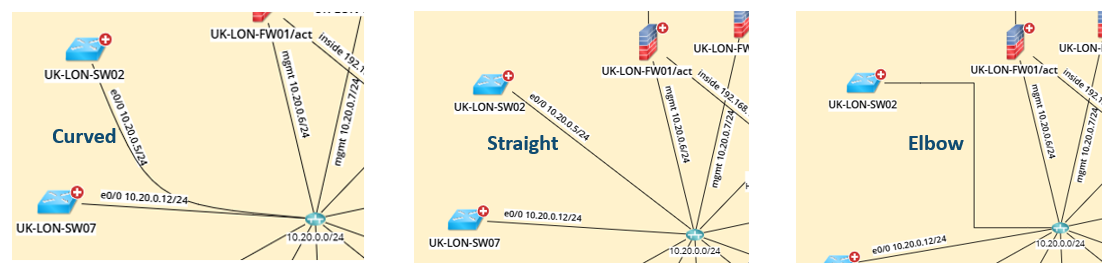
When the device is in expanded device style, three available line types are illustrated in the pictures below. Elbow is the default line type.
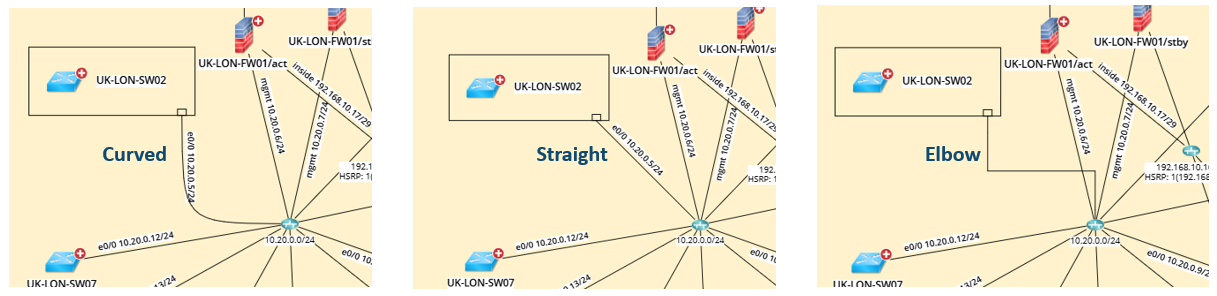
To change the line type of a link, complete the following steps:
- Click on the link, then right-click to open the right-click menu.
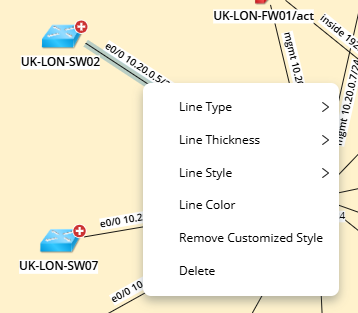
- Select a line type from the Line Type expanded menu.

- You can see the link has changed to the selected line style.
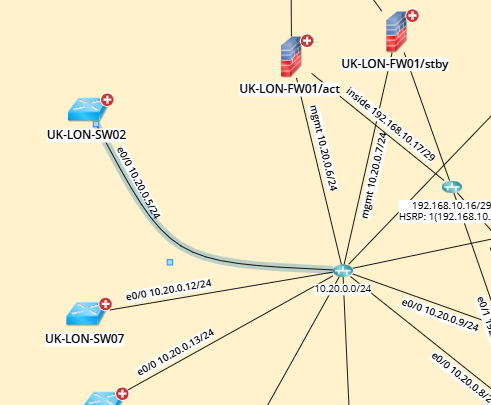

|
Note: Clicking "Remove Customized Style" cannot change to line type to default. You need to change it back from the right-click menu. |

|
Note: For a curved line, you can adjust the curve by dragging the Click the mid-point handle (small diamond icon) on the curved connector and drag to adjust the curve angle. |