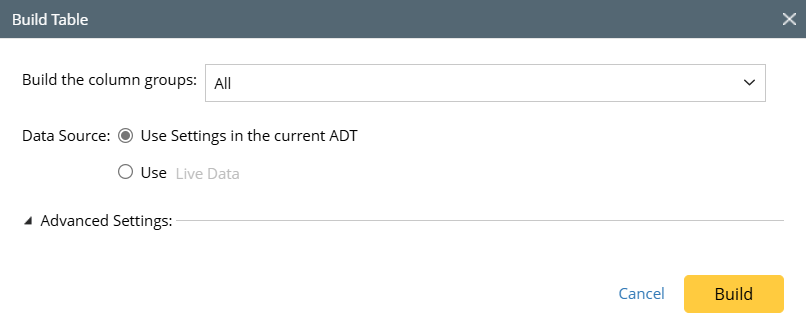R12.1-2025July30
Build Column Group with Data from Imported CSV
If a local CSV file containing data is ready to be used in ADT, the CSV file can be imported and used to create an ADT base table. By default, all columns in the CSV are added as available fields in ADT.
To build the base table via the data in CSV, follow the steps below:
Prerequisites: Create a CSV file.
- Open Automation Data Table, then create a new table and name it.
- Click Table Builder to open Automation Data Table Builder of the created ADT.
- Under the Define Additional Column Groups tab, define the following settings:
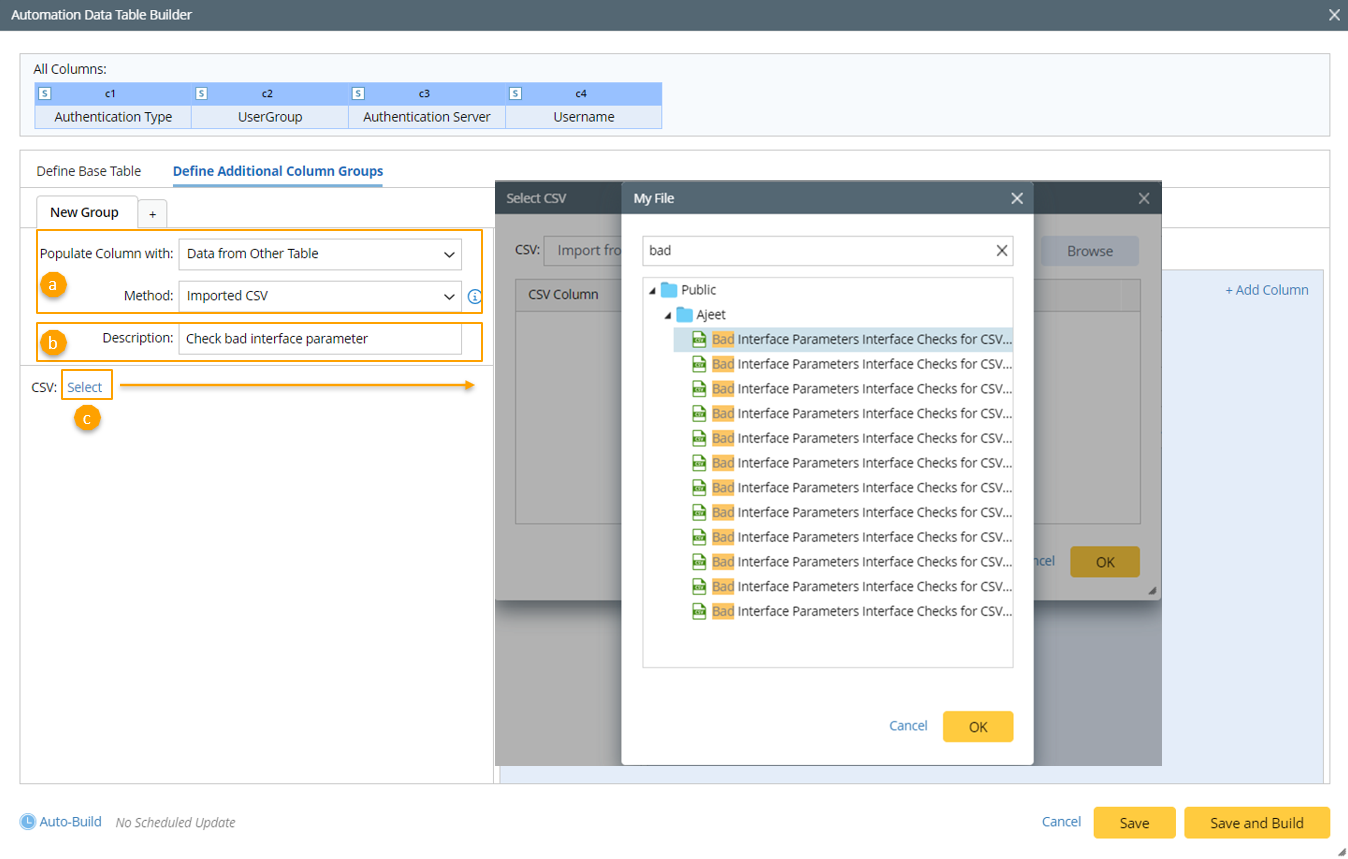
- Select Method to build column group: Select Data from Other Table > Imported CSV.
- Description: Input descriptions (for example, Check bad interface parameter) for the base table to describe its use and function.
- CSV: Select the created CSV file to import and use. You can import the CVS file in two ways, Import from Local and Import from My File. Select any option, and then click Browse to Select CSV file form the window (for example, the CSV file "Bad Interface Parameters Interface Checks for CSV NIC 1.csv") to be used.
- Define paired keys: Click Add Keys, then select one column from the imported csv and one ADT column to form a paired key. The csv data will be added to the current ADT by referencing this paired key. You can add one or more paired keys.

- Mapping Available Fields in CSV to Column Group: Drag and drop the available fields to the column group definition area to create ADT columns automatically. The columns of the imported CSV will serve as available field for building the current column group.
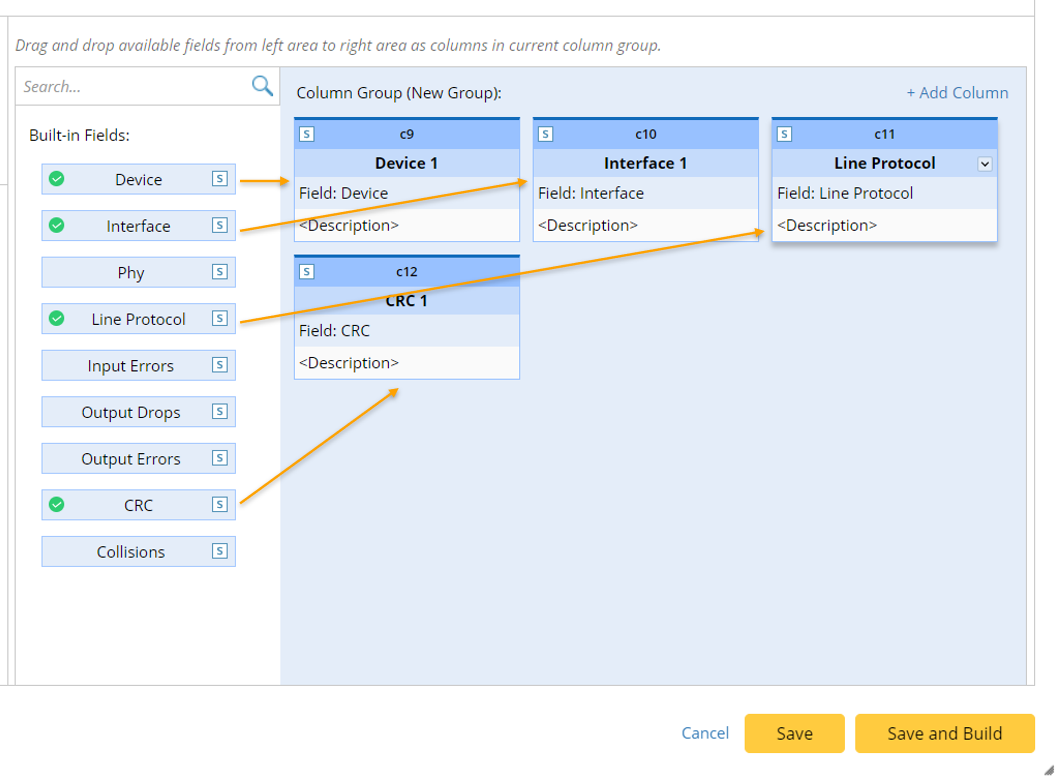
- Click Save to save all the settings. But table data is not built.
- Click Save and Build. The Build Table dialog appears, define the settings as per your preferences. This will save the table and build the table data.