Increase Scalability for Simultaneous Benchmark Tasks
If the system has many domains, such as Service Providers, it is hard to set up the benchmark tasks to limit the concurrent background tasks. NetBrain R11 allows users to configure rules of the concurrently running tasks and view all the scheduled benchmark/discovery tasks on the System Management page to adjust the frequency more easily. The following operations can be done to avoid scheduled task conflicts and increase task execution efficiency.
View the list of scheduled Discovery/Benchmark tasks:
-
Log in to the System Management page and go to the Task Manager Tab.

-
Click on the Discovery/Benchmark Tasks.

Note: Only users with the privilege of system management can view the Discovery/Benchmark Tasks tab. 
Tip: The system supports exporting the listed Discovery/Benchmark tasks in the form of CSV report. - Filter out the scheduled Discovery/Benchmark tasks as needed by Tenant, Domain and Task type.
Columns in the list of tasks are described as follows:
-
Last Run Info: indicates the status of running the task last time.
- On Time: the task was normally executed last time.
- Delayed: running the task was delayed last time.
- Skipped: the task was skipped and not executed last time.
- Last Scheduled Time: shows the scheduled time for executing the task.
-
Current Status shows the current status of the task.
- Idle: the task is in idle status.
- Running: the task is running
- Ready: the task is ready to be executed later due to task conflicts.
If a Benchmark Task in the Domain Management page is in Ready status, the task cannot be executed now due to task conflicts. To run this Benchmark task, click the benchmark task and select Cancel from the drop-down menu to change the benchmark into idle status.
Edit the frequency of an Executing Discovery/Benchmark task:
- Click on the task name of an entry in the task list to open a pop-up dialog box.
- Specify/Modify the frequency options as needed in the pop-up dialog box to execute the task.
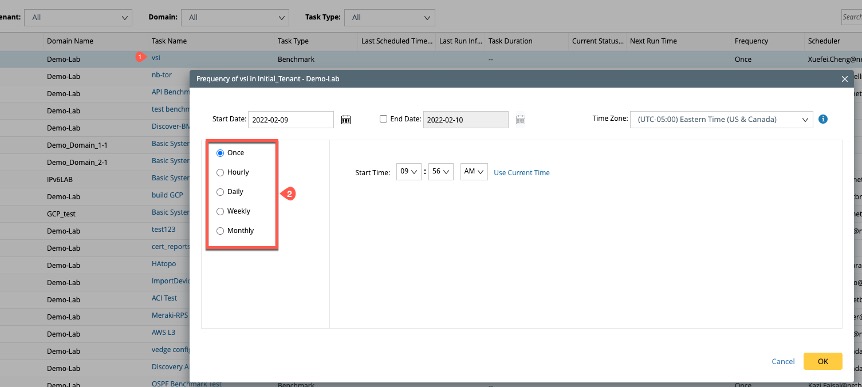
Configure Concurrently Running Settings:
Users can set the maximum number of concurrently running tasks to prevent the system from being busy and specify the maximum waiting time for running tasks to improve task execution efficiency as follows:
-
Click on the
 in the top right side of the Task manager tab to open a pop-up dialog box.
in the top right side of the Task manager tab to open a pop-up dialog box.
-
Select the check box to enter a number for maximum concurrently running tasks.

Note: If Max Concurrently Running Task Count is not enabled, all the tasks will be executed as scheduled. 
Note: On-demand discovery tasks will always be executed. - Enter the desired waiting time specifically in hours and minutes for the Maximum Waiting time for running the tasks.
