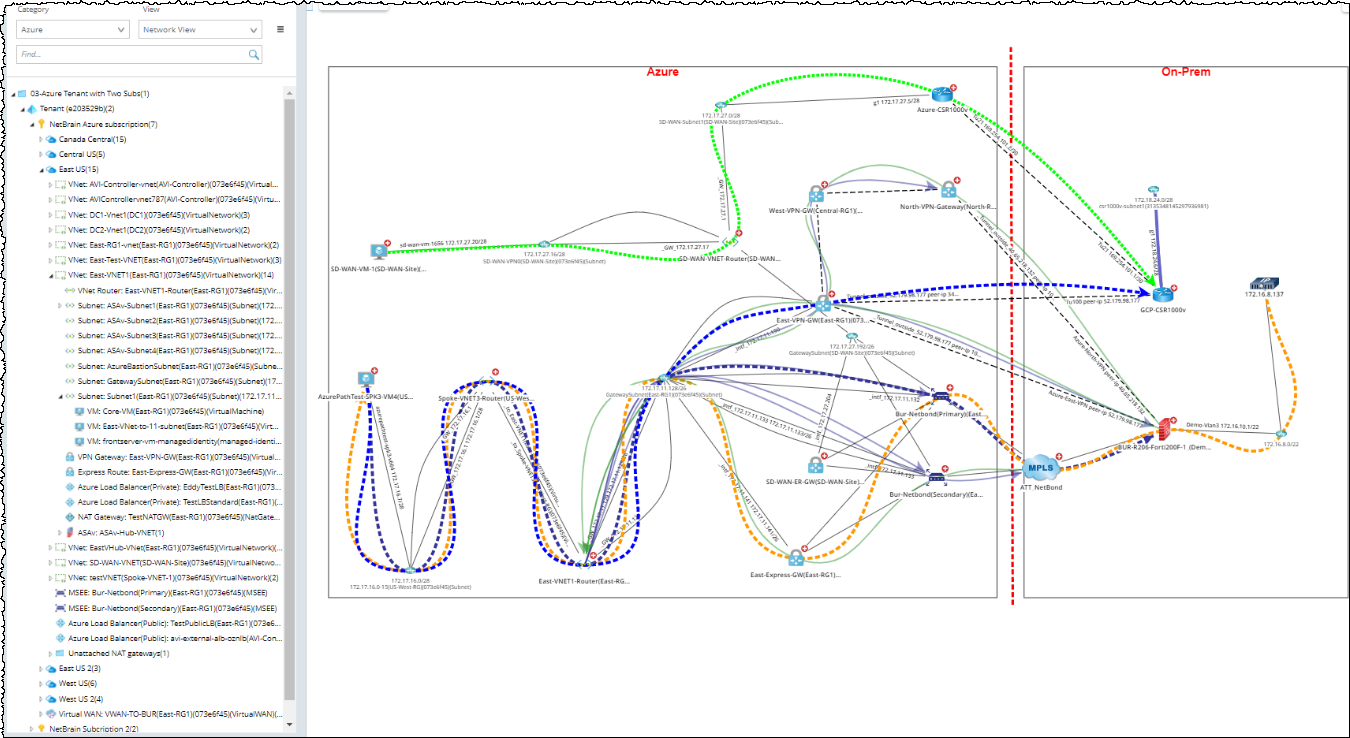R12.1 Project-2025Sep08
Set Up Benchmark Task to Auto-Update Azure Data
The discovery process only retrieves the basic data of your Azure network and builds L3 topology. After the discovery, you need to set up a NetBrain benchmark task to retrieve all data, including visual spaces and data views. For more Information, see Setup a Benchmark Task.
To create a benchmark for Azure resources, complete the following steps.
- Click the start menu
 in the Domain Management page and select Schedule Task.
in the Domain Management page and select Schedule Task. - In the Schedule Discovery/Benchmark tab, click Add Benchmark Task.
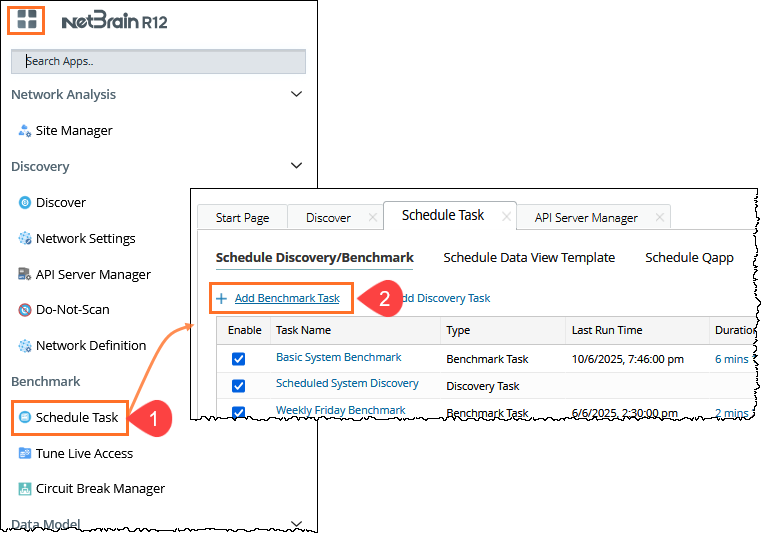
- In the Time Settings tab, define the task frequency.
- In the Batch Definition tab, perform the following tasks:
- Go to the Device Scope tab, check the Select external API servers to retrieve data checkbox and select the Microsoft Azure a source type.

Note: As a best practice, we recommend re-using the Basic System Benchmark with a full benchmark task, where all devices are selected. This ensures that all Azure-connected physical or virtual devices are selected within the device scope. 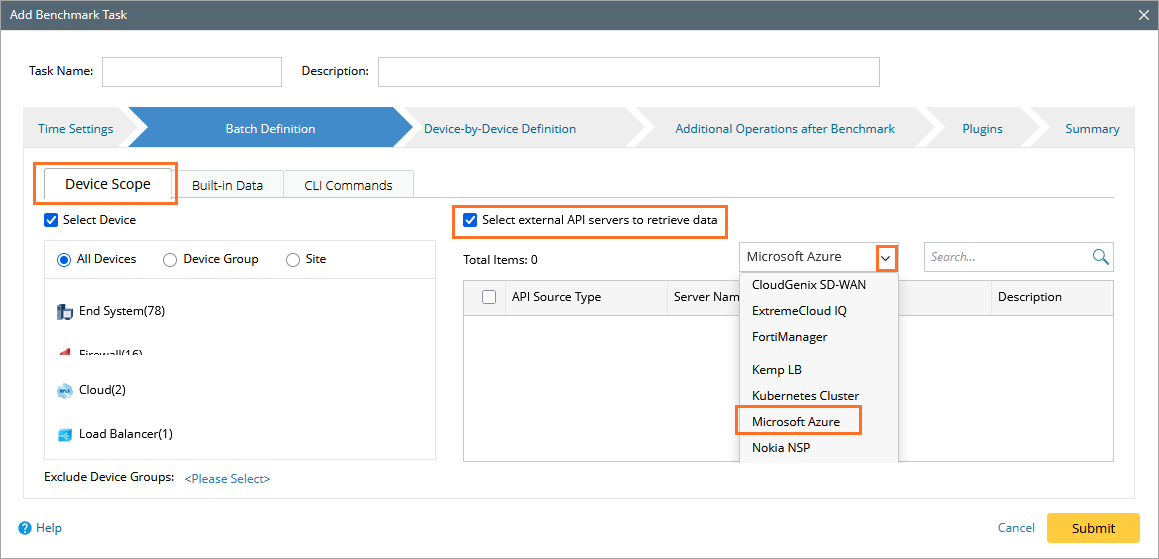
- Go to the Buil-in Data tab, and select the Microsoft Azure checkbox. Keep the default NCT tables selected, and additionally select BGP Advertised Route Table.
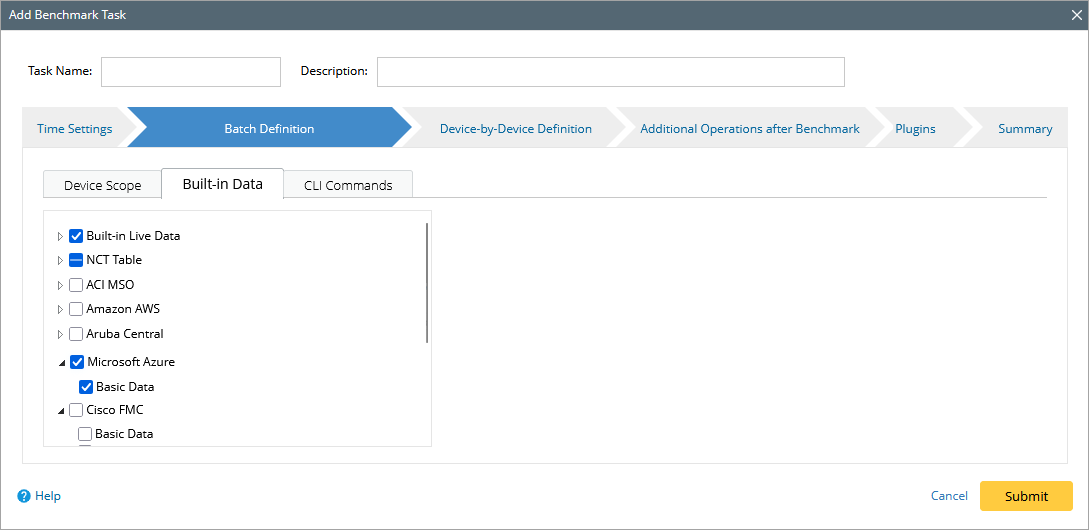
- Go to the Device Scope tab, check the Select external API servers to retrieve data checkbox and select the Microsoft Azure a source type.
- in the Additional Operation After Benchmark tab, select the checkboxes for:
- Update MPLS Cloud
- Update Public Cloud (select the Recalculate Azure Virtual Route Table checkbox)
- Update Build Topology

- Click Submit.
- Right-click on the Benchmark task, click Run Now to trigger the benchmark task.
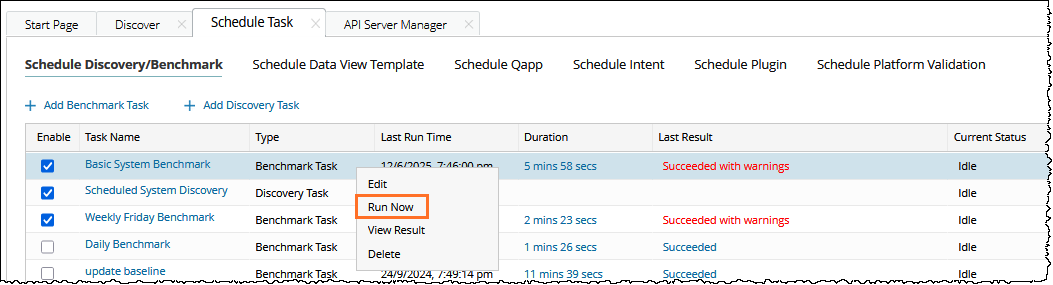
- Follow the steps below to view the Azure resources:
- On the sidebar, click Network to oprn the Network tree.
- In the Category field, select Azure from the dropdown.
- In the View field, select Network View to view the Azure resources.

All Azure resources discovered are displayed on the network tree. In addition, you can click a resource to open its context map.