R12.1 JA-2025July15
Operations in the Auto Replicate Intent Pane
The map devices and their automatically matched intents are organized into a tree structure in the left Auto Replicate Intent Pane. Then path intents associated with the path on the Map and ADT intents of ADT are also included.
As you open the Auto Replicate Intent pane, qualified intents are displayed in the first layer of the folder structure. You can click the  icon to expand the folder structure to the next layer to view the devices associated with the intent.
icon to expand the folder structure to the next layer to view the devices associated with the intent.
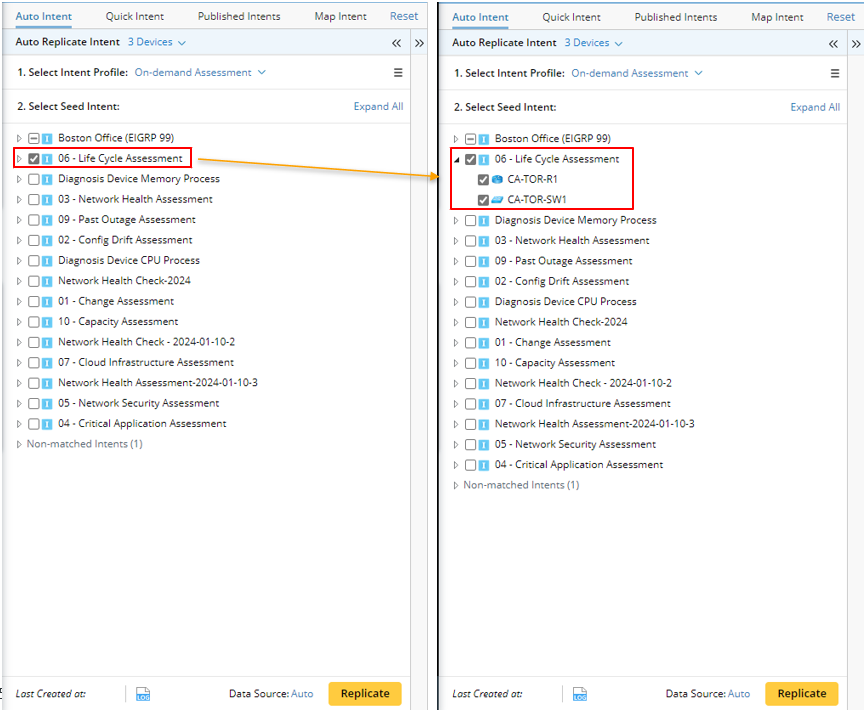
 icon to expand the folder structure to the next layer to view the devices associated with the intent.
icon to expand the folder structure to the next layer to view the devices associated with the intent. 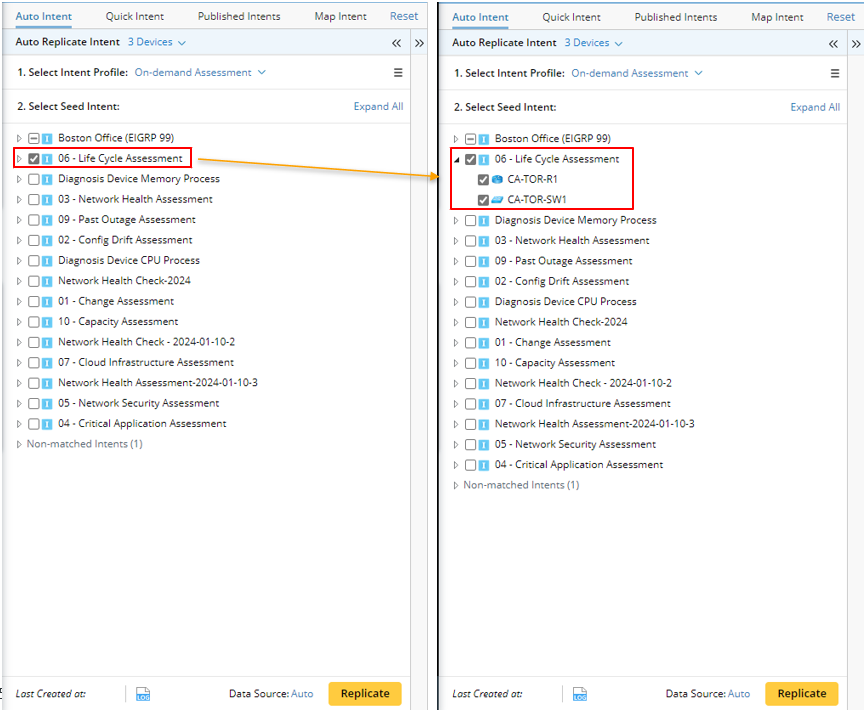
 |
Note: Only the intent template/ADTS whose Auto Intent function is enabled in the IBA Center will be displayed in the pane. For more information, see Auto Intent in IBA Center. |
Operations on the Auto Replicate Intent Pane
You can perform the following common operations in the Auto Replicate Intent Pane.
Select Devices to Filter Intents
In the Auto Replicate Intent pane, devices associated with the map can be selected to filter intents. By default, all the map devices of the current map are selected. As you check/uncheck devices, the matched intents below change at the same time.


- In the Device Selection Area, click the
 icon to expand the full device list.
icon to expand the full device list. - Check the checkbox to select devices. Then the intents associated with the selected devices will be listed below.
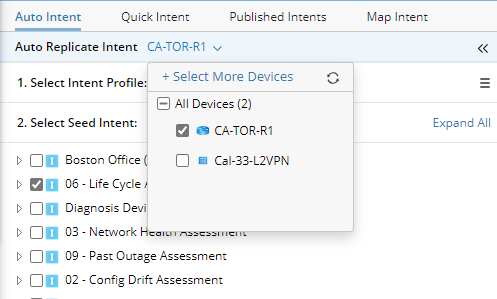

Tip: Refresh the device list by clicking the refresh icon at the upper-right corner of the device list drop-down. - (Optional) Add devices not associated with the map. The system supports adding devices that is not on the current map.
- Click Select More Devices.

- In the pop-up window, narrow down the scope of devices by selecting one of the Map/Device Type/Device Group/Site options, then select one or more devices from the left pane and click the
 icon to add the selected device(s) to the right pane.
icon to add the selected device(s) to the right pane. 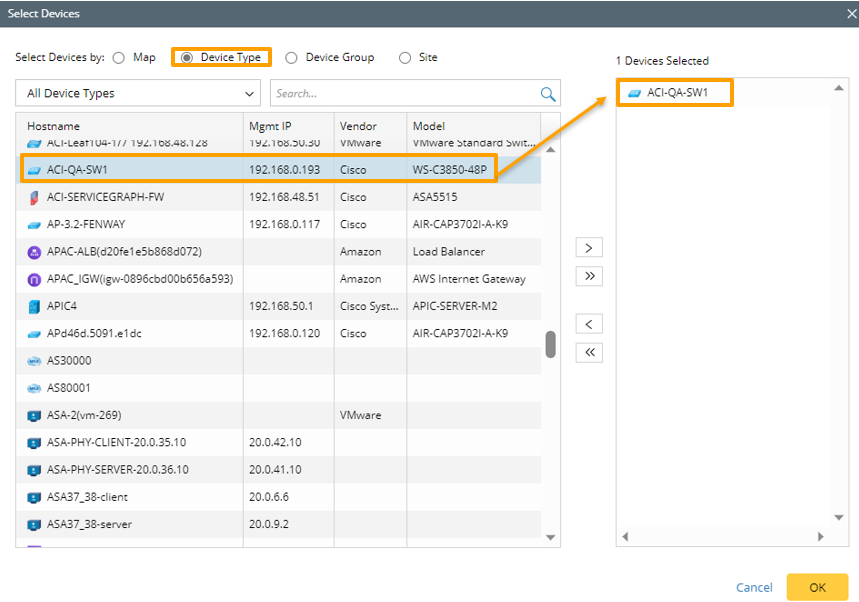
- Click OK to add the device not associated with the map. The total number of selected devices is shown in the Device link.
- Click Select More Devices.
Filter Intents by Profile
The intents enabled for Auto Intent in IBA center can be reorganized by profile to filter intents. Auto Intent profile is used to classify intents by their characteristics, such as the function, use of the intent. If intents are filtered by a profile, the intents associated with the selected devices below are listed with the same structure as defined in the Auto Intent tab in IBA center.
- In the Select Intent Profile block, select a profile from the profile folder as a filter. The total number of NITs/ADTs in a profile is displayed next to the profile node. This number would not be displayed if no NITs/ADTs are included in a profile. When a parent profile is selected, NITs/ADTs in the child profile of this parent profile will not be automatically added as qualified seed intent.
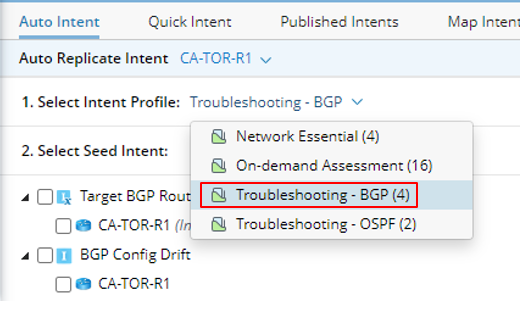

Note: If an empty profile is selected, a message will appear in the pane to notify this. - View filtered intents below. After a profile is selected, the seed intents that are filtered by this profile will be automatically categorized into “Matched Intents” and “Non-matched Intents” in the left pane.

- Matched Intents section: Matched NIT, NIT with macro variables and ADTs can be included.
- NIT (Device, Path): NIT without macro variable definition.
- NIT x (Device, Path): NIT with macro variable definition. The information “Input Required” will be displayed to remind users to define input first before replicate intent.
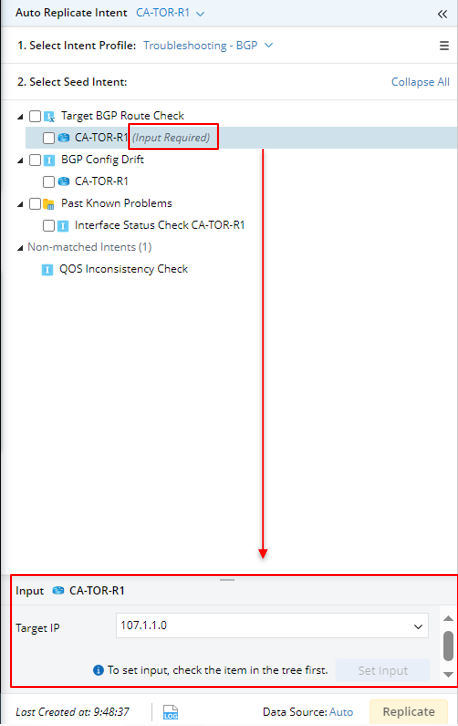
- ADT (Map, Path, Intent): ADT that is related to the map devices and is in the selected profile.
- Non-matched Intents section: The seed intent under the Non-matched Intents section are those defined in the profile but not matched with any map devices. Seed intent in this section are not selectable but are displayed to show what seed intent can be used in selected profile for users’ reference. The total number of non-matched intents is shown.
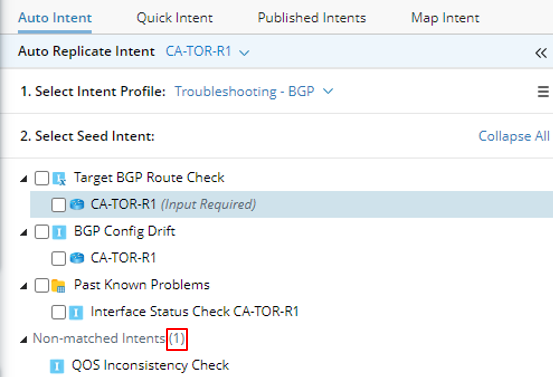
You can collapse or expand the Matched Intents tree node and Non-matched Intents tree node.


Hover over an intent under the Matched Intents tree node and the Non-matched Intents tree node. The intent basic information (Name, Description, Author and Last Updated Time) will be shown.