R12.1-JA-2025June05
Use Auto Intent to Create Map/Path/Common Intent
Auto Intent is also provided as a pop-up window to help create Map/Path/Common Intent. You can call Auto Intent from the UI of a map, path, and intent editor to use the available resources in these features in Auto Intent.
- From the Map Intent tab of a map, if no map intent exists, you can call Auto Intent to create new intent with the current map device properties. The created intent can be saved as map intent. You can click Auto Intent to call the Auto Intent to create the map intent.
- Go to Intent > Map Intent of an open map, then click Auto Intent. You will navigate to the Auto Intent tab.
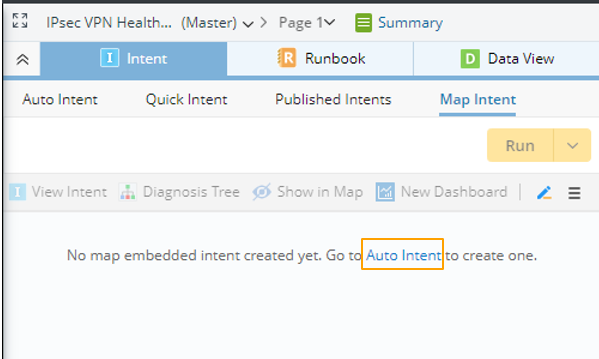
- In the Auto Intent tab, create intent with map properties (for specific steps, see Auto Intent).
- After new intent is created via Auto Intent, click Save to Map Intent. The intent can be saved to the current map,
- Go to Intent > Map Intent of an open map, then click Auto Intent. You will navigate to the Auto Intent tab.
- From the Path Intent tab of a path, you can call Auto Intent from path browser to create path intent. The current path devices and properties will be directly used in Auto Intent.
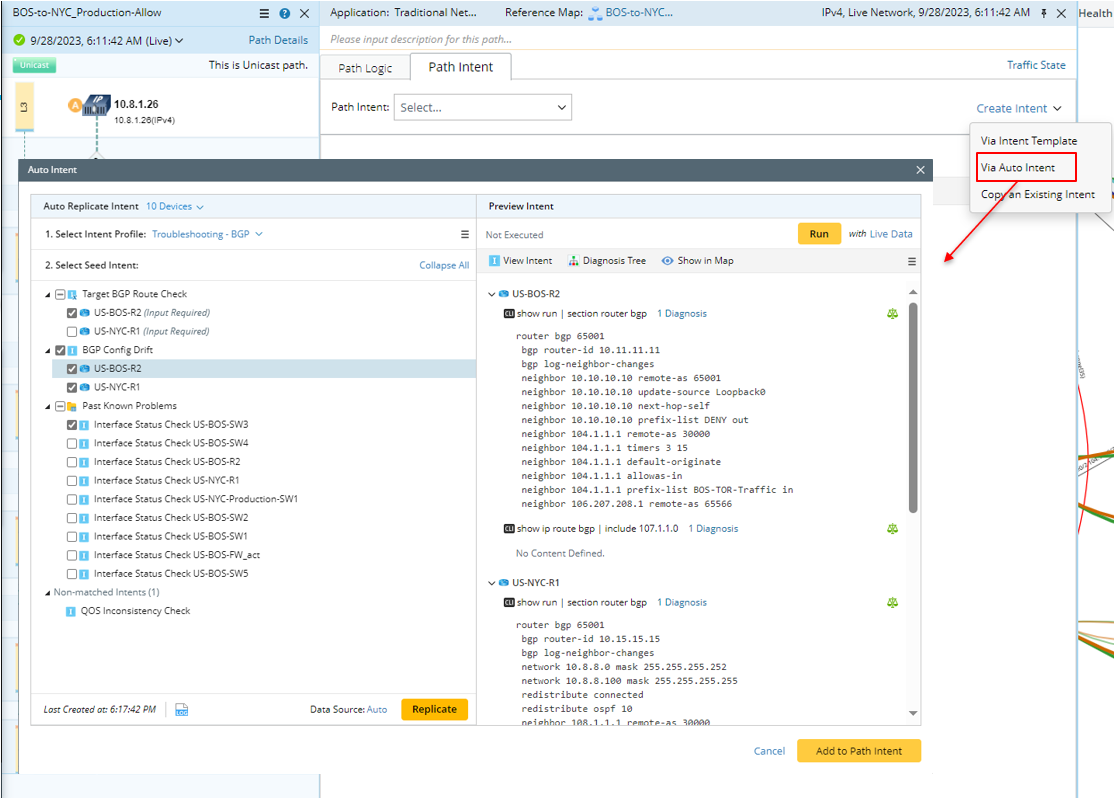
- From the Path Browser, select one path, then go to Path Intent > Create Intent. Click Via Auto Intent from the drop-down list to call Auto Intent to create a path intent.
- From the pop-up Auto Intent window, create a path intent via Auto Intent (for specific steps, see Auto Intent).
- Click Add to Path Intent, then the path intent can be added to the current path.
- From the Intent Editor, you can call Auto Intent to replicate the diagnosis generated from the selected intent templates and then merge the replicated diagnosis into the current intent. In this way, the generated diagnosis in the Intent Editor can be directly used for creating intent via Auto Intent.
- Open an intent template in Edit Mode.
- From the drop-down menu of the NI Editor, click Add Diagnosis via Auto Intent.
- From the pop-up Auto Intent window, create an intent via Auto Intent (for specific steps, see Auto Intent).
- Click Add to Intent and a new intent will be created.