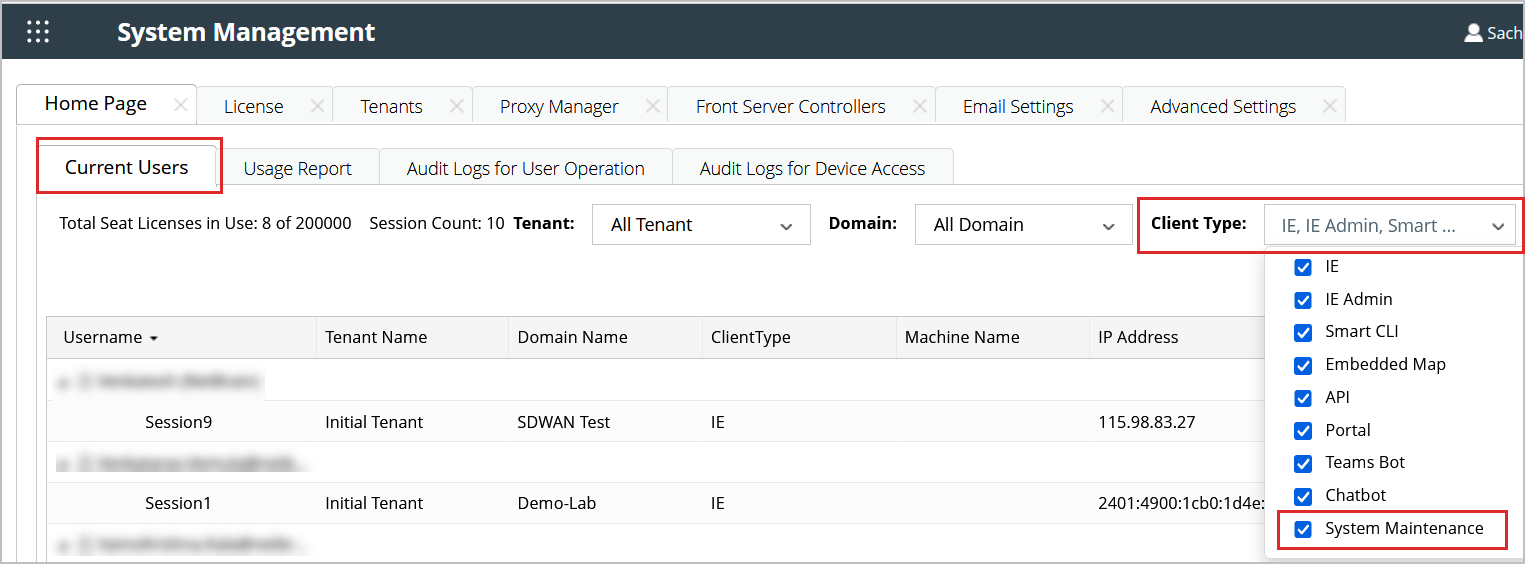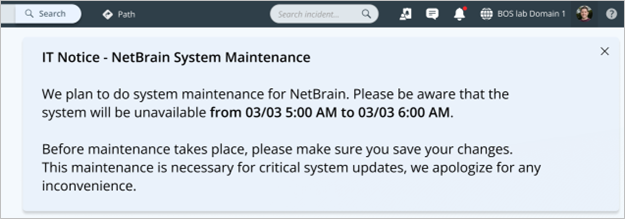System Maintenance
The "Maintenance Mode" feature is designed to help you manage your system effectively when performing essential data maintenance activities or critical system updates. This section will guide you on how to use this feature and understand the notifications associated with it. You will receive email notifications well in advance of scheduled maintenance.
1. Log in to the System Maintenance Portal using the URL: {IEAPIURL}/ServicesAPI/m.html.
For example the URL is: http://10.10.7.14/ServicesAPI/m.html

|
Access is restricted to local accounts with " System Management" privilege; external authentication and Single Sign-On (SSO) are not compatible.Your information text here. |
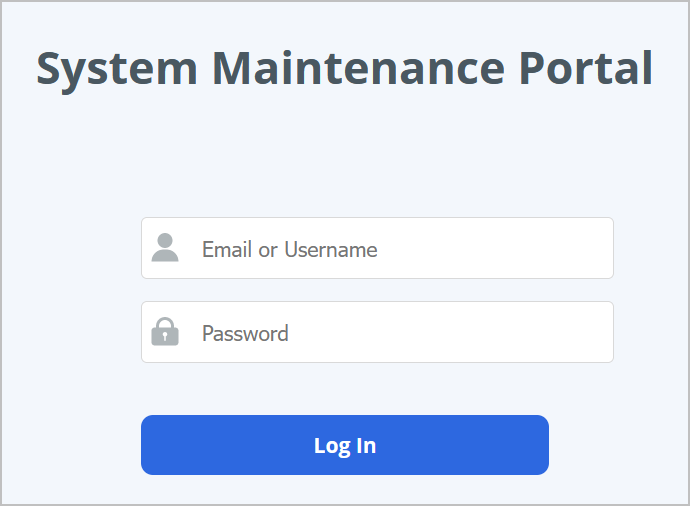
After logging in, the settings page for system maintenance appears.
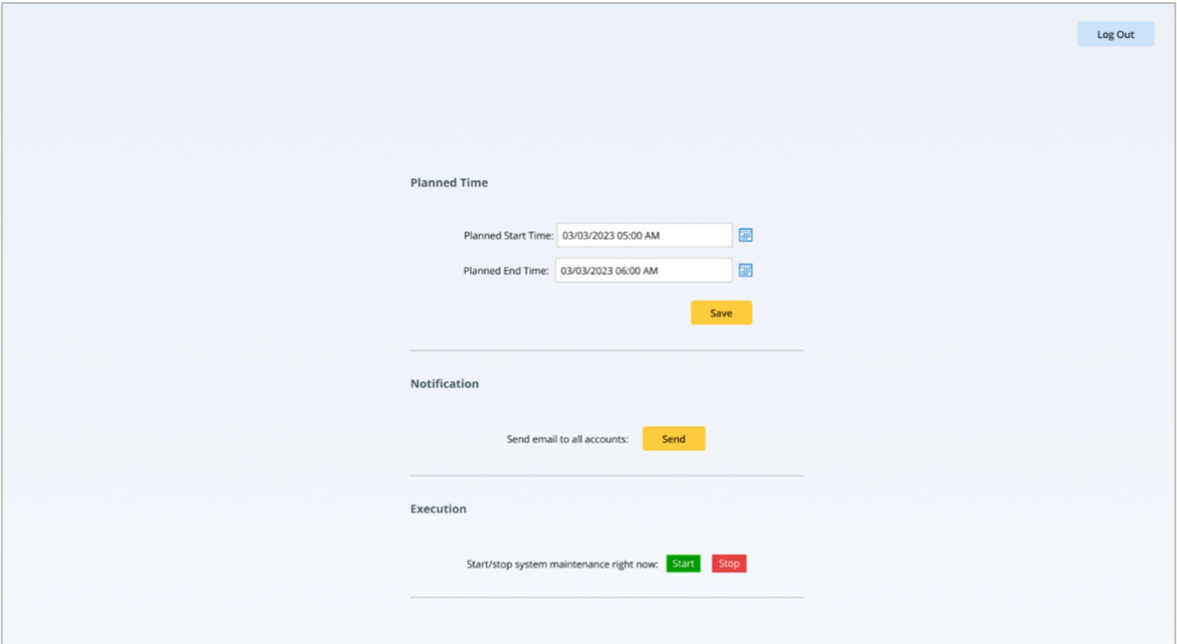
2. The System Maintenance Settings page includes the following sections:
- Planned Time: The chosen Planned Time options for start and end times will be applied in future prompts and emails, though they do not reflect the actual start and end times.
- Notification: Click the Send button to send notifications to all accounts.
-
Execution: When you click Start or Stop button, an individual confirmation window appears. If you click Yes on the start message, you willl enter the maintenance phase.
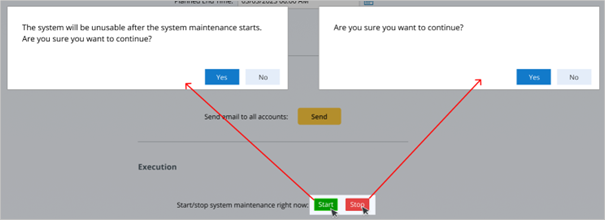

|
Note: Within the latest 7 days before the Planned Start Time, a system maintenance window shows up after logging in NetworkBrain system until the Planned End Time is up or the maintenance starts.
|

|
Note: During maintenance, opening the NetworkBrain Portal or refreshing open pages trigger the appearance of the system maintenance windo.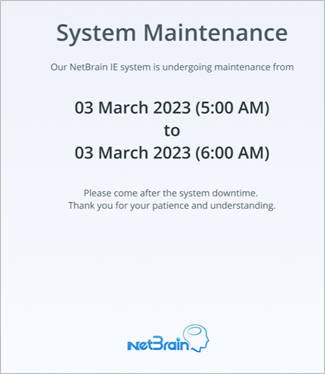
|
3. Go to System Management page.
4.
Under the Current User tab, select System Maintenance from the Client Type dropdown.