R12.1 JA-2025July15
Search for Devices
In NetworkBrain system, your entire network becomes a searchable database, and you can search for a device by using one of the following search terms:
- IP address
- Hostname
- Text string in Configuration File
- Vendor/Model information
- Device/Interface/Module property
 |
Note: Whether a property can be used as a search term is configured in the GDR (global data repository). |
 |
Tip: You can search for a specific device exactly by Semantic Search, or search for multiple devices with common characteristics by Search Devices by Formula. |
- Enter an IP address in the search bar.
- Press the Enter key to start searching. The search results are displayed with the matched keyword highlighted.
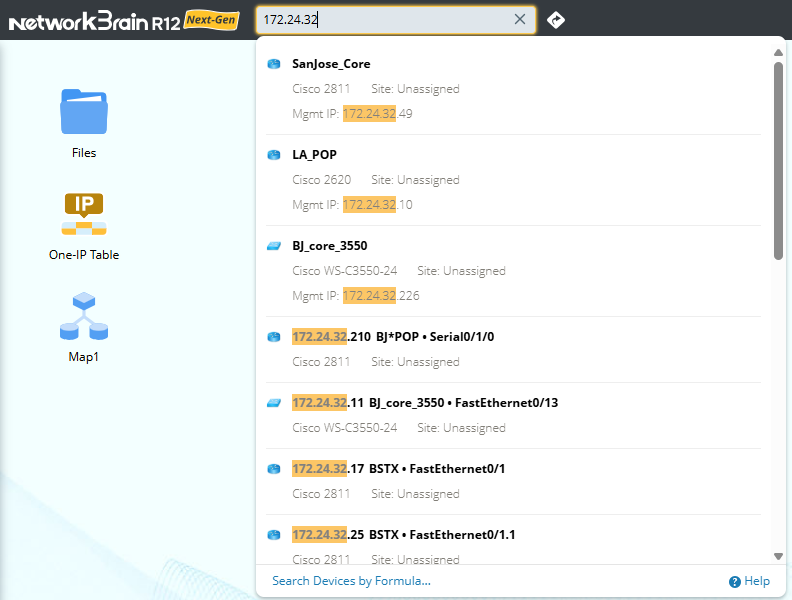
- Click the X L3 Neighbors hyperlink (for instance, 27 L3 Neighbors). A preview map containing the searched device (for instance, BJ_L2_Core_3) and its neighbors is displayed.
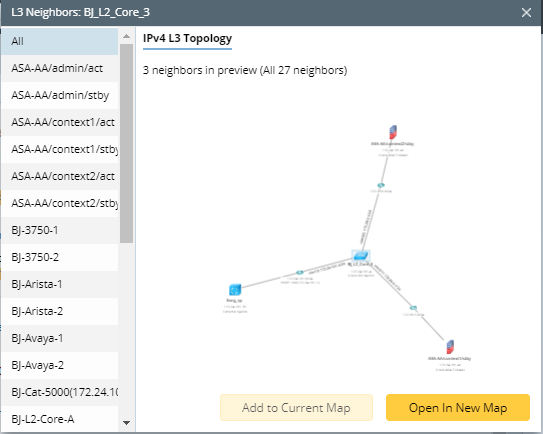
To display the preview map on the map that is already open, click "Add to Current Map"; to display the preview map on a new map, click "Open in New Map."
Further operations:
- Viewing device details in a dashboard
Click the device name in the search result. A Device Details dashboard matching its device type opens, showing the detailed information about the device. See Semantic Search for further operations.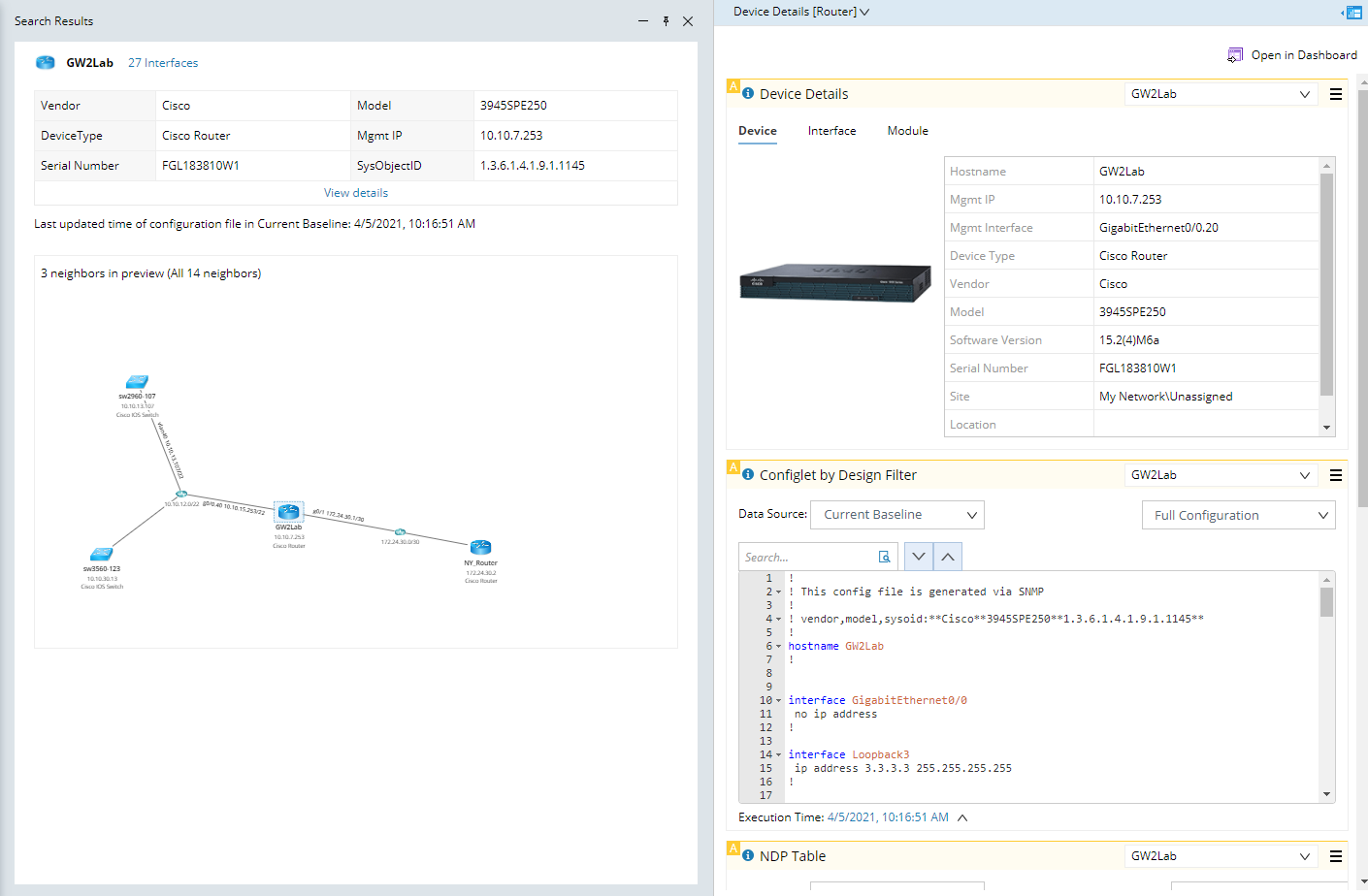
- Browsing device details in the device details pane
- Point to the target device in the search result pane.
- Click the
 icon and select View Device Details from the drop-down menu. See Device Details for more details.
icon and select View Device Details from the drop-down menu. See Device Details for more details.
- Viewing neighbor devices
- Click the X L2 Neighbors hyperlink (for instance, 2 L2 Neighbors) to open the corresponding neighbor list as well as the preview map of the neighbor topology.
- To open the preview map, click Open in New Map.
- Searching for an interface of the device
- Click the X Interface hyperlink (for instance, 15 Interfaces) to open the interface list of the device.
- Click the IP address of the target interface. The system automatically starts a new search using the IP address as the keyword.
- Map Devices from search result
- Mouse over the target device in the search result pane.
- Click the
 icon, a new map with this device will be created. Or this device will be added to an existing map.
icon, a new map with this device will be created. Or this device will be added to an existing map.