R12.1-JA-2025June05
Replicate Intent in Intent Replication Wizard
In this step, select the output columns for the intents to be replicated, define the column names, add tags to the intent columns, and build or update the ADT columns.
- The ADT Columns section lists the output columns for the ADT. To add more columns, click Additional Columns and select the checkboxes for the desired columns. The following screenshot displays the output columns for device-based replication, with the Replicated Intent column as a mandatory output column.
-
Define the settings for the columns, including changing the column name and assigning tags to the columns.
- In the Column Name field, enter the new column name (for example, changing the column name "Replicated Intent" to "Intent for Config Drift").
-
To assign tags to a column, click 0 tags > +Add to select tags from the drop-down list. You can also click the
 icon to open the Automation Tag Manager to manage tags.
icon to open the Automation Tag Manager to manage tags.
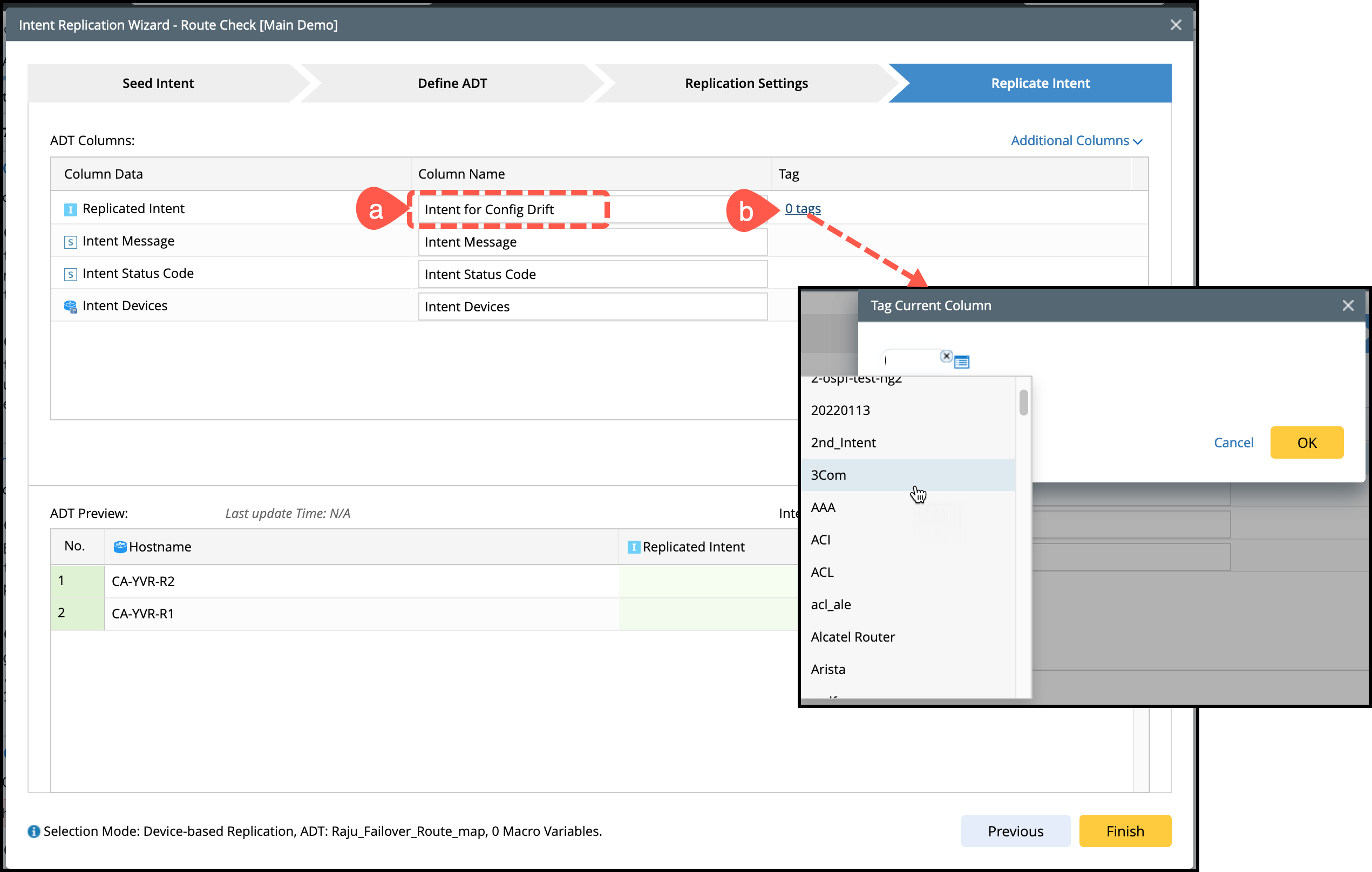
- Click Save and Replicate to save the settings and build/update the column groups.
- During the ADT building process, the status is displayed next to the button along with option to Stop the operation. During the process, the intent data is updated and displayed in batches, allowing users to observe the progress of the intent replication.
- Upon successful ADT building, Successfully Building and Completed status will be displaye .
- Statistics of empty cells is provided. The statistical number is a hyperlink and when you click, it will pop up a debug empty cell dialog.
- Click Finish to close the Intent Replication Wizard.
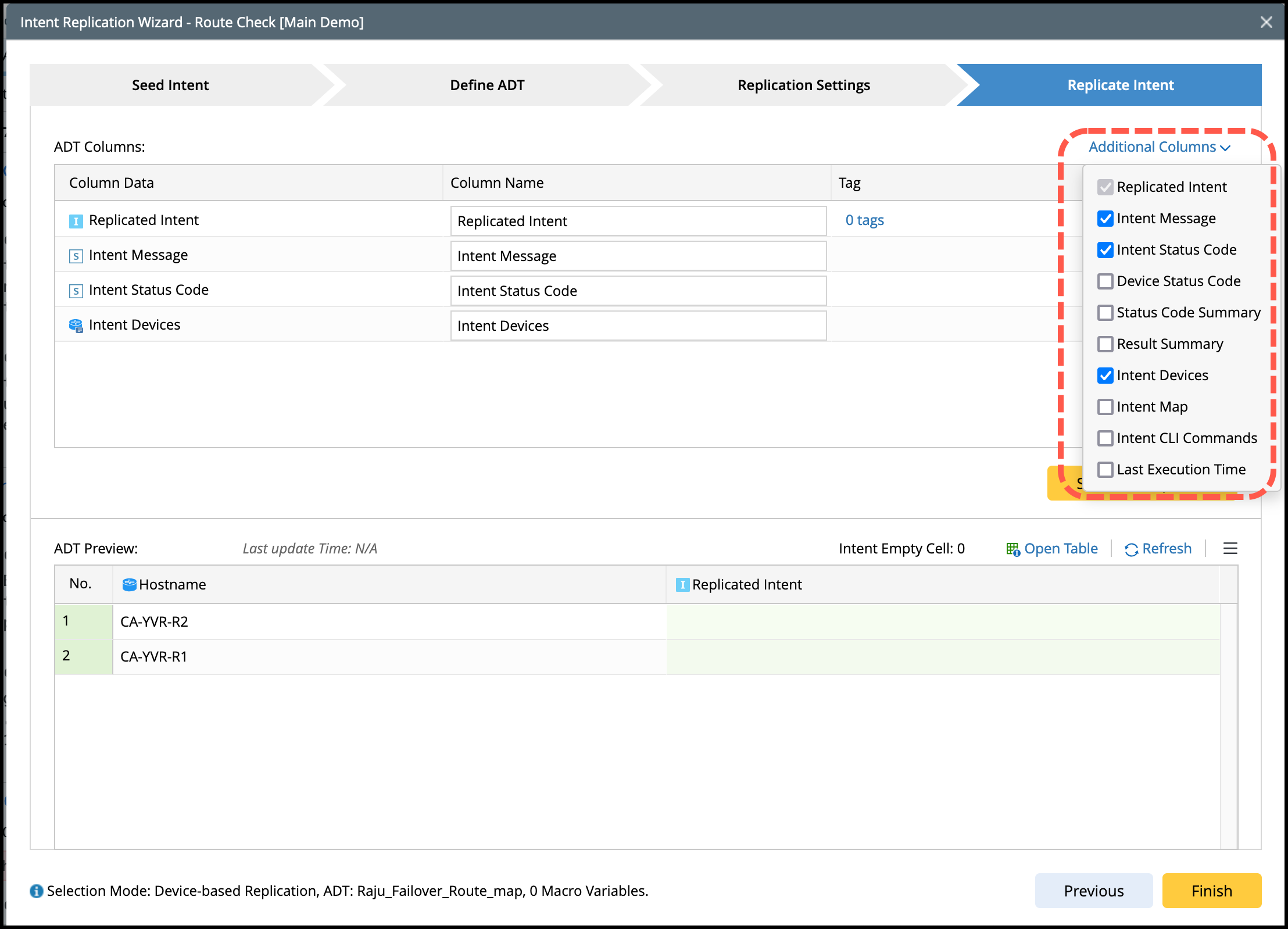
For path-based replication, the available output columns differ from those in device-based replication. The Path Intent column is a mandatory output column.
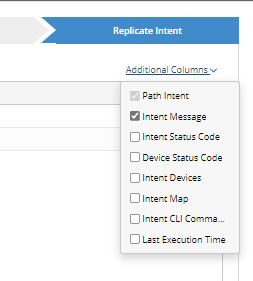
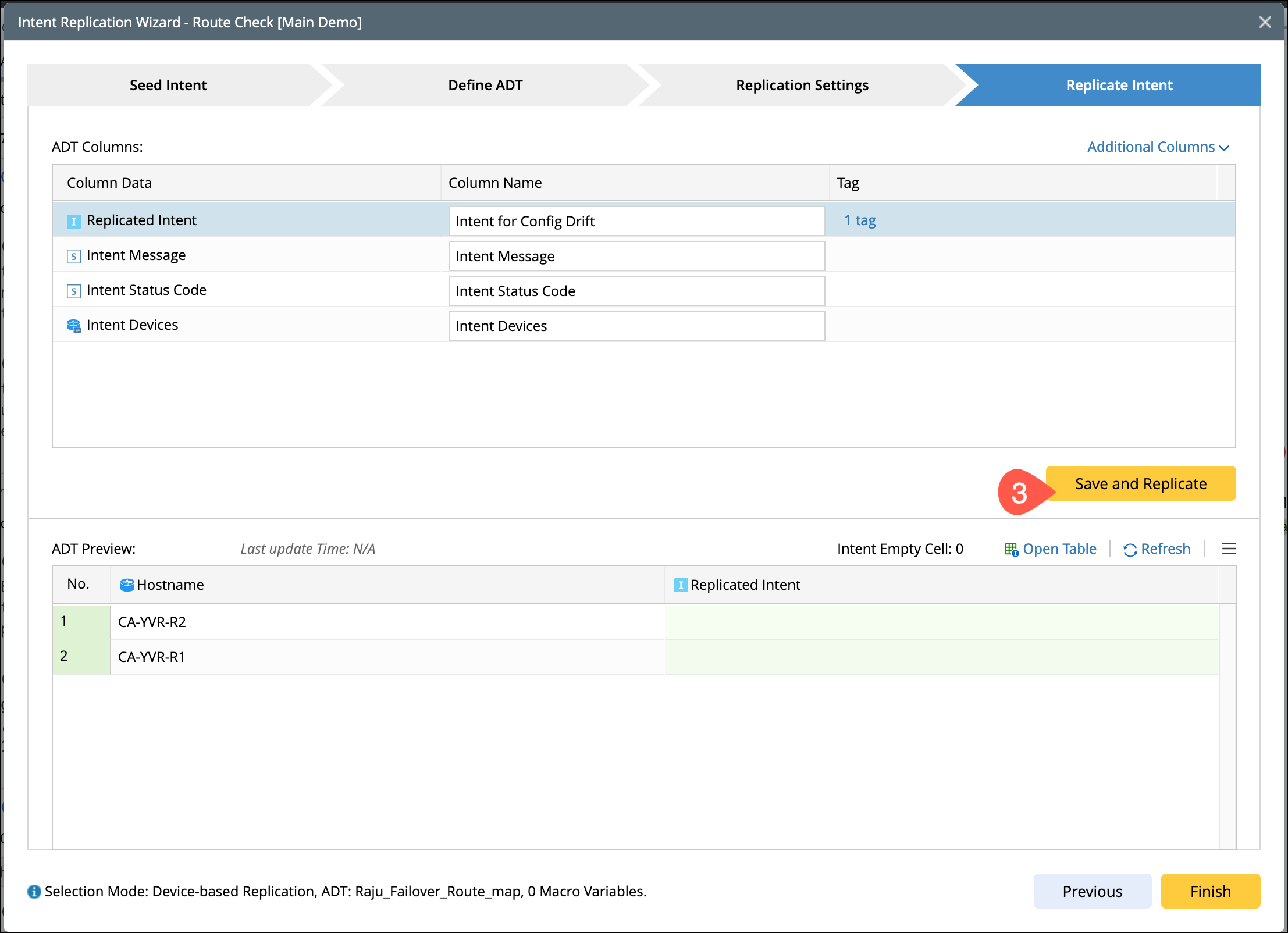

|
Tip: Click Open Output ADT, you can open the target ADT in the Automation Data Table Manager to check the ADT created or processed via the Intent Replication Wizard. |

