Recalculate a Path
When creating or editing a path in the Path Browser, additional advanced settings can be configured and stored with the path.

|
Note: This path settings options (Calculate L3 Active Path and Use CLI command with argument) are not supported for the Historical Path. |
- Click the Path icon on the taskbar to open the Path Browser.
-
To select the path for recalculation, right-click the target path entry and select Calculate Path by Advanced Options from the drop-down menu.

Tip: To recalculate multiple paths at one time, select the paths by pressing the Ctrl or Shift key. Your information text here. 
The Calculate Advanced Path dialog appears within the Path Browser and is used to calculate previously saved network paths. You can select Data Source and what settings are used for calculation. See more details in Path Settings.
It provides two methods for configuring advanced path settings:- Use Settings as Defined in Path:
This option utilizes the settings defined in the saved path, allowing modifications only to the data source and the Use Configuration in Current Baseline option.
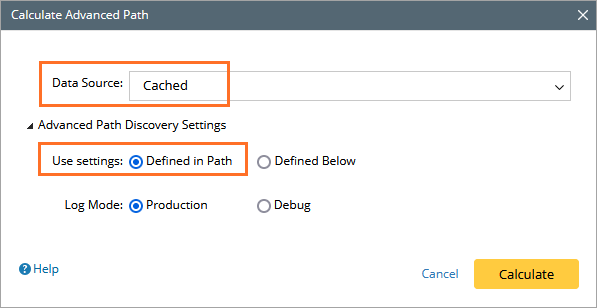
- Use Settings as Defined Below:
This option applies the path settings specified in this dialog to all calculations.
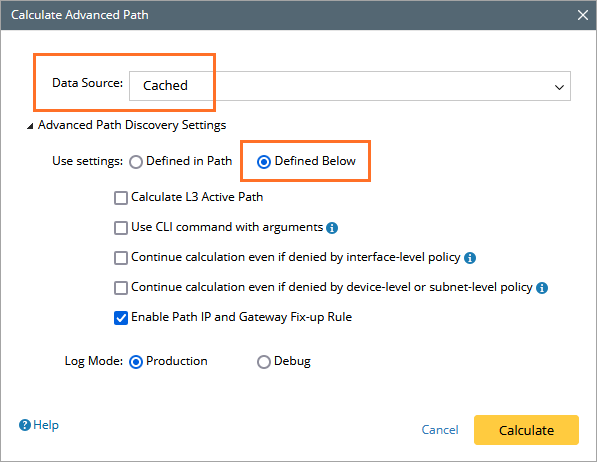

Note: You can check the the advanced settings options for Cache and Historical Data by selecting the Data Source option.
- Use Settings as Defined in Path:
-
From the right-click menu, select the Add to Path Calculation Bar option.
The Source and Destination IP will be populated to Path Calculation Bar.

Note: You can also click the following options in the right-click menu to resolve path-related issues:
- Resolve Path Gateway — It is mainly used when the gateways of some paths are not obtained, or the gateways are outdated. Clicking this option will resolve gateways in batches via selecting the first gateway to use from the currently available gateway list.
-
Resolve Device Name — This option is used to convert the IP addresses of Source and Destination to Device Names in Domain, making it easier for users to browse and remember.
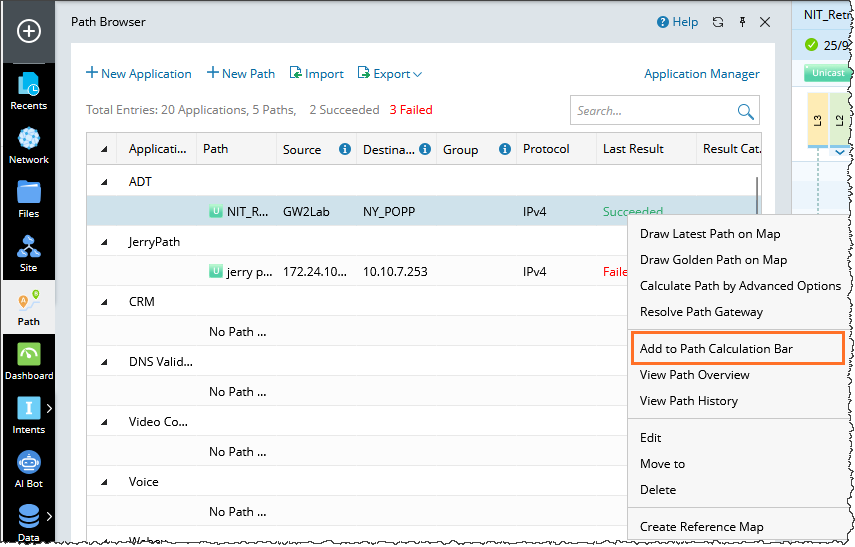
See also: