Publish Feature
The user should publish the Feature instance for formal use once the Golden Feature and Golden Intent (GI) are fully configured and debugged. If the Golden Feature is defined and computed but not published, the Golden Intent will not have any usable data. However, GI can still access unpublished feature instance data for debugging and troubleshooting.
The Publish button will be enabled after the feature was executed using Run button with the Test Device selection as All Devices in Scope. Once the feature has been published to the production environment, feature instance data can be used to build member intents with the specified GI's.
To publish the feature, follow the below steps:

|
Note: Before clicking the Publish button, check whether the current feature definition matches the definition from the last run. If the definition does not match, you will be prompted to run feature discovery again to avoid confusion from inconsistencies between the result and definition. |
- Click Publish and a confirmation dialog will appear.
-
Select Publish to proceed.

An asterisk (*) symbol will appear on the Publish button in the following scenarios:- If you have clicked the Run button on All Devices in Scope.
- If you have used the Calculate Role function in Define Role node.
The asterisk (*) symbol indicates that the user needs to click Publish again to update the results. The asterisk (*) will disappear once the user clicks Publish button.

- The published golden feature will be pushed to the Golden Intent > Production environment. And the golden feature can be utilized for defining the Golden Intent.
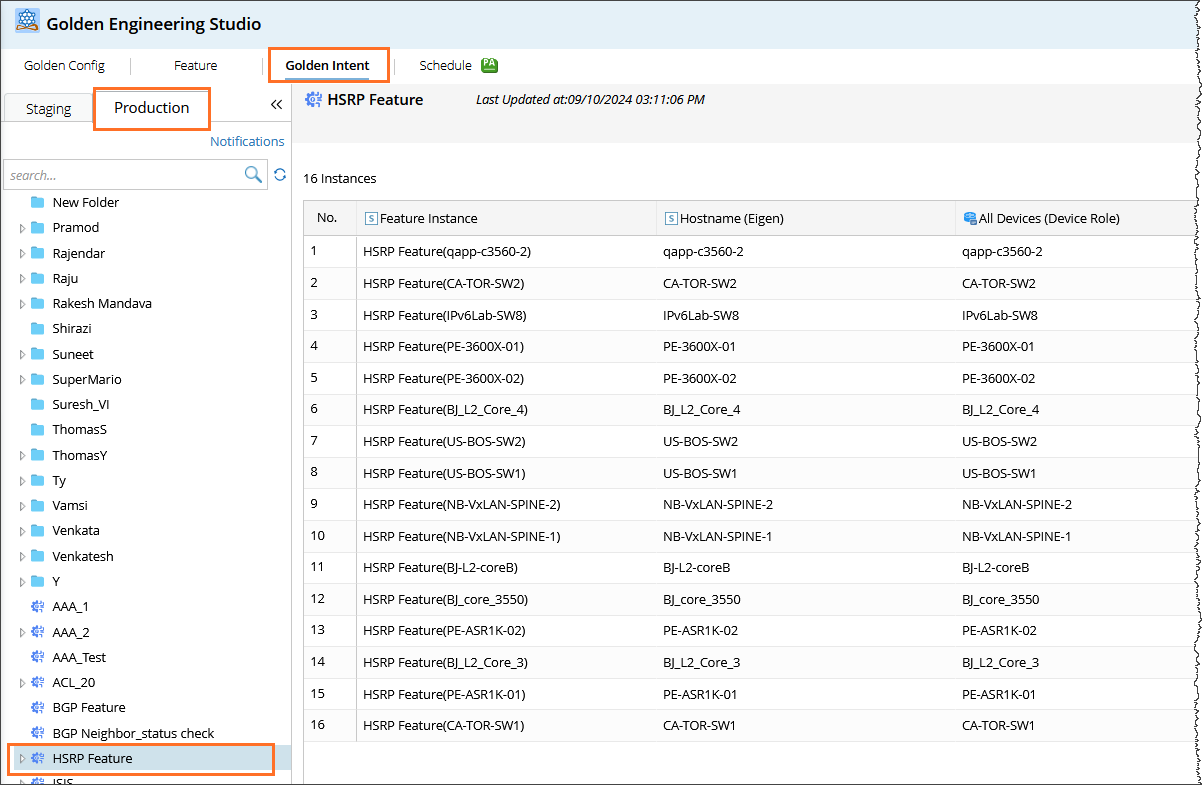

|
Note: When you publish the Golden Feature, a feature ADT data structure will be created in the back-end. As you create more Golden Intents under the golden feature, more intent columns will be added to the feature ADT. |