R12.1-JA-2025June05
Method 3: Use Pop-up API Stub
Pop-up API Stub is a way to integrate with maps and runbooks to collect network data or troubleshoot network issues in third-party systems. Users can directly define a pop-up API stub, use maps and runbooks by clicking a hyperlink in their third-party systems, without the need to predefine API tasks, and only a few scripts are required.
The general workflow to use Pop-up API Stub is as follows, Sample Image:

- In a third-party system: Define Scripts to Generate a Hyperlink for NetBrain Pop-up API Stub.
-
Click the hyperlink to Define Pop-up API Stub, such as map and runbook settings.
Step 1: Define Scripts to Generate a Hyperlink for Pop-up API Stub
For a third-party system like ServiceNow, a hyperlink can be created to track an incident. You can write scripts in the third-party system to generate a hyperlink for NetBrain pop-up API stub.
A sample script is as follows (replace sample parameters with real instances):
Code |
import urllib.parse |
Step 2: Define Pop-up API Stub
-
Click the generated hyperlink, and you will be required to log in to the NetBrain system. Then the Pop-up API Stub dialog prompts as follows, with the parameters defined in the scripts populated. Sample Image:
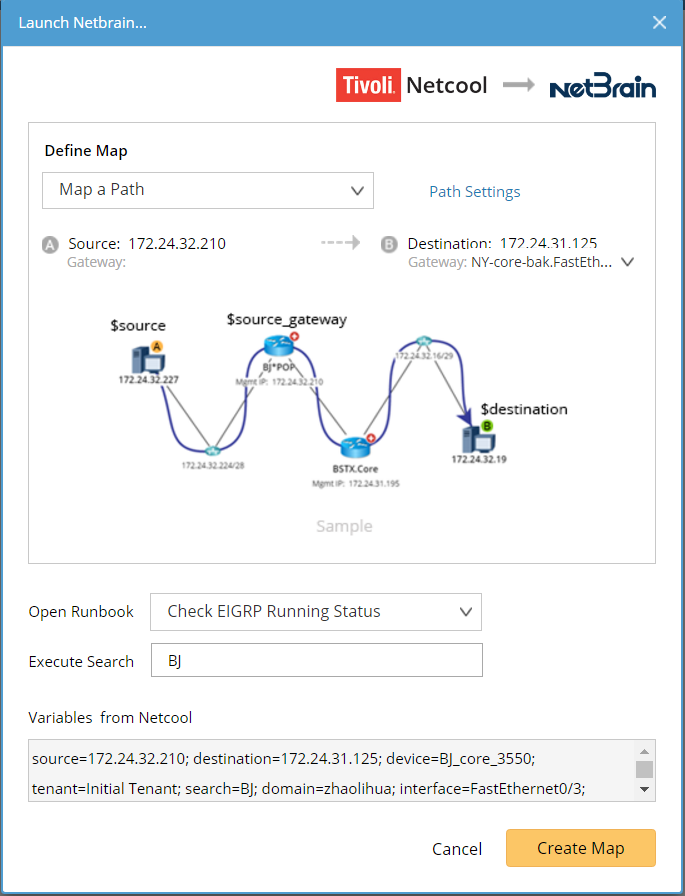

Tip: To have the vendor logo displayed at the upper-right corner, you need to manually add it to the system. See Adding an API Vendor for more details. - Select a way to create a map in the Define Map area. By default, the pop-up API stub creates a map as per the definitions in your scripts.
- Map Device and its Neighbors — draw the problem device and its neighbors on a map. You need to specify the neighbor interfaces that you want to extend in the third-party system.
-
Map a Path — draw the traffic flow from a device to another. For a path, you can also define path parameters, such as data source, and protocol, by clicking the Path Settings hyperlink.

Note: You need to specify the destination and source devices when writing scripts in the third-party system. - Open Site Map of the Device — open the site where the problem device locates. To avoid changing the original site data, select the Make a copy of the Site Map checkbox.
- Open Existing Map — open an existing map in your domain.
- Open Context Map — open the context map of the problem device. Select a device category (Legacy Device or Cisco ACI Device) for the problem device.
- New Empty Map — create a map page without any devices on it.
-
In the Open Runbook field, select a runbook to be executed on the map.

Tip: You can predefine your preferred runbooks for a third-party vendor in the System. See Adding an API Vendor for more details. - Select whether to search for devices. See Searching for Devices for more details.
-
Click Create Map.
