Operations on ADT Dataset
This section will describe some functions developed for managing or operating on ADT Dataset.
One or more tags can be assigned to a dataset column, then the tagged dataset columns can be used as one compound dataset. The tag name will be used to represent the dataset in the Select ADT Dataset function UI. Otherwise, the dataset column name will be used to identify it.
For example, you can tag one dataset containing configuration files and another dataset containing CLI commands of BGP devices with the same tag “Device BGP Dataset”, then the two datasets will be used together by selecting this tag name.
Tags can be assigned to dataset column from Automation Data Table Builder or dataset column menu of ADT in ADT Manager.
- From Automation Data Table Builder:

- From dataset column menu in ADT:

When several dataset columns have been tagged together, there might be duplicate device command data from different dataset column. Therefore, the system supports setting the priority for ADT dataset columns to control which device command in the dataset columns will be used first. 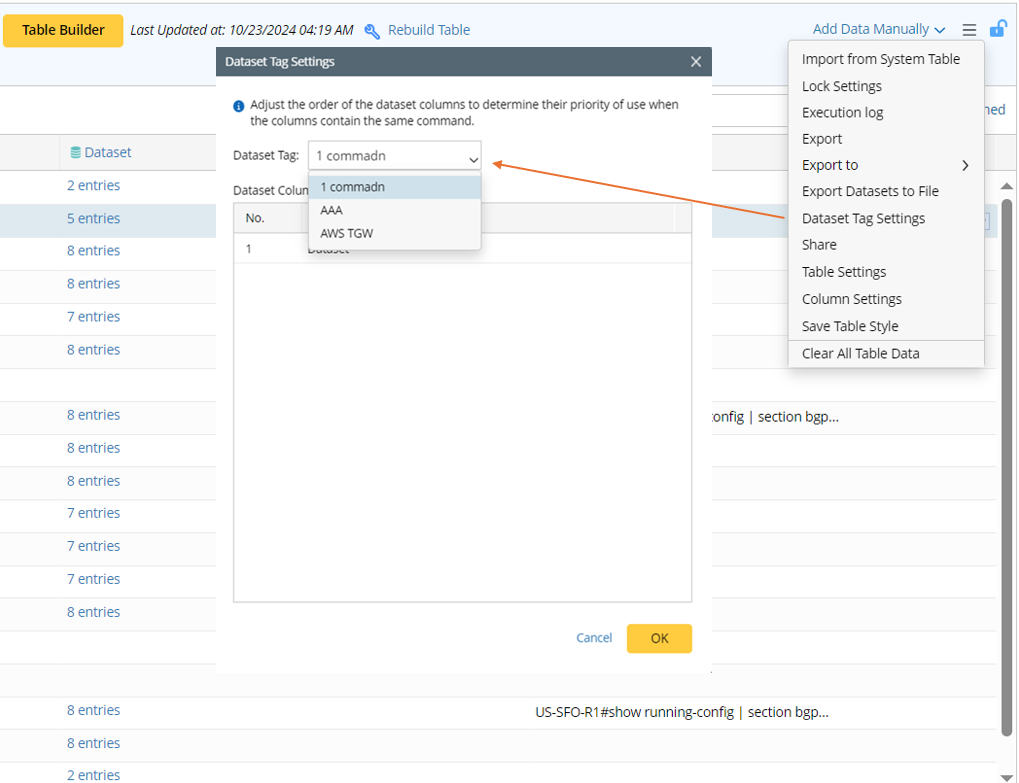
- Click Dataset Tag Settings from the ADT main drop-down menu.
- In the Dataset Tag Settings dialog, set the priority of a dataset column by clicking Move Up, Move Down, Move to Top or Move to Bottom from its drop-down menu.
View Dataset Details
- View dataset details from a single cell: From the drop-down menu of a cell, view the device and command details in the cell. Alternatively, you can click the number of entries link in the cell to view the dataset details.

The View Dataset Details window displays the device and corresponding command list in the left pane, and the first entry is selected by default. Select a command from the command list, then the full command text will be shown in the right pane.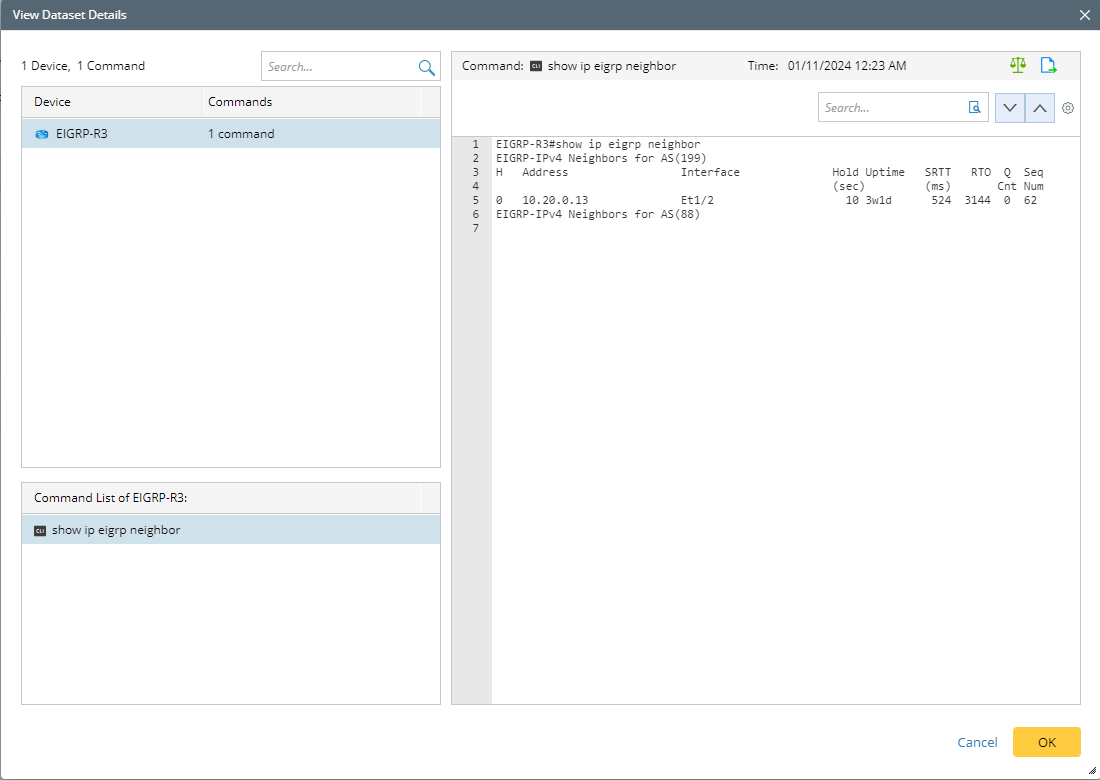
Hover over an entry in the upper area of the left pane, the dataset column name and the dataset tag will be displayed.
Tip: The command text can be exported (click  ).
).
- View dataset details from the dataset column: From the drop-down menu of the dataset column, view the device and command details in this column.

- View Dataset Details from ADT row: View the device and relevant command list in one row, then view the full command text.

Retrieve Live Data from Dataset Column
After the dataset column is built with interactively retrieved data, it is required to interactively retrieve data and add the collected data to this column. This operation can be performed only after the related device column or intent column is already built. The Retrieve Now option is only visible in the dataset column menu when the column is built using interactiveley retrieved data. During data retrieval, a progress bar will appear to indicate the progress.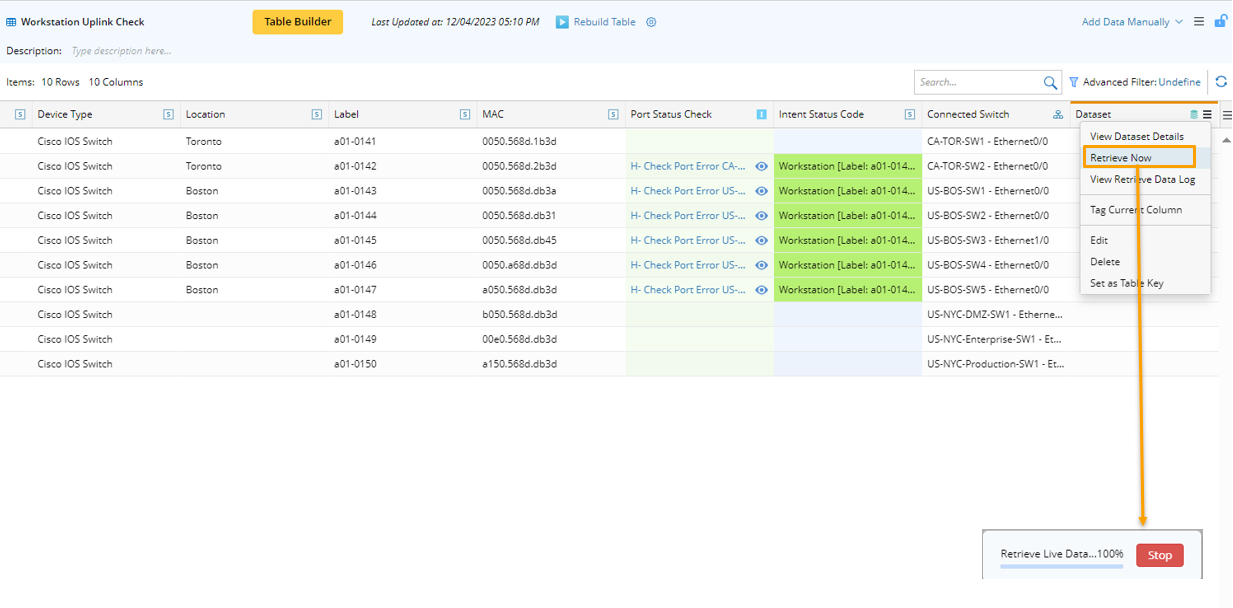
 |
Note: If data has not been retrieved in the dataset column yet, the dataset column will be marked by orange line on the top to remind users to retrieve data. |
Export Datasets to File
The system supports exporting datasets to zip. file to store or share the device command data in datasets across domains.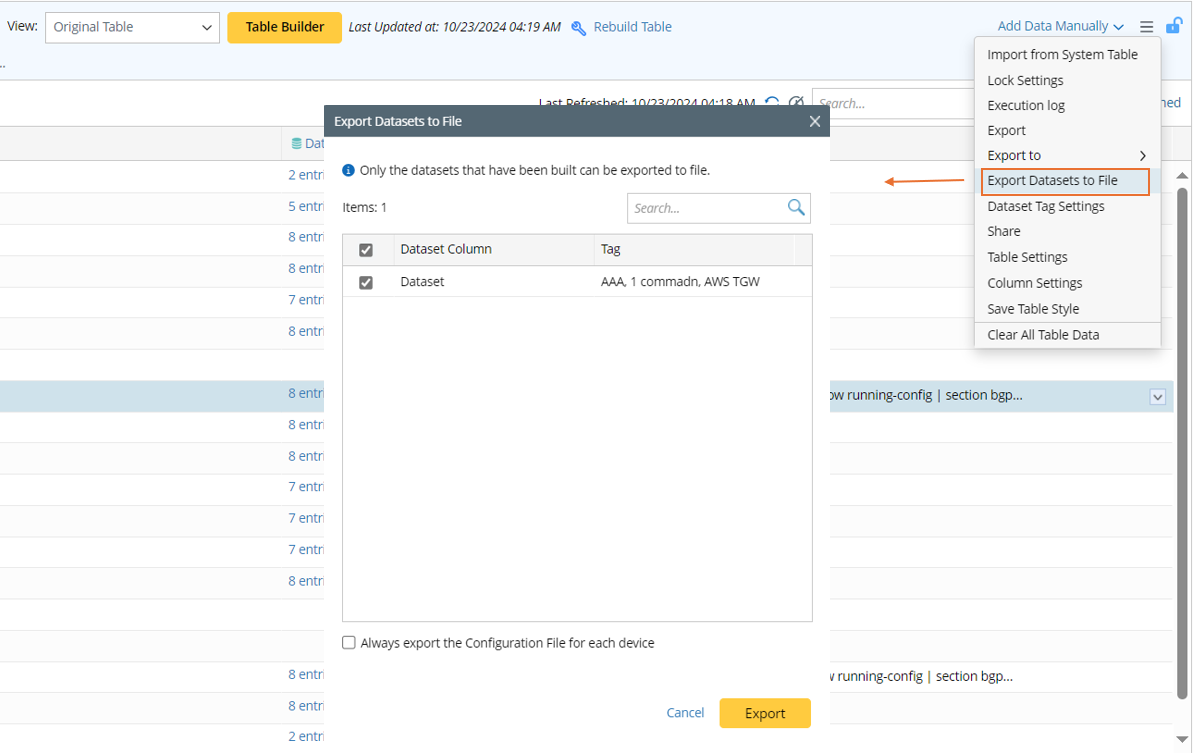
- Sometimes we need to share dataset in the current domain with another domain or another user.
- Exported dataset can be used to do diagnosis offline.
The details about this function is listed below:
- The scope of datasets shown in the Export Datasets to File dialog is all the datasets in this ADT.
- The datasets can be filtered by dataset name or tag name.
- Multiple datasets can be exported at a time.
- During exporting, a progress bar will appear to indicate the progress.
- The exported command files (files in the zip. file) can be imported to the system via Import File Wizard to be used again.
- When the Always export the Configuration File is enabled, when dataset is exported from an ADT, the device configuration files for each device in the device column of this ADT will be exported together.
 |
Note: To export dataset, users should have the “Shared Resource and File Management” privilege. |
Refresh ADT Dataset Data
The system supports refreshing ADT dataset to get the latest benchmark dataset data. Click Refresh Dataset Data from the Dataset column menu to perform the function. 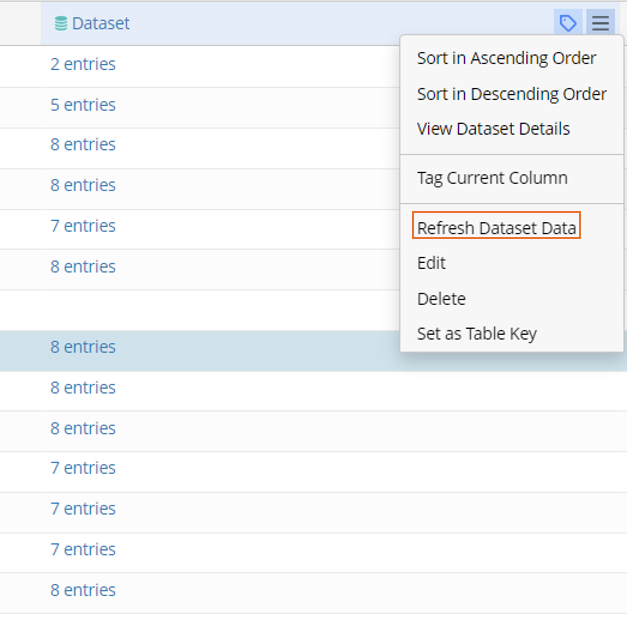

|
Note: This function is only applicable when the Dataset is built using Benchmark as the data source. |