R12.1-JA-2025June05
Lock a Map
To avoid mis-operations on the map, the map can be locked by completing the following steps.
- On the Map Toolbar, navigate to Map > Lock Settings.
- Define lock settings in the pop-up dialog. Turn on Lock to enable lock setting, then define to lock a map with password or without password. For more information, see Lock Function.
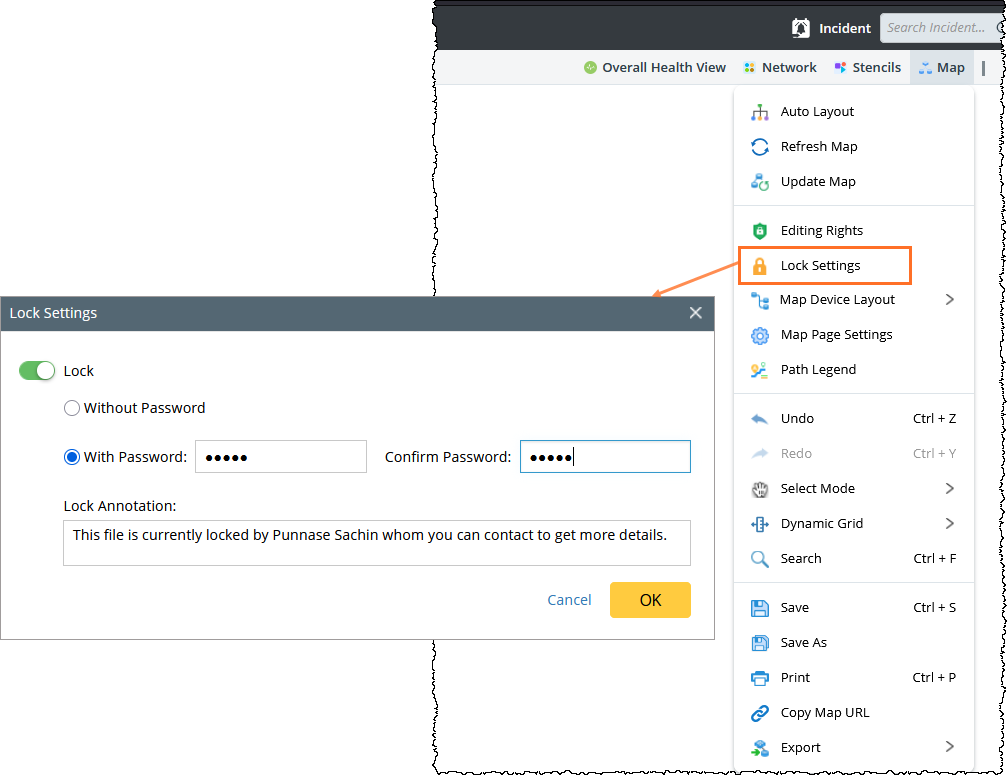
- Click OK to complete the lock settings. The map will become view-only for users without the required privileges. Limited operations, such as:
- Compare network changes
- Share
- Save
- Zoom controls

Tip: To unlock the Map, click Unlock.
See also: