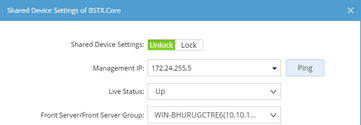Live Access
You can specify various settings for live access, including timeout values, SNMP hostname trimming, etc.

| Field/Check Box | Default Value | Description | |||
| Timeout | CLI Connection Timeout | 10 seconds | The timeout value that defines the maximum time for the system to attempt to establish a CLI connection. That is, for how long the client will try to establish a network connection via SSH or Telnet. | ||
| CLI Session Timeout | 30 seconds | The timeout value that defines the maximum time for a CLI session to last if there is not any response from the device. | |||
| CLI Force Timeout | 600 seconds | The timeout value that defines the maximum time for a CLI request to retrieve a command. That is, the maximum time for the Front Server to retrieve route/ARP/MAC tables, configuration files, and other data by Telnet/SSH. If your network is unstable or slow, configure a larger number. | |||
| SNMP Session Timeout | 2 seconds | The timeout value that defines the maximum time for a SNMP request to get a reply. That is, the maximum time for the Front Server to monitor, discover live paths, retrieve ARP/MAC tables, and obtain interface indexes by SNMP. If your network is unstable or slow, configure a larger number. | |||
| SNMP Hostname | Trim all strings after dot in SNMP hostname (default) | Enabled |
Trim all strings after the first dot in an SNMP hostname and use the remaining strings as the hostname in the system. For example, if the original SNMP hostname is "router.netbrain.tech.com", it will be parsed into "router". | ||
|
Trim following domain names from SNMP hostname
| Disabled |
Trim the specified domain names from an SNMP hostname. For example, if you enter the ".tech.com" string as input, the "router.netbrain.tech.com" string will be parsed into "router.netbrain".
| |||
| Management Interface Selection Order | management;loopback;vlan;ve;ethernet
|
The order of interface types used to set the management interface of a device. When the system retrieves live data for a device, it accesses the device through its management IP address in the Shared Device Settings. In the tuning live access process, the system can reset the management IP address by following the management interface selection order.
| |||
| Discovery and Scan | Disabled | Enable the option when the device management IP has a duplicate with other devices Interface IP. | |||
| Polling Order | Trying to login device directly, then login via Jumpbox | Enabled | Attempt to directly log in to devices via Front Server first. If the direct login fails, then the Front Server will attempt to connect to the Jumpbox to log in to the device. | ||
| Trying to login device via Jumpbox, then login directly | Disabled | Attempt to log in to devices via Jumbox first and then attempt direct login through Front Server if the login via Jumpbox fails. | |||
| If ping fails, don't try Telnet/SSH in Tune Live Access and Seed Discovery | Enabled |
Disable the use of Telnet/SSH access method in the tuning live access and seed discovery features when ping fails.
| |||
| If ping fails, don't try SNMP/Telnet/SSH in Scan IP Range | Enabled |
Disable the use of SNMP/Telnet/SSH access method to access a device in the scanning IP range feature when ping fails.
| |||
| Third Party Telnet/SSH Tool | Enable Telnet/SSH CLI via third party tool | Disabled | Determine whether to call third-party Telnet/SSH tools in NetworkBrain systems. | ||
| SSH Fingerprint Check | Enable SSH Fingerprint Check and Auto Fill-in Fingerprint Key to the Devices | Disabled | Determine whether to use fingerprint for authentication when logging in to the device via SSH. | ||

|
Note: Any changes to the settings will take effect from the next discovery and benchmark task. |