Enabling Access to Your Amazon Account Using Key-based Access
NetworkBrain must identify all virtualized infrastructure components in your AWS environment to get the information required to build the data model. This information is used to understand the context of your applications, services, and hosts. To enable it, you need to authorize NetworkBrain to access your Amazon metrics.
You can enable NetworkBrain to access your AWS metrics by either using a private access key (key-based access) or defining a special role for NetworkBrain (role-based access). In either case, make sure that your Front Server (used for data retrieval) has a connection to AWS by configuring your proxy for Front Server or whitelist *.amazonaws.com in your firewall settings.
NetworkBrain can use access keys to enable secure REST or Query protocol requests to the AWS service API. You will need to generate an Access Key ID and a secret access key so NetworkBrain can use them to get the metrics from Amazon Web Services.

|
Note: If you add multiple AWS accounts to NetworkBrain, you must repeat these steps for each account. |
Prerequisites:
- Rights to create a new AWS user
- AWS account ID
- The Amazon Access Key ID and secret access key
Proceed with the following steps:
- In the Amazon IAM Console, click Users > Add user.
- Enter a name for the key, for example, NetworkBrain_access_user and click Next.
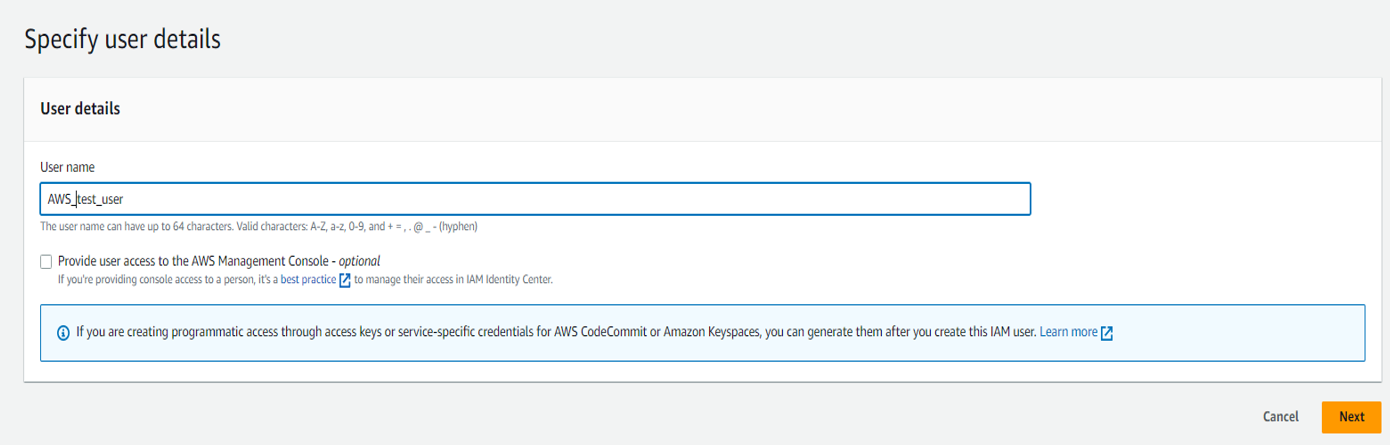
- Click Attach existing policies directly and select the monitoring policy you have defined: NetworkBrain_access_policy, then click Next: Review.
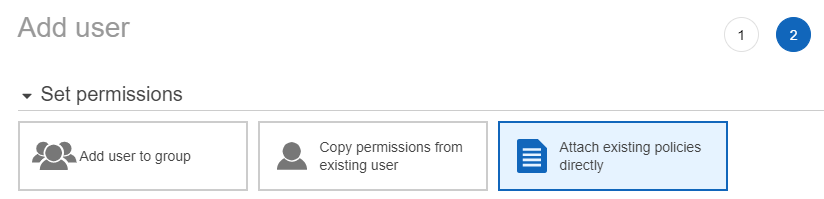
- Review the user details and click Create user.
- Click on the created User, locate the Security credentials tab, and then click Create access key to create at least one active access key for the user account.
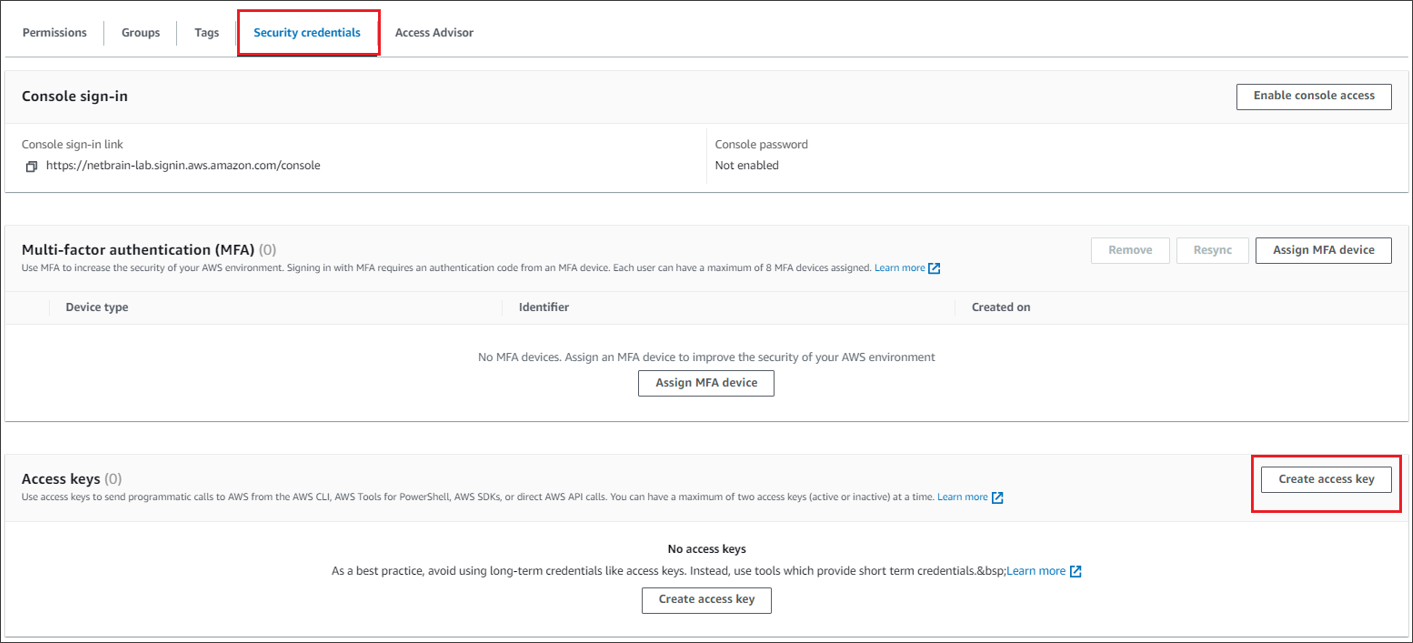
- Under the Access key best practices & alternatives, choose the Other option and click Next.
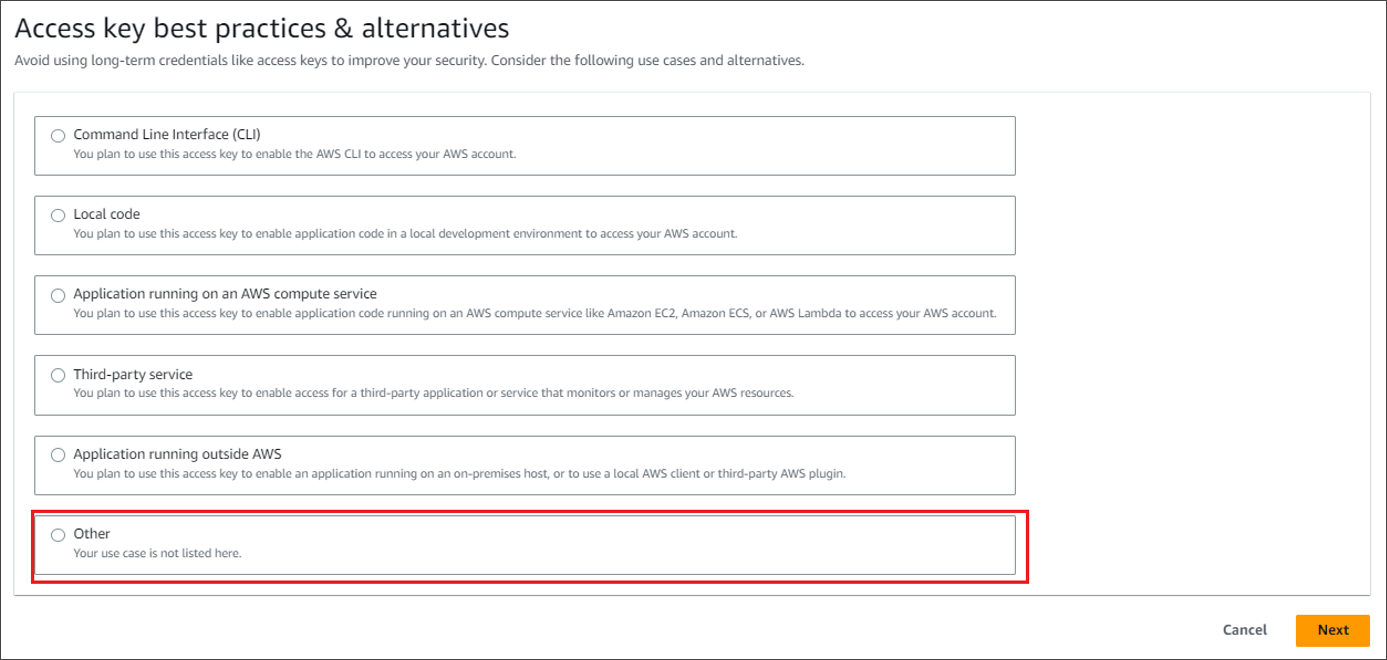
- On the next page, describe the tag value, if needed, and then click Create access key.
- Store the Access key ID name (AKID) and secret access key values. You can either download the user credentials or click Show to copy the credentials displayed online.