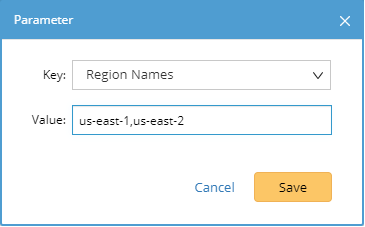R12.1 JA-2025July15
Configuring NetworkBrain to Access AWS Using Key-based Access
Once you've granted AWS access to NetworkBrain, you need to connect NetworkBrain to your Amazon AWS account.
- On the Domain Management page, select Operations > Discover Settings > API Server Manager from the quick access toolbar.
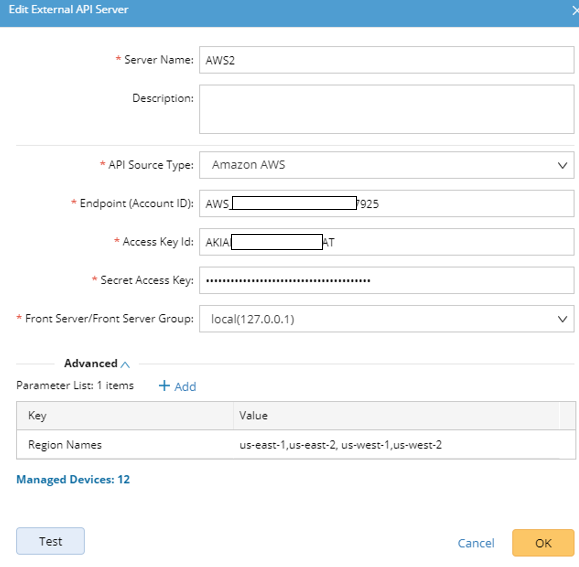
- In the Server Name field, enter a meaningful name that can uniquely identify your AWS account.
- Create a new external API server and select Amazon AWS as the API Source Type.
- In the Access Key Id field, paste the identifier of the key you created in AWS for NetworkBrain access.
- In the Secret Access Key field, paste the value of the key you created in AWS for NetworkBrain access.
- In the Endpoint (Account ID) field, enter the AWS account identifier.
- Click Test to verify the connection.
- Click OK to save the connection.

- Once the connection is verified and saved, you can proceed to Discovering AWS Network in NetworkBrain Domain to start the data retrieval process.

Note: By default, NetworkBrain queries all regions in your AWS accounts for data retrieval. NetworkBrain will further identify whether there are resources for these regions based on whether the ENI interface exists in these regions. If you only want to retrieve the data for specific regions, you can specify the regions you want NetworkBrain to access in the Parameter List field.