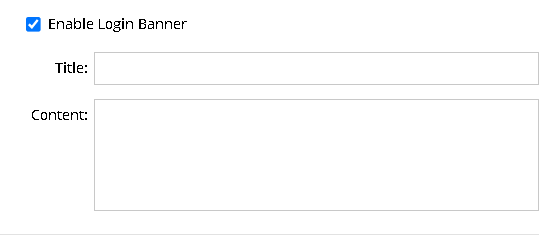R12.1 JA-2025July15
Customize Login Logo, Login Banner, and Login Type
By default, the logo image of NetworkBrain is displayed on the login page, and there is no banner.
To customize the logo and banner on the login page, do the followings:
- Log in to System Management Page.
- On the System Management page, select the Advanced Settings tab.
-
In the Login Interface area, click Upload Logo.
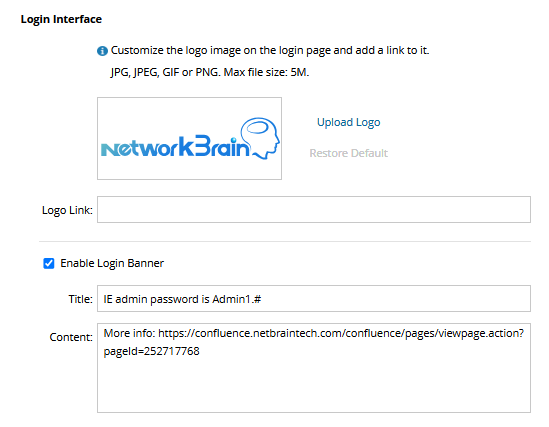

Tip: To reset to the default image, click Restore Defaults.
- To add a link to the image to redirect users to the webpage when they click the image, you must enter a full URL. For example, https://www.netbraintech.com.
- Enable Login Banner
- To add a login banner, select the Enable Login Banner check box.
- Enter a title.
- Add a paragraph you want to display in the Content field.
- Click Save.
- Enable Login Type
-
In the Login Type section, select the option Only SSO Login to display only SSO link in the login page.
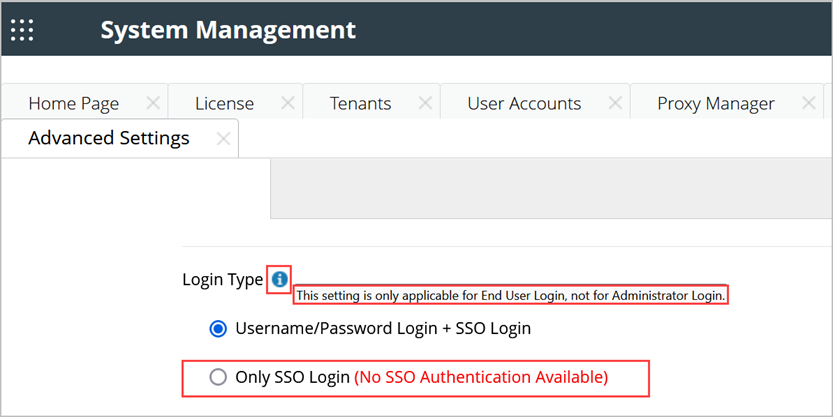

If SSO is not defined in external authentication, a red warning message (No SSO Authentication Available) will appear; otherwise, it will not be displayed

When you hover over the information icon, a tooltip will appear. This setting applies exclusively to end-user login interfaces and does not require modification for admin logins -
In the Sign Up and Forgot Password section, choose the Enable or Disable options based on your preferences.
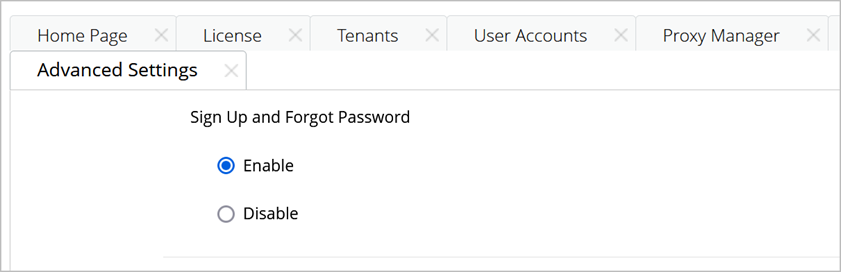

When Only SSO login is enabled, the Sign Up and Forgot Password links will not appear on any end-user login interfaces, irrespective of their individual settings.
- Click Save.