R12.1-JA-2025June05
Create the Test Incident in Jira Cloud
With the NetworkBrain Incident Type created and the triggered automation workflow complete, we now need to verify our work by creating a test Jira Cloud incident record.
- Log in to the Jira Cloud system with an account that can access and administer the Jira Cloud App and create Incidents.
- Create a new Incident with the following criteria to satisfy the NetworkBrain Trigger Rule while ensuring that all required fields are properly populated. Make sure that information are added to the Affected_Hardware field and the Summary field according to the previous settings.
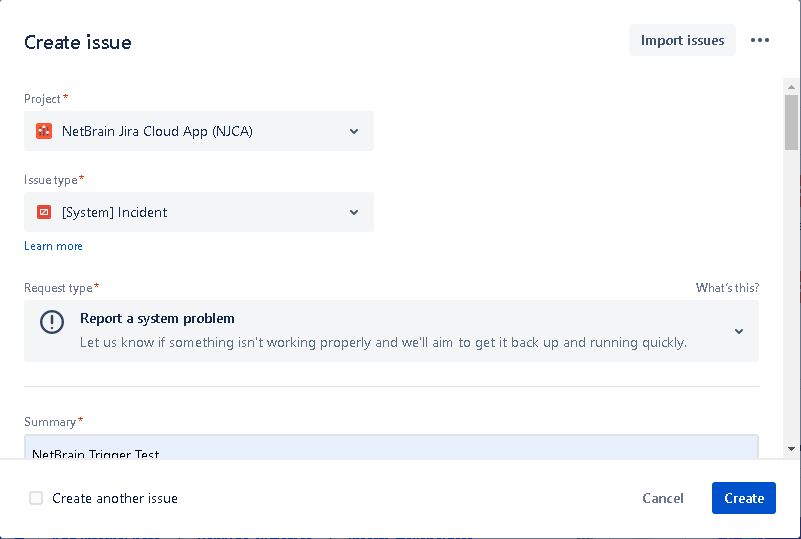
- Define the other Fields that are not mandatory as needed
- Click Create to complete the Jira Cloud incident creation.
- Confirm that the Incident is created successfully by viewing results at the bottom.

Image – Jira Cloud Incident
The following table describes how to open the created Incident in NetworkBrain or the NetworkBrain Portal.Number Description 1 NetworkBrain auto generates its own internal Incident Number to correlate all the executed automation and generated map data. The resource that is reviewing the automation response from NetworkBrain can open the resulting material in NetworkBrain using either the standard login process or the NetworkBrain Incident Portal that does not require authentication:
- Click Open in NetworkBrain to open NetworkBrain End User Interface, you can log in to view the details of associated NetworkBrain incident.
- Click Open in NetworkBrain Portal to open NetworkBrain Incident Portal to view the details of associated NetworkBrain incident.

Note: to log into the NetworkBrain Portal without the authentication process, click Update NetworkBrain Portal Link first.
2 Execution timestamps of key activities in the NetworkBrain Triggered Automation workflow
- If the Jira Cloud user clicks through to the NetworkBrain System using the Open in NetworkBrain Portal option, they can confirm that important information from the Jira Cloud system has been written into the generated NetworkBrain Incident indicating successful end-to-end integration.
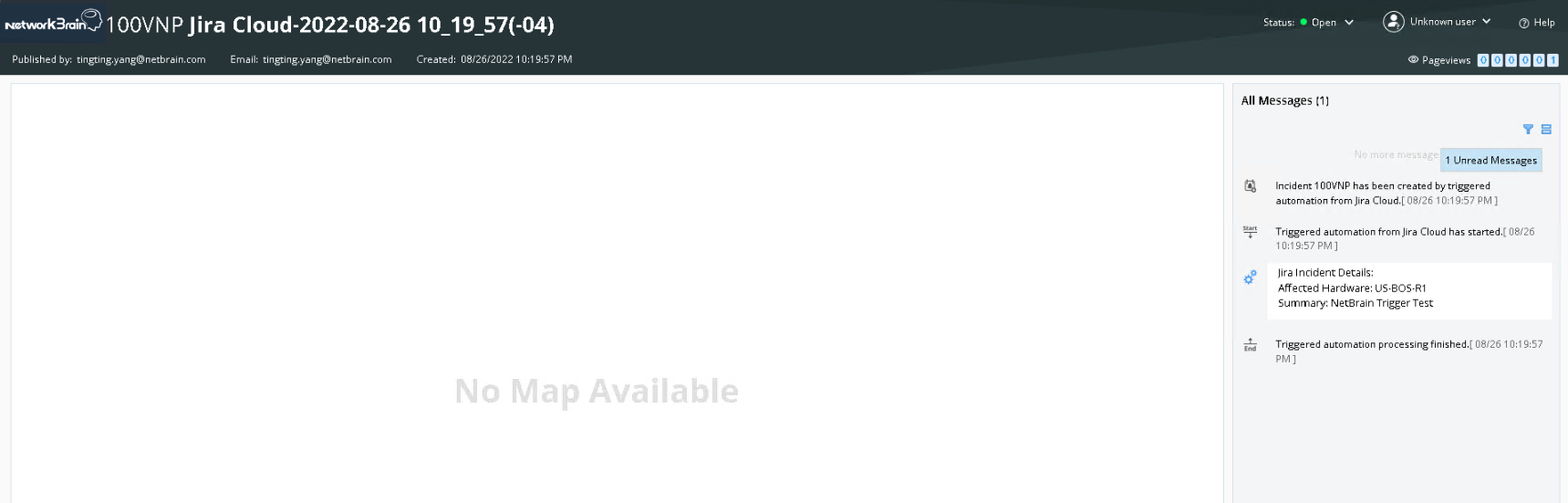
Image – NetworkBrain Incident Portal