Create a NetworkBrain Incident Type
The NetworkBrain Incident Type is used to conditionally match and filter the data provided by the NetworkBrain Jira App to the NetworkBrain System. Proper construction of the NetworkBrain Incident Type ensures that the NetworkBrain system does not trigger unwanted automation from being executed and reported to the Jira Cloud Incident ticket.
Similar to the conditional filtering required by the Jira Cloud App, the NetworkBrain Administrator will create the Incident Type(s) using conditional filtering with the synchronized data fields from the NetworkBrain Jira Cloud app. The process will be illustrated by the example below:
- Log in to NetworkBrain End User Interface with an account that has System Admin, Tenant Admin, or Domain Admin privileges.
https://<NetworkBrain IP Address or Hostname>
- From the main user interface desktop, click the
 icon at the upper left corner, then click Triggered Automation Manager.
icon at the upper left corner, then click Triggered Automation Manager.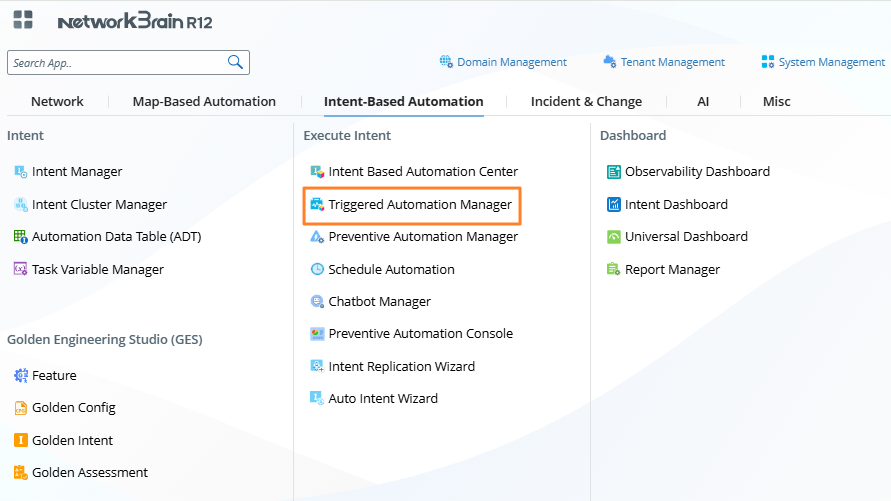

Note: You can also use the “Search Apps…” bar at the top of the expanded hamburger menu to quickly navigate and locate the Triggered Automation Manager or any other application within the NetworkBrain End User interface. - In the Triggered Automation Manager screen, select the Incoming Incident Type tab.
- In the Incoming Incident Type screen, click + Add Incoming Incident Type.
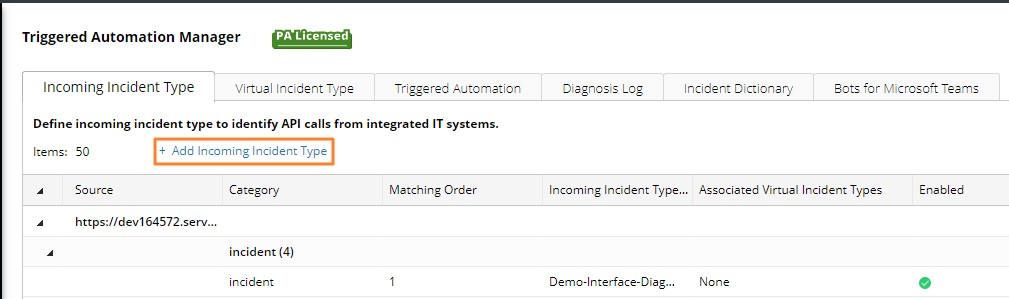
Image – Incident Type
- In the New Incident Type dialog, enter the following values:
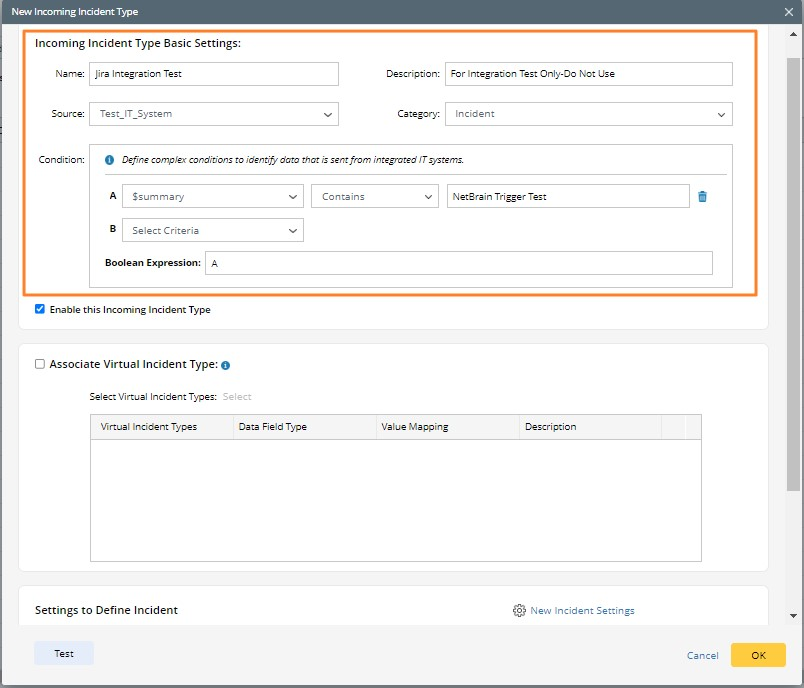
Image – New Incident TypeField / Setting Value Incident Type NetBrain Trigger Test Description For Integration Test Only - Do Not Use Source Jira Cloud Category Issue: this value is entered by default if Jira Cloud is selected as the Source Condition Summary CONTAINS NetBrain Trigger Test
- In the Settings for Incident Message area, click +Add Incident Message.

- In the Add Incident Message dialog, type “Jira Incident Details:”, “Affected Hardware:” click the
 icon, then click Insert Data Field.
icon, then click Insert Data Field.
- In the Select Data Field dialog, select Affected_hardware, then click OK.

- Repeat steps 7-8 to add more messages in the Message field.
- Confirm that the defined incident matches the image below, then click Save.
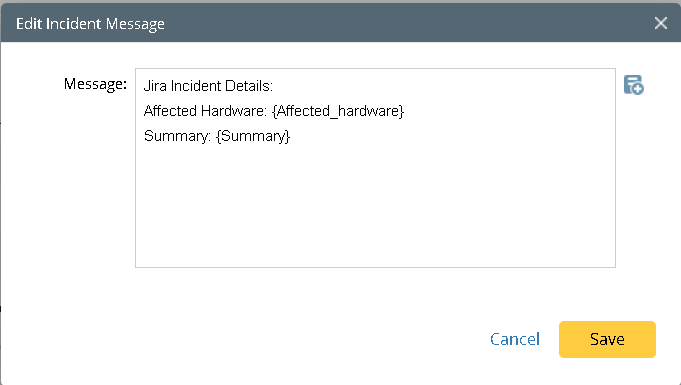
Image – Add Incident Message
The messages will be displayed in the resulting NetworkBrain Map / Incident Portal that will be generated in response to the Jira Cloud App trigger request.
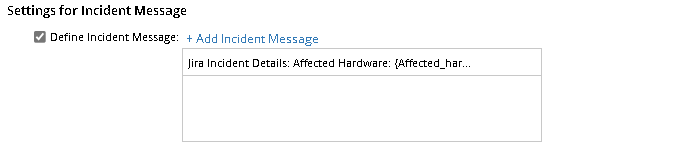
Image – Settings for Incident Message
- Click OK to complete Incident Type configuration.