R12.1 JA-2025July15
Build Base Table with Imported CSV
If a local CSV file containing data is ready to be used in ADT, the CSV file can be imported and used to create an ADT base table. By default, all columns in the CSV are added as available fields in ADT.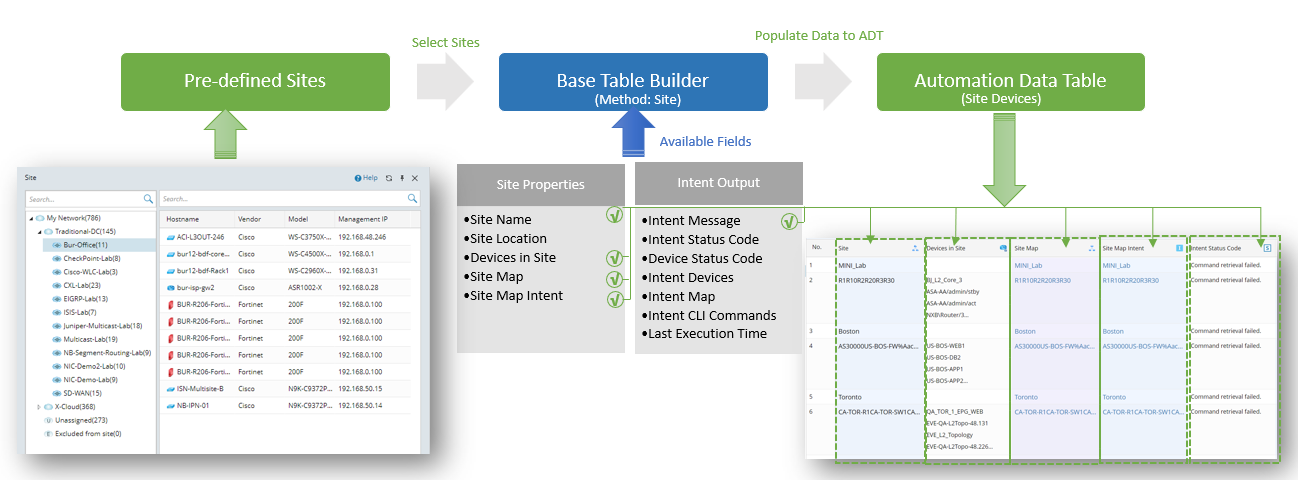
To build the base table via the data in CSV, follow the steps below:
Prerequisites: Create a CSV file (for example, CSV file named Demo-WAN+Link+Information.csv.
- Open Automation Data Table Manager, then create a new table and name it (for example, WAN Links)
- Click Table Builder to open Automation Data Table Builder of the created ADT.
- Under the Define Base Table tab, define the following settings:
- Select Method to Build Base Table: Data from Other Table > Imported CSV.
- Description: Input descriptions (for example, WAN link information) for the base table to describe its use and function.
- CSV: Click Select, then select the created CSV file to import and use. You can import the CVS file in two ways, Import from Local and Import from My File. Select any option, and then click Browse to Select CSV file from the window (for example, the CSV file Demo-WAN+Link+Information.csv) to be used.
- Click the
 icon in the field, then select columns of the CSV as table key of the new ADT. The table key is a mandatory field of primary importance in ADT, which can be used as reference to identify each record in a table. If CSV data is used for creating ADT, the system does not set the default table key for the ADT. The table key can be defined manually in the Define Table Key area.
icon in the field, then select columns of the CSV as table key of the new ADT. The table key is a mandatory field of primary importance in ADT, which can be used as reference to identify each record in a table. If CSV data is used for creating ADT, the system does not set the default table key for the ADT. The table key can be defined manually in the Define Table Key area.
- Mapping Available Fields in CSV to Column Group: Drag and drop the available fields to the column group definition area to create ADT columns automatically.
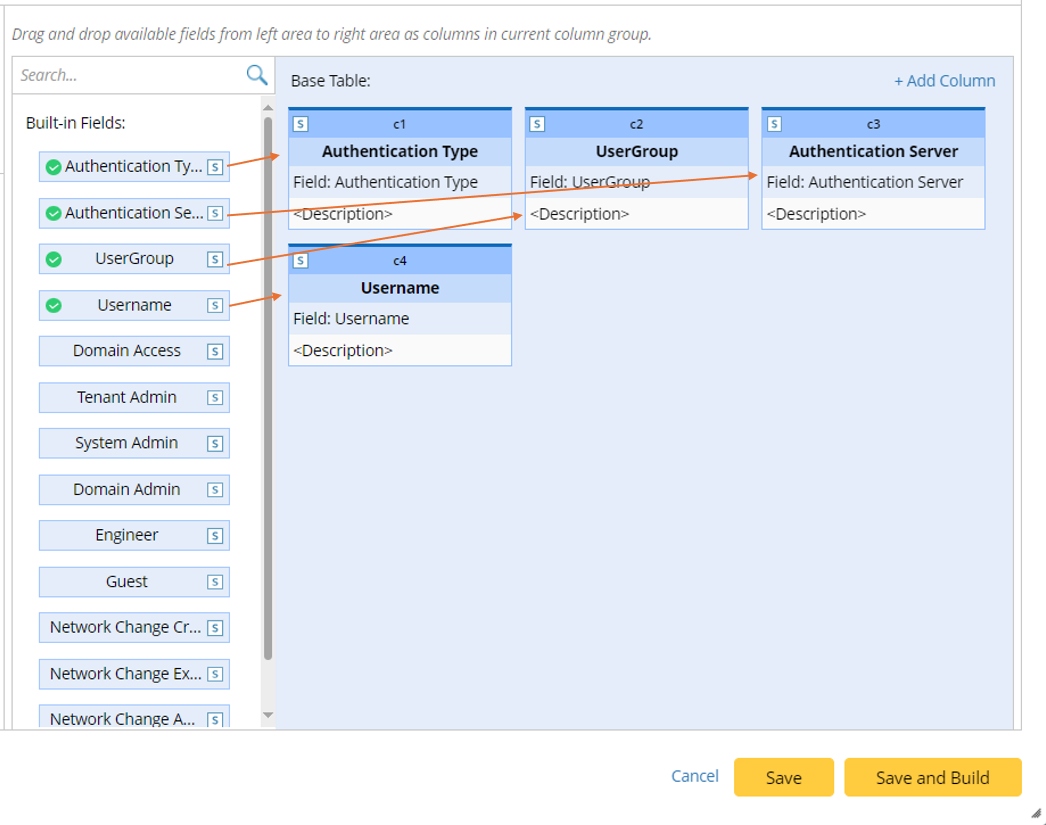
Select fields from the CSV file following field categories in this area: The built-in fields available for this base table are the columns in the imported CSV.
 |
Note: If the CSV file used for ADT contains duplicated columns, only one column will be displayed in ADT. |
- Click Save to save all the settings. But table data will not be built.
- Click Save and Build. The Build Table dialog appears, define the settings as per your preferences. The system will save all the settings and build the ADT data.