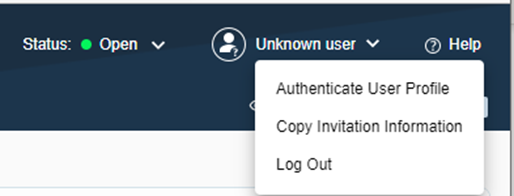Basic Operations for Using the Incident Portal
To create a portal for an Incident, you enable the Portal for that Incident in the NetworkBrain system. Then, the user can log in to the portal.
Enable an Incident Portal
The system provides an easy way of enabling an incident portal. Web incident users can enable an incident portal in the Portal pane. 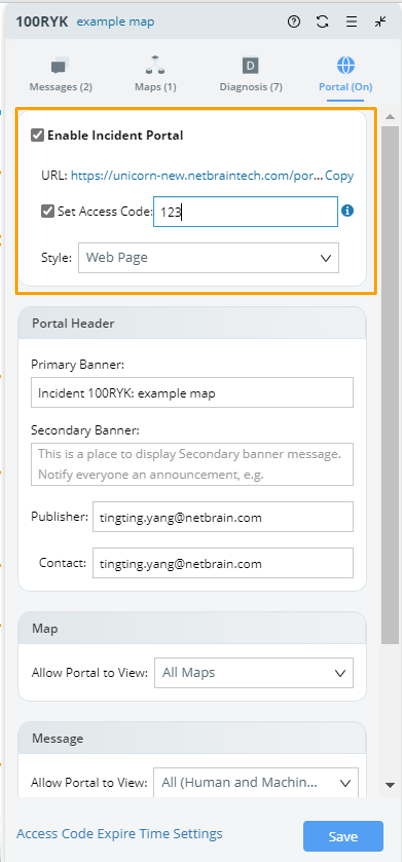
Log In/Log Out an Incident Portal
Portal users can log in to the incident portal by following the steps:
1. In your web browser, navigate to http(s)://<IP address of NetworkBrain Web Server>/portal/<portal ID>, for example, https://unicorn-new.netbraintech.com/portal/i/100RYK.
2. On the login page: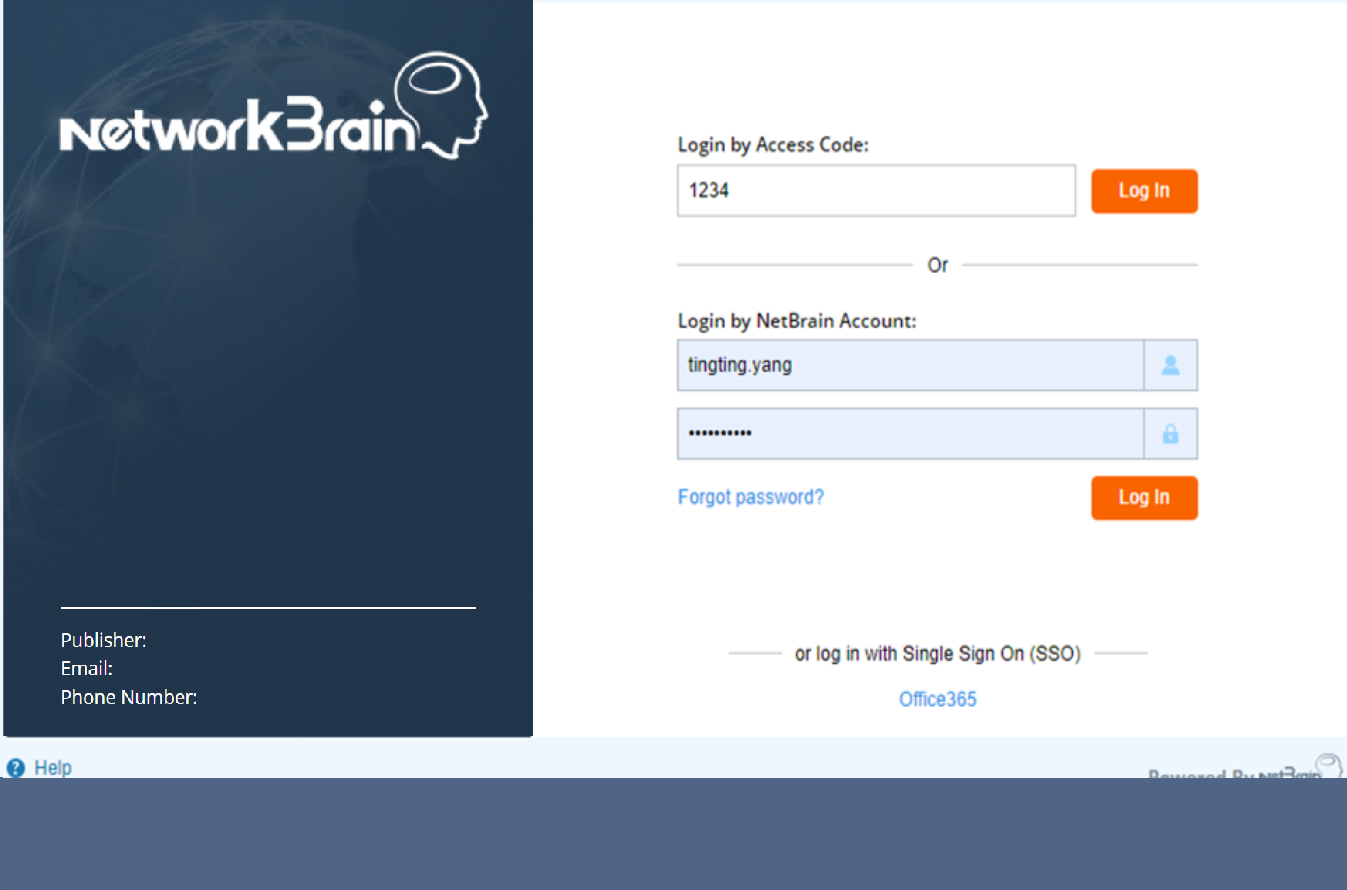
- NetworkBrain users (portal users with a NetworkBrain credential): Enter your NetworkBrain credential and the password in the Login by NetworkBrain Account field.
- External users: Enter the access code for the web portal in the Login by Access Code field.

When Only SSO Login is selected as the Login Type on the System Management > Advanced Settings page, the Login by Access Code' and Single Sign-On options appears. You can choose either option for logging in.
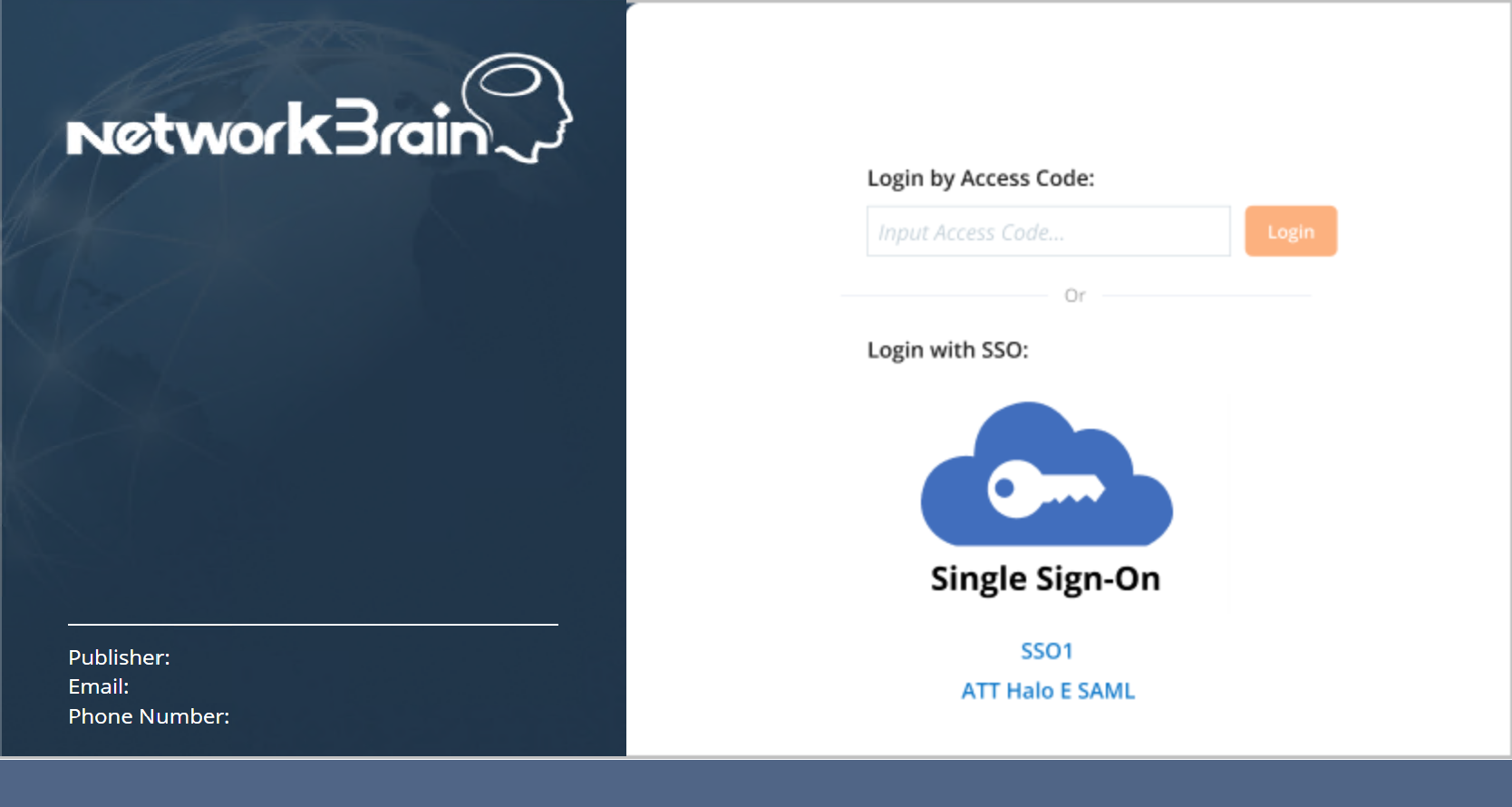

Note: Logging in with an access code defaults to a read-only mode in the Incident Portal. However, you can create a user profile for further operations on the portal. Still, your profile name and password cannot be used for portal login but only for user authentication after login. 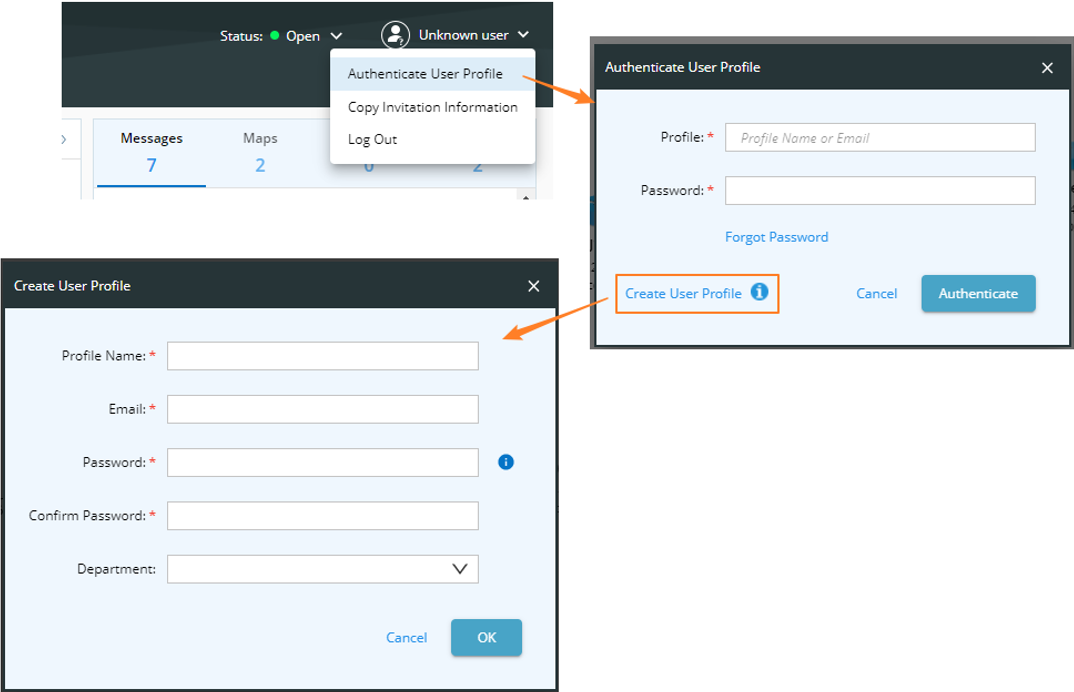
- Click Log In.

Note: You can log out the incident portal by clicking your incident portal user account, then click Log Out from the drop-down list.