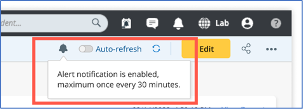Alert Notification
In the Intent Dashboard, an alert notification feature is provided to facilitate monitoring the dashboards and receive timely email notifications when new alerts are generated. It is aimed to support two common use cases:
- When troubleshooting and frequently scheduling the Intents, such as every fifteen minutes, you create a dashboard to monitor the results (e.g., a transient problem dashboard) and expect to receive email notifications immediately when the intents generate alerts.
- To monitor critical issues and assets using dashboards for an extended period (e.g., a configuration drift dashboard). For these dashboards, you prefer to receive periodic summaries, such as once a week, rather than immediate notifications.
To support these use cases, the following alert notification features are offered in the Intent Dashboard:
- Click Alert Notification in edit mode to open the settings page.
- Click the toggle button to enable email notifications and edit the settings.
- Monitor Intent Groups: Click on the drop-down menu to select the intent groups you want to monitor. The default selection is "All Intent Groups".
- Notification Frequency: Define the frequency of sending emails. The unit for the maximum frequency can be a minute, an hour, or a day.
- The "Maximum Frequency" refers to the maximum number of times an email will be sent if multiple alerts are generated by the monitored intent groups within the defined frequency time interval.
- The sent email will include all newly added alert information for the monitored intent groups from the last email notification until the current time within the defined time interval.
- To: Enter the recipient's email address or username, and suggestions will appear to match the usernames or email addresses. Select an email address or username from the drop-down list of suggestions.
- Subject: By default, the subject will be automatically generated based on the current dashboard name in the format "Intent Alerts Detected for Dashboard 'xxx'". Customize the email subject as required.
- Body
- Include Data in Email: Define the table columns and Dashboard to be included in the email. By default, all the options are selected.
- Customize the content of the email body (optional). The defined message will appear at the beginning of the email.
- Click Send Email with Historical Alerts to send an email immediately. The email will be sent based on the settings defined when creating the Dashboard or the settings from the last time the Dashboard was saved.
- If there are no alerts, the email will not be sent, and a pop-up message will appear to notify the user.
- Click OK to close the window and save the Dashboard, the settings will take effect, and the monitoring of the defined intent groups will begin. If the user does not save the Dashboard, the changes in the alert notification will not be applied.
- Once the settings are in effect, the system will periodically check for alerts based on the defined frequency.
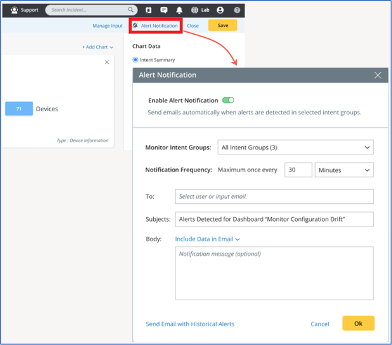
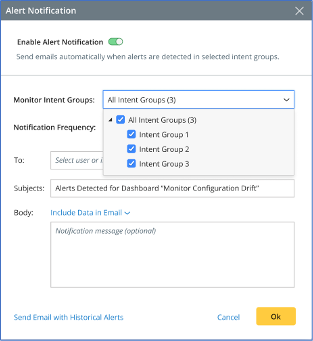

E.g., If the notification frequency is set to 30 minutes, NetworkBrain will check for new alerts from the monitored intent groups for the first time (after 30 minutes). If there are new alerts, an email will be generated with those alerts. If there are no new alerts, no email will be sent. The next check will be at 60 minutes after the settings take effect, and so on.
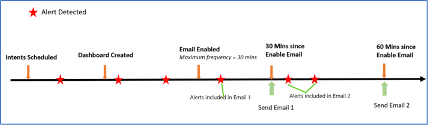
Impact of Enable/Disable Email Notifications:
If you disable the email notification and then re-enable it, or if you modify the email settings: The system will start calculating the time interval and check the alerts when the settings take effect, using the new frequency as the cycle.

|
Note: The frequency of sending emails is not controlled by the sender email frequency setting in system management. |
Alert Notification indication on Dashboard:
After enabling the alert notification, the  icon will appear on the view dashboard interface. And when you hover the mouse over the icon, it will display the frequency of email alerts.
icon will appear on the view dashboard interface. And when you hover the mouse over the icon, it will display the frequency of email alerts.
For example, Email alert notification frequency is set to every 30 minutes.