R12.1 JA-2025July15
Add Internet Cloud
Internet Cloud refers to the Internet that the boundary device connects to. In general, an Internet Cloud is considered a device that can be assigned an interface manually or automatically. With the Internet Cloud, you can view the path between the Internet and the boundary device on a map. With Internet Clouds, all paths between boundary devices and the Internet are visible and can be calculated successfully.
Here is an example of a path through the Internet.
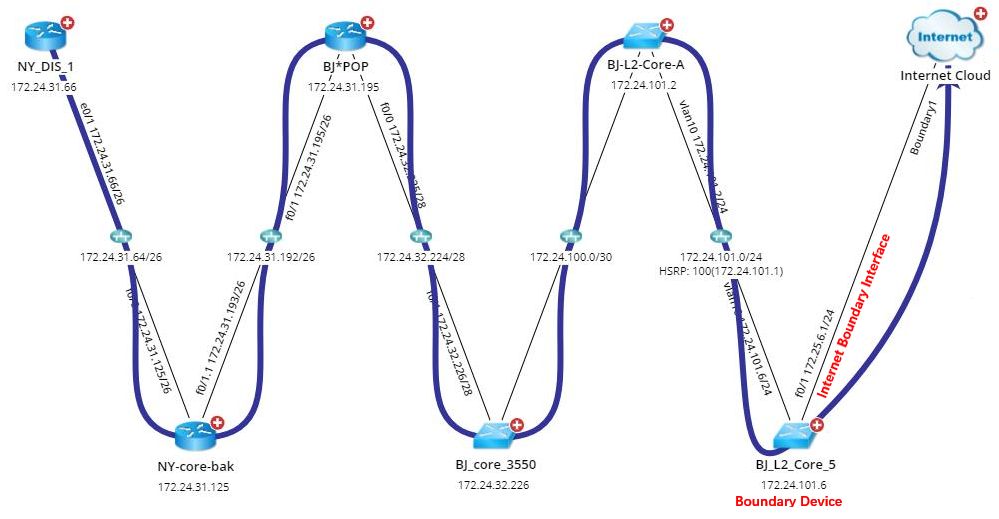
To add an Internet Cloud,
- Log in to the Domain Management page.
-
On the Domain Management page, click Data Accuracy Resolution on the Start Page or click the start menu
 and select Data Accuracy Resolution.
and select Data Accuracy Resolution.
- On the Data Accuracy Resolution tab, select Cloud Manager in the left pane and click Add in the right pane.
Define an Internet Cloud
Follow the steps below in the Cloud Definition dialog box to define an Internet Cloud.
- Enter a name for the cloud.
- Change the Cloud Type to Internet Cloud.
-
Enter a description of the Internet cloud.
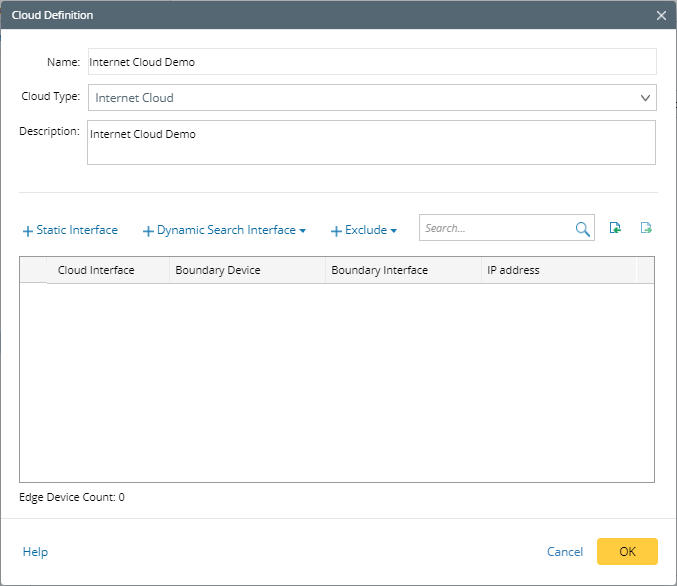
-
Add Internet Cloud and boundary device information in either of the following ways:
- Manually Add
- Dynamic Search
Manually Add
- Click Static Interface.
-
In the pop-up dialog, specify the properties of the cloud and boundary device.

- Enter a cloud interface name.
- Click Browse to select the boundary device.
- Select a boundary interface from the drop-down list.
- Enter the IP address with the mask of the boundary interface.
- Add more boundary devices to the Internet Cloud by following step 2).
- Click OK.
Dynamic Search
- Click Dynamic Search Interface.
-
In the drop-down list, select By Advanced Search to find the boundary devices and interfaces.

- Specify Device Criteria.
- Specify Interface Criteria.
- Click Search.

Tip: To automatically synchronize the list of boundary devices and interfaces with your live network, you can select the Auto update searched device and interface check box. - Add more boundary devices to the Internet Cloud by following step 2).
- Review the search result, and click OK.
-
Click OK.

Tip: It is required to manually perform benchmark tasks or build topology after adding Internet Clouds. 
Tip: You can also click Exclude to select boundary devices or interfaces that you want to exclude from the connection with the Internet Cloud.