In this version, a new variable column can be added to the output table using the variables existing in the parser results. From the Add Additional Variable option of the +Add More menu, you can add variable column. 
The system provides three methods of adding additional column.
Merge String by Line
This method works by merging variables by line number of variable value. The line order of the output variable will be arranged in the same sequence as in the original text.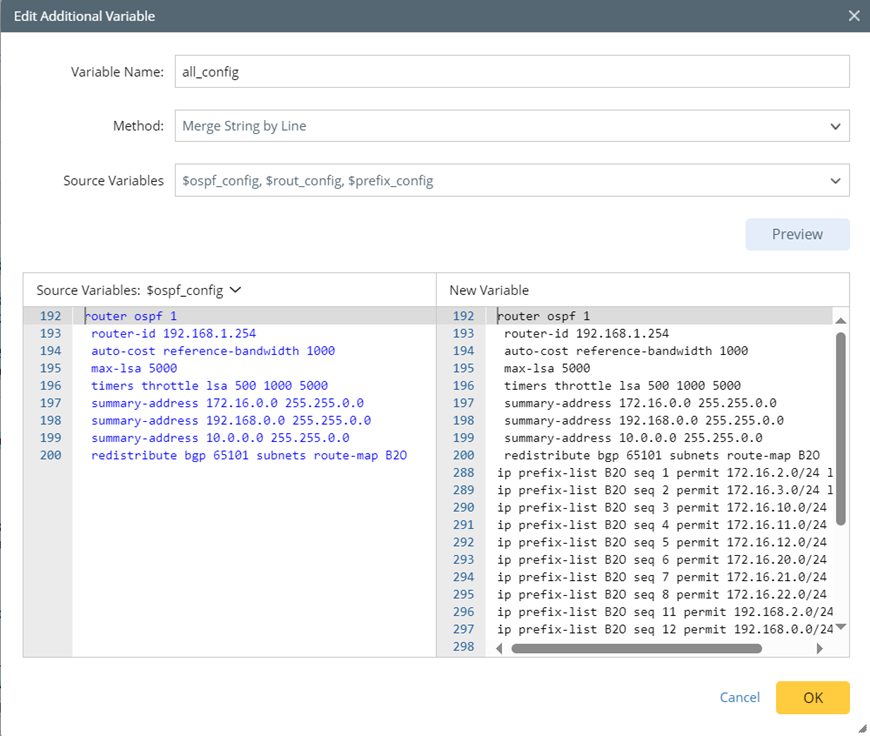
- Define basic information about the new variable.
- Select sources variables (variables from the original table) to be merged.
- Preview the final output.
- Variables having no location info (the line number of config line text) will be deemed as having empty value, and will not be merged.

|
Note: A variable will lack location info in the following three cases: 1) A variable is created by Merge by Connector method, and there is redundant variable; 2) The variable is not parsed successfully; 3) In Aggregate Table pattern, if there is redundant variable after merging by the Merge by Connector method, the merged variable does not have location info. |
Example of Merge String by Line
Merge 3 variables ($voice1, $voice2, $voice3) into 1, and keep the lines in the original sequence in the final output table.

All the lines from the three variables are listed below.
![]()
![]()

After merging the variable lines, the final output table will display the following lines:
Merge String by Value
By this method, selected source variables will be merged via connectors “-“, “ _”, “ ;”, “,”, “|”, “Space”, and “\n” to create new variable.

- Define basic information about the new variable.
- Select sources variables (variables from the original table) to be merged.
- Select connector to link the source variables into one.
- Preview the final output.
Example of Merge String by Value
Merge 3 variables into 1 by the selected connector.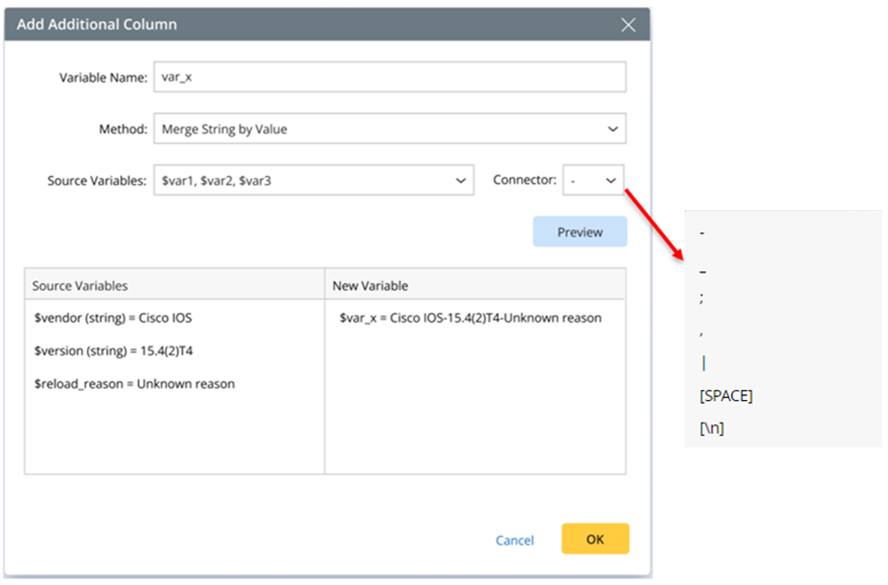
From the source table, select the following variables, then connect them with connector ‘-’.
- $vendor (string) = Cisco IOS
- $version (string) = 15.4(2)T4
- $reload_reason = Unknown reason
In the final output table, the following variable will be created.
$var_x = Cisco IOS-15.4(2)T4-Unknown reason
This method can help to replace special text with $_dummy to convert the variable into a config template. In Find and Replace method, variable template can be inserted in the form of <%$var%> in the ‘Find What” text for search, which can save the trouble of inputting regular expression.
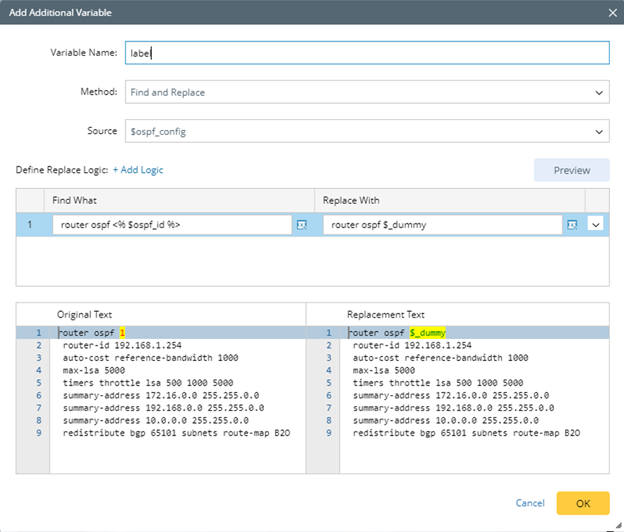
- Define basic information about the new variable.
- Select one source variable to locate the text lines having characters to be replaced. If variable is inserted (in the current use case, variable $ospf_id is inserted), it will be converted to variable template for finding texts to be replaced.
- Input the replacement text.
- Define match type:
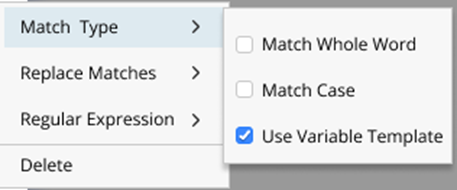
- Match Whole Word: The search results will only match if the whole word matches.
- Match Case: Make the search terms case-sensitive.
- Use Variable Template: Enable this function to convert a variable into variable template for searching texts to be replaced.
- Replace Matches: Select to replace all matched characters or only replace the first matched one.
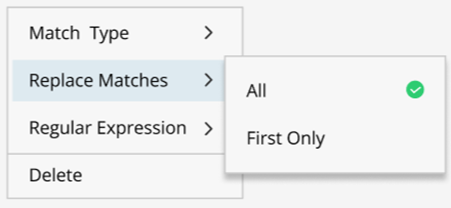
- Regular Expression: Define where regular expression will be applied.
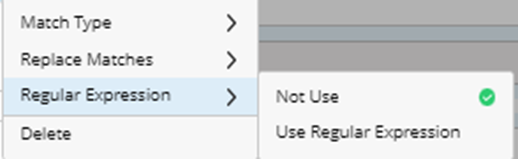
Example of ‘Find and Replace’ Method.
This Example shows how to replace special text with $_dummy to make the variable into a config template.
- Parse variables - $interface, $description, $ip_address, $intf_config (using Parse Lines) in configuration file.
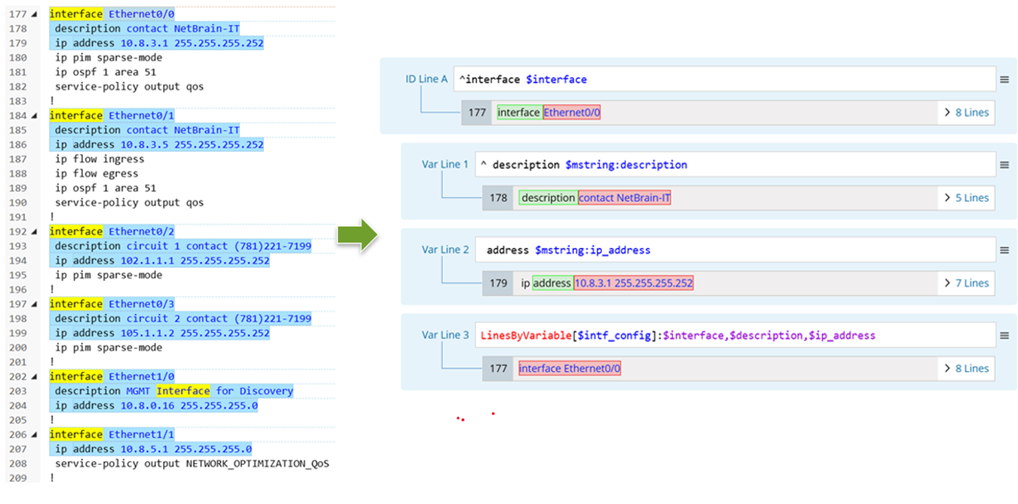
- Click Add Additional Variable, then In the Edit Additional Variable window, select the Find and replace method, then replace the variables $interface, $description, $ip_address (these variables will be converted to corresponding variable template ‘<%$var%>’) with the input texts. The final replacement results can be previewed in the bottom area.

New Additional Variables Columns Block
After a variable column is added by any one of the above three methods, Additional Variables block will be automatically added, and users can view and edit the added columns from this block. 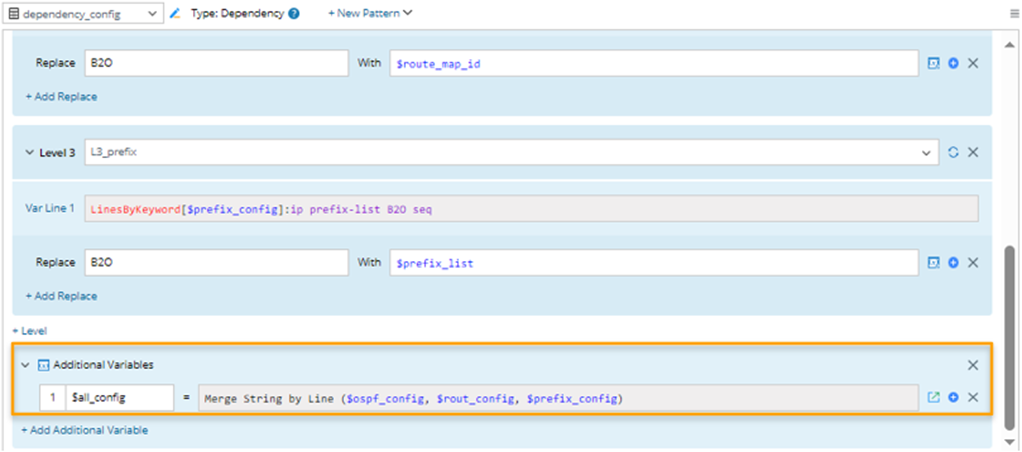
- The variable name can be edited, while the variable field is read-only.
- The add column definition UI can be opened (
 ) from this block.
) from this block. - Columns can be added (
 ) or deleted (
) or deleted ( ) from this block.
) from this block.
Add Additional Variable to Single Variable
For single-variable pattern, new variable can be directly added to the parsed variables. There are also three methods (the same as adding additional column) to add variable. The logic and definitions are similar to those for adding additional columns.