R12.1-JA-2025June05
Activate License
The system provides both trial and subscription licenses. Select either of the following ways to activate your license before getting started.
Activate Trial License
A free trial license lasts 14 days with 300 device nodes and includes 25 seats. Complete the following steps to activate a trial license.
- Log in to System Management Page.
- On the System Management page, select the License tab and click Activate. The activation wizard prompts.

Note: If your NetworkBrain Server does not have access to the Internet here, you can configure a proxy if possible. Click the  icon at the upper-right corner, select the checkbox and enter the required information.
icon at the upper-right corner, select the checkbox and enter the required information.
Note: You can also contact NetBrain support to activate your license via Email. - Activate your trial license: Select Start a 14-day Free Trial and click Next.
- Select Start a 14-day Free Trial and click Next.
- Enter your email address and the activation key that you received from the system.
- Click Activate.
- When the activation succeeds, a notification dialog box will prompt. Click OK.
- A confirmation dialog box prompts and asks you whether to generate an initial tenant. Click Yes, and an initial tenant will be created automatically with limited nodes and seats assigned. If you click No, you can create a tenant manually later. See Create a Tenant for more details.
- To browse license information, navigate to License > Current License Term.
Activate Subscription License
Complete the following steps to activate a subscription license.
- Log in to System Management Page
- On the System Management page, click Activate under the License tab. The activation wizard prompts.
- Activate your subscription license:
- Select Activate Subscription License and click Next.
- Enter your license ID and activation key from NetworkBrain, with your first name, last name, and email address.
- Select the activation method based on your situation.Online (recommended) — click Activate to connect to NetworkBrain License Server and validate your license information immediately.

Note: If your NetworkBrain Web/Web API Server is not allowed to access the Internet, you can configure a proxy server. Click the  icon at the upper-right corner, select the check box and enter the required information.Via Email — validate your license information by sending an email to NetBrain.
icon at the upper-right corner, select the check box and enter the required information.Via Email — validate your license information by sending an email to NetBrain.
Note: Only use this activation method when your NetworkBrain Web/Web API Server is not allowed to access the Internet. 1) Follow the instructions to generate your license file. Attach the file to your email and send it to NetBrain Support Team. After receiving your email, the NetBrain team will fill in the license information on NetworkBrain License Server, generate the corresponding activation file, and send it back to you.2) Click Browse to select the activation file you receive from the NetBrain team, and then click Activate. - A message box will prompt you the subscription license has been activated successfully. Click OK.
- A confirmation dialog box asks you whether to generate an initial tenant. Click Yes, and the initial tenant will be created automatically with all purchased nodes assigned.

Note: If you want to create a tenant later, click No. See Create a Tenant for more details. - Check the tenant and domain nodes. If there is more than one Domain, you need to allocate the Domain.
- To browse the license information, navigate to License, and check the license information under Current License Term. See License Information for more details.
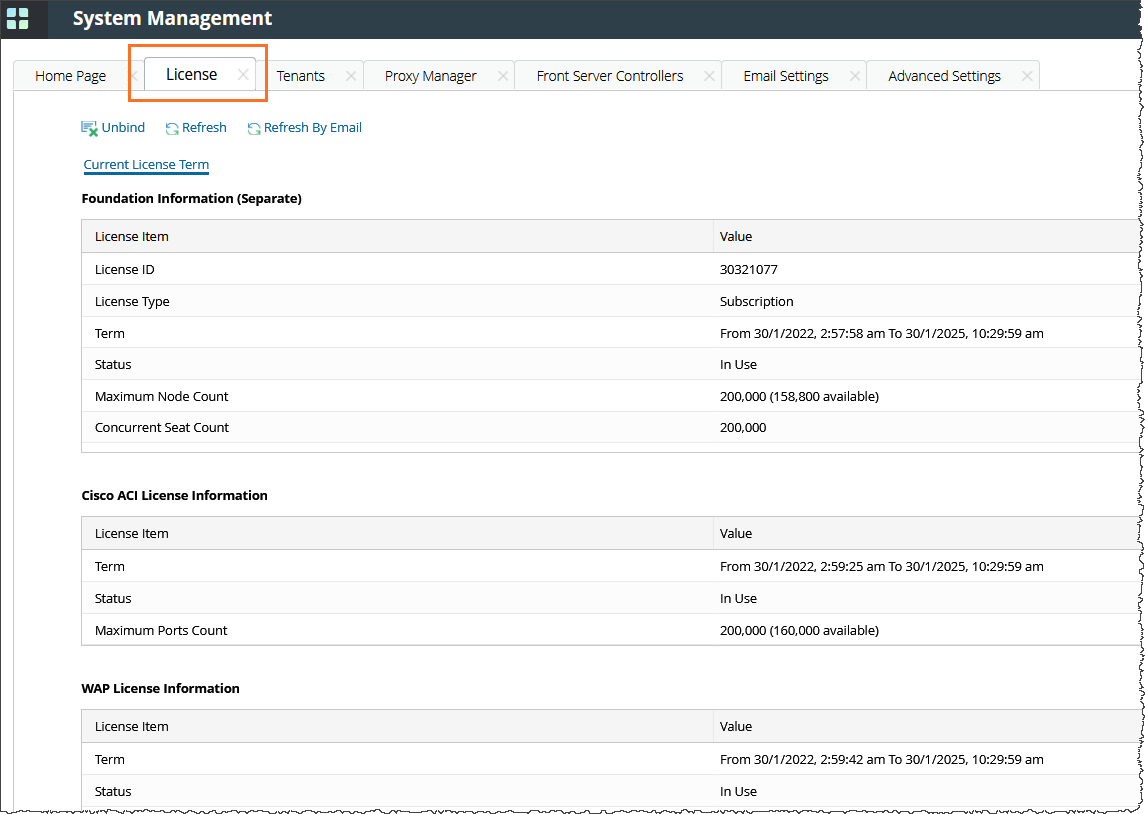
The following table includes the information about your activated license.
| Item | Description |
| License ID (Foundation License only) | The unique identifier for the license that you have activated. |
| License Type (Foundation License only) | The type of license that you have activated. |
| Term | The validity period of your license. |
| Status | The usage status of your current license. |
| Maximum Nodes Count (Foundation/WAP/CM/AAM/IBA License) | The maximum device nodes that you can discover and manage in the system. |
| Maximum CPU Sockets Count (vCenter/NSX-v License/NSX-T License) | The maximum number of physical CPUs of the ESXi host or the ESXi host running NSX-V. |
| Maximum Ports Count (ACI License only) | The maximum number of Cisco ACI downstream ports on Leaf and FEX. |
| Maximum VPC Equiv Count (Amazon AWS License and Google Cloud Platform License) | The maximum number of VPC Equiv managed by the account. |
| Maximum VNet Equiv Count (Microsoft Azure License only) | The maximum number of VNet Equiv managed by the account. |
| Concurrent Seat Count (Foundation License only) | The maximum user accounts that can log in to the system concurrently. |

|
Note: The Next License Term tab will only become available if you’ve purchased a license with a future starting date. The available licenses will be updated with the emergence of new tech. |
See also: