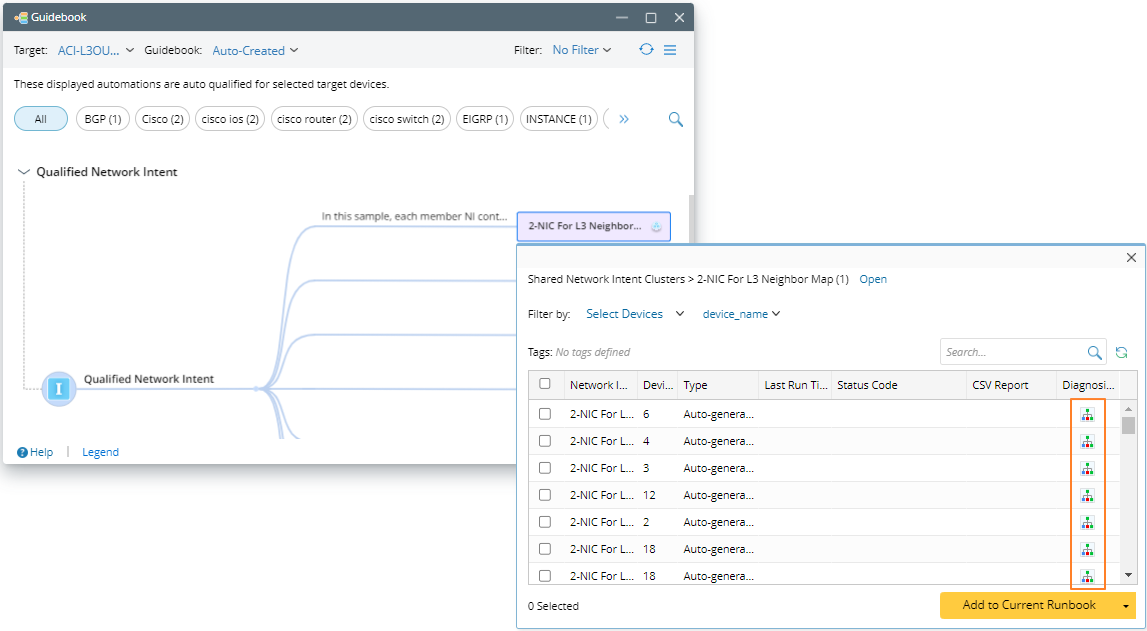Access Diagnosis Tree
You can access Diagnosis Tree in the following ways:
- From Network Intent Editor/View
- From Map
- From Incident Message
- From Runbook
- From PA Dashboard
- From Path NI Pane
- From Guidebook
From NI Editor/View
You can select any open NI to run, which can be home NI or child NI. After the current NI and follow-up NIs have been executed, the system returns to the View NI dialog.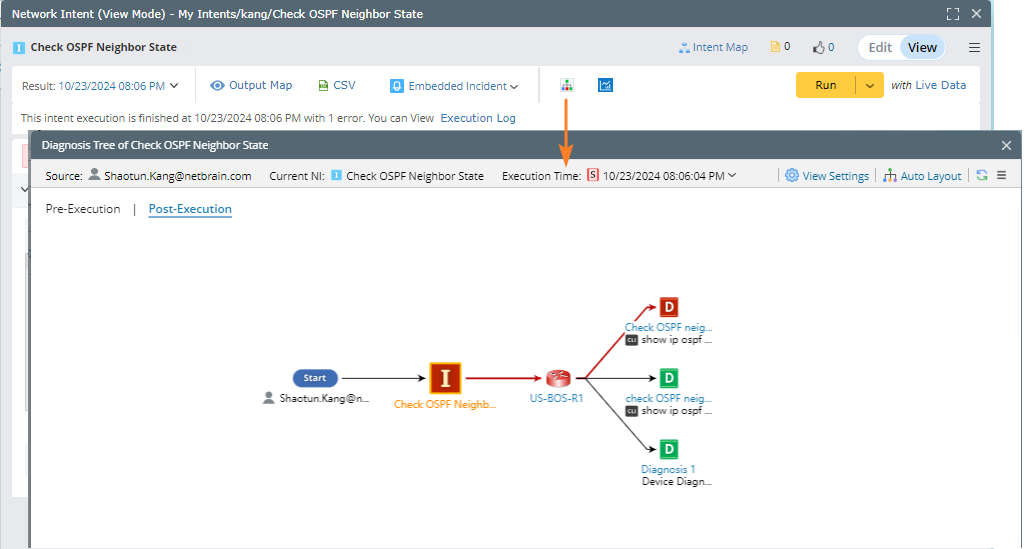
From Map
Open a map, the published intents related to the map devices are displayed in the Intent > Published Intents tab. Click the  icon to access the diagnosis tree.
icon to access the diagnosis tree.
- Auto Intent: You can optionally select a set of decoded command diagnosis and reorganize them into a new intent, which can then be applied to map intent, path intent, or common intent.
- Quick Intent: Quick Intent enables power users to create intents by defining simple diagnosis based on the current map devices. And through repeated debugging, finally create the intent that meets the requirements.
- Published Intents: You can share meaningful intents with others, and such intents can be filtered through map devices.
- Map Intent: You can create a golden, critical, or commonly used intents for the current map.
From Incident Message
In the incident pane, the entry of the Diagnosis Tree is displayed in the NI diagnosis message. Click it to open the Diagnosis Tree.
From Runbook
The NI in the NI node of the Runbook is still selected from the NI Manager, so only the home NI can be selected. After the home NI and follow-up NIs are executed, only the execution result of the home NI will be displayed in the Runbook. The result of follow-up NI will not be displayed in the Runbook, and you can view the execution result of follow-up NI through the diagnosis tree.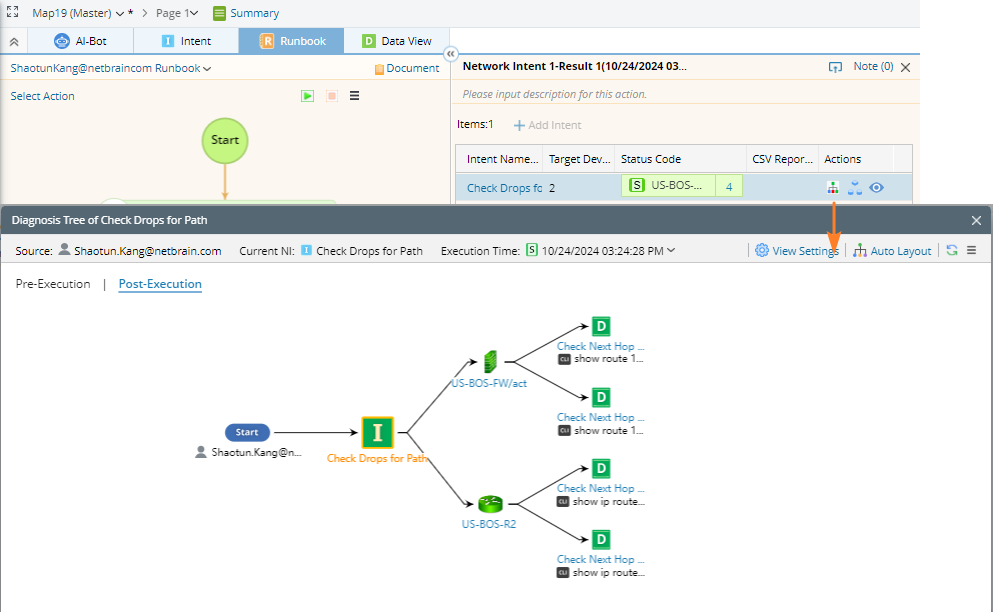
From PA Dashboard
In the PA dashboard, the entry of the Diagnosis Tree is displayed. Click it to open the Diagnosis Tree.
From Path NI Pane
Draw a path on a map, and directly access the diagnosis tree from the Path Intent pane.
From Guidebook
Only Home NI can be installed and shown in the Guidebook. After you run Home NI, the Home NI result will be displayed, but the result of follow-up NI will not be displayed. You can open the Diagnosis Tree to view the result of the Follow-up NI.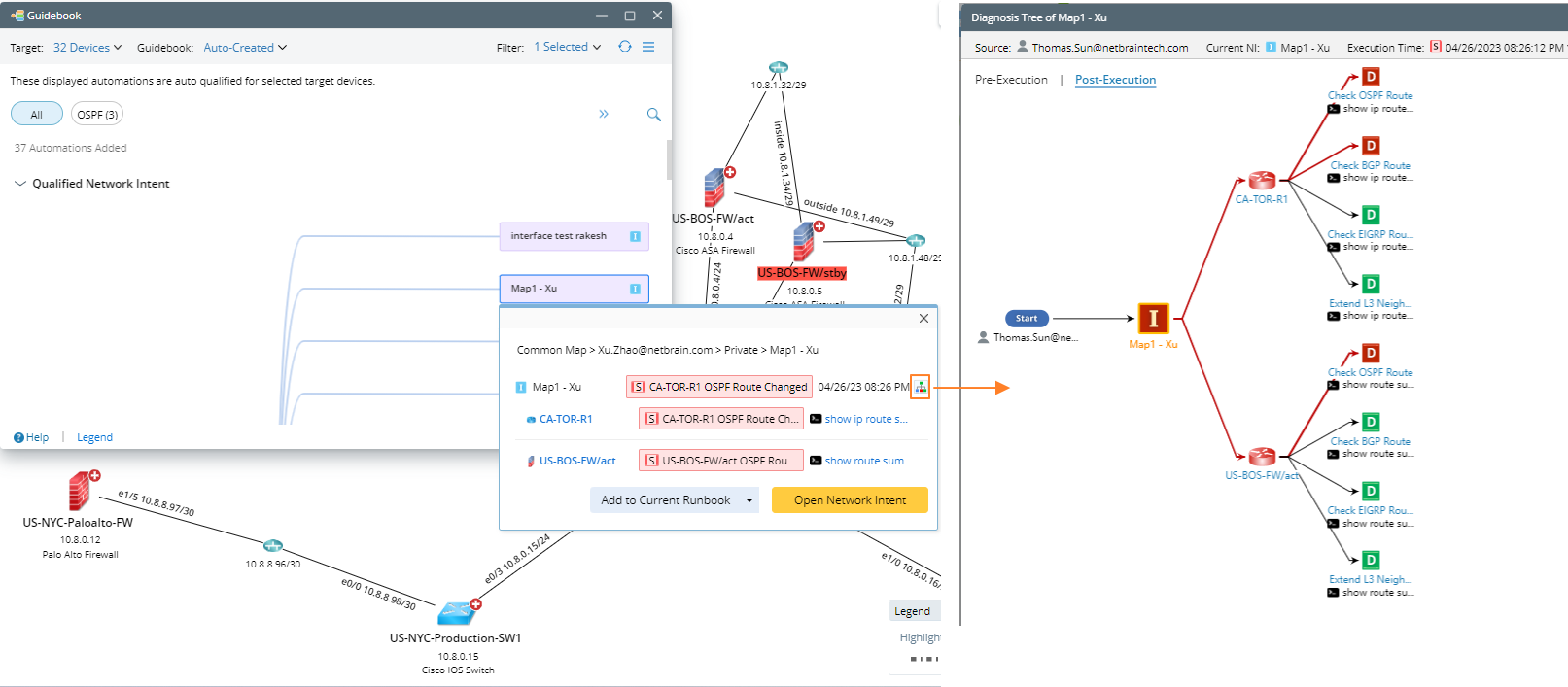
You can also click the diagnosis tree icon in the member NIs of NIC in Guidebook.