10.1.15.12-06212024
Verify Application Paths to Detect Changes
You can set your NetBrain system to periodically monitor the application paths and send alerts and emails when the path changes.
Verify Application Paths via Basic System Benchmark
It is highly recommended that you add the application paths to the Basic System Benchmark for verification. These paths will be verified as soon as the benchmark is executed.

|
Note: If you want to verify application paths in another benchmark task, make sure you select all the data types on the Retrieve Live Data tab of that benchmark task. |
- On the Domain Management page, click Schedule Task on the Start Page tab.
- Edit the Basic System Benchmark, and go to the Additional Operations after Benchmark tab.
- In the Application Verification area, check the Enable option, and add paths or applications you want to verify.
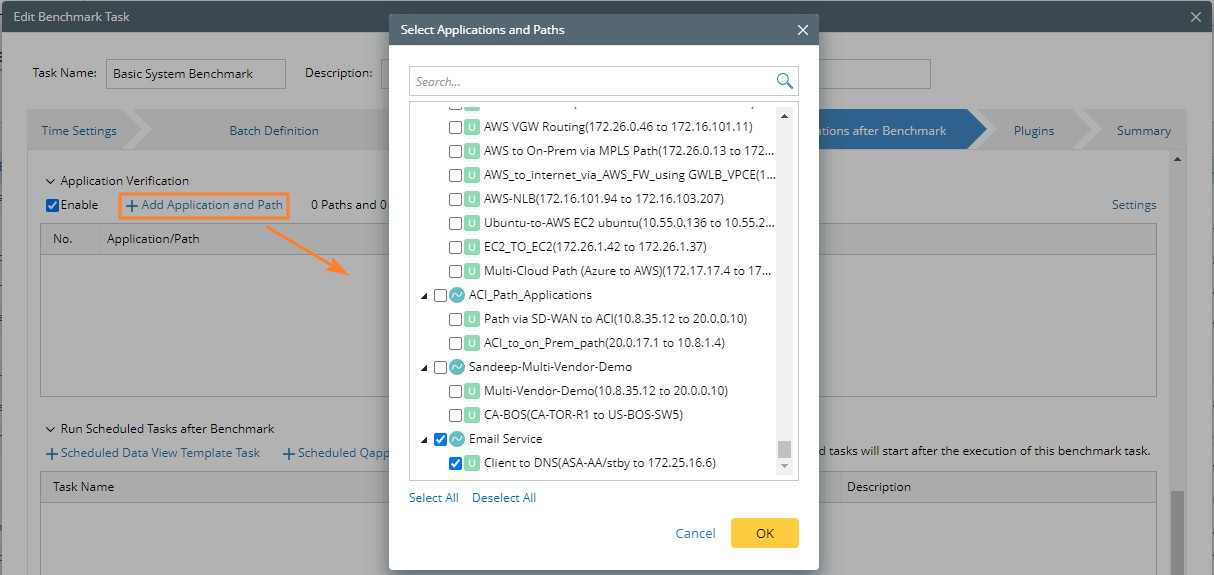
- Click Alert Setting to define system and email alerts for path changes or failures. The system will send alerts to specified users if the paths fail or change compared with Golden Path or the last verified result.
- In the Share Alert with field, enter a username and then select the matched user account from the populated drop-down list.
- In the Send Email to field, enter at least an email address.
Alert Email Definition Sample: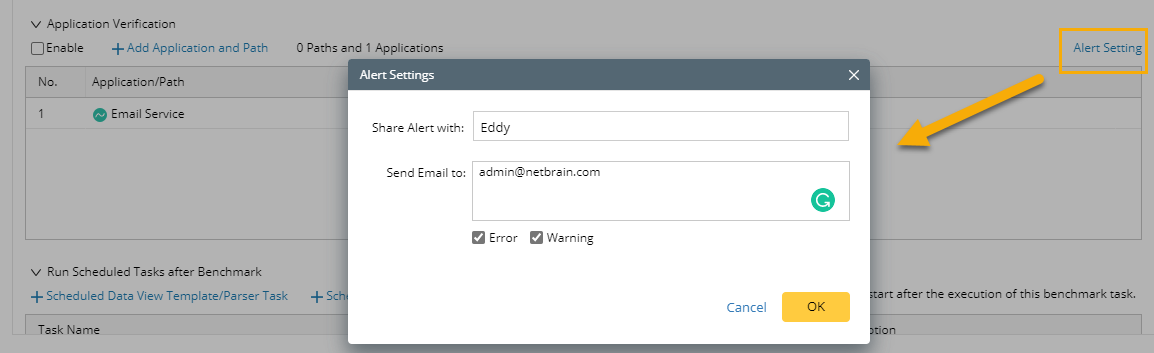
Email Notification Sample: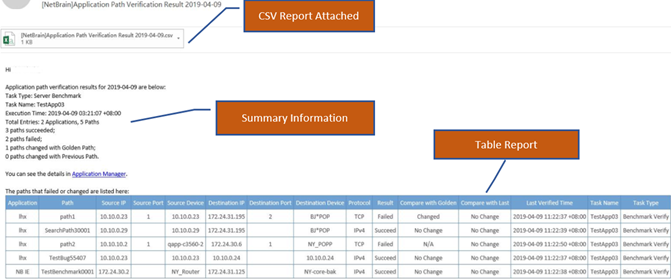

Note: Multiple email addresses must be separated with a semicolon. 
Note: To use the email notification function, you must configure the email server in the system. See Configuring Email Server Settings for details. - Select the alert level for system alerts and email alerts.
- Submit the benchmark task.
Verify Application Paths by Scheduling Qapp
You can periodically monitor application paths in a scheduled Qapp task. Once the paths change, the system can detect them and send out system alerts, email alerts, or both.

|
Note: The steps below assume you have basic knowledge of the NetBrain Scheduling Qapp function. |
- On the Domain Management page, click Schedule Task on the Start Page tab, and then click Schedule Qapp > Add Task.
- On the Target Devices tab, add the paths that you want to monitor.

- On the Select Qapp tab, select a Qapp to run on the devices of the selected paths.
- On the Time Settings tab, set the time and frequency to run the task. To monitor the application paths continuously, select Continually, and then define the frequency to repeat the task.
- On the Output tab, define system alerts and email alerts for path changes or failures.
- In the Share Alert with field, enter a username and then select the matched user account from the populated drop-down list, or directly enter an email address.

Note: To complete an email address, you can enter a comma or semicolon, or press the Enter key, Tab key, or Space key. - In the Send Email to field, enter at least an email address.

Note: To complete an email address, you can enter a comma or semicolon, or press the Enter key, Tab key, or Space key. 
Note: To use the email notification function, you must configure the email server in the system. See Configuring Email Server Settings for details.
- In the Share Alert with field, enter a username and then select the matched user account from the populated drop-down list, or directly enter an email address.
- Click Submit to save the task.