10.1.15.12-06212024
Save the Created Intent
The created intent can be saved as map intent, path intent, or common intent for future use or documentation.
Save as Map Intent
Follow the steps to save the created intent as a map intent: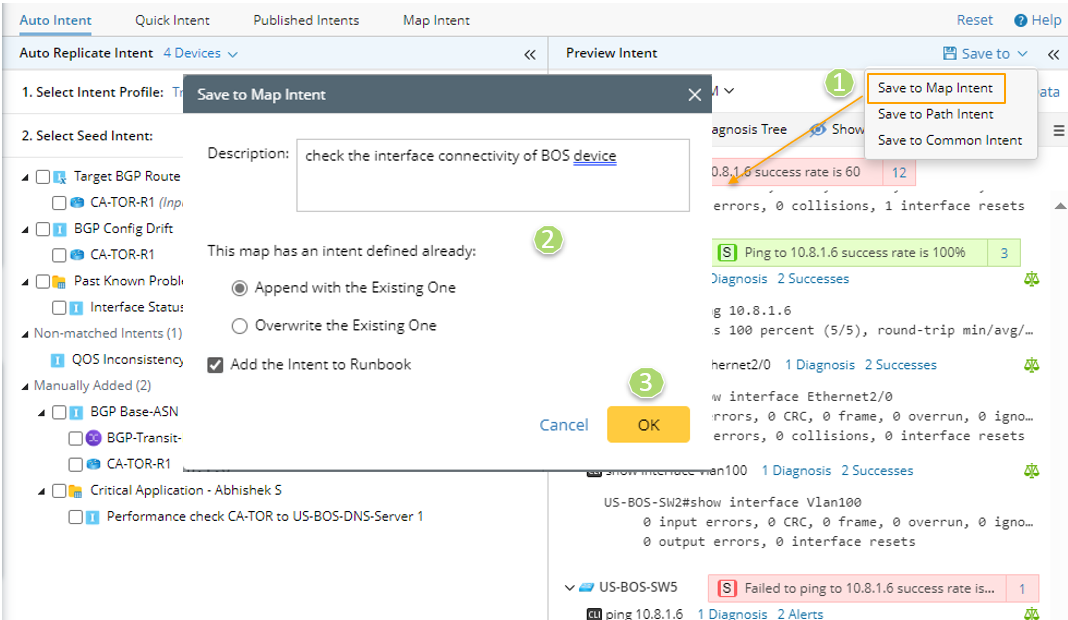
- Click Save to Map Intent from the Save to drop-down list at the upper-right corner of the second pane.

Note: Click the  icon, you can save the auto intent to map intent. Click the Save to link, you can save the auto intent to map intent.
icon, you can save the auto intent to map intent. Click the Save to link, you can save the auto intent to map intent. - Define the Map Intent from the pop-up dialog box.
- Description: You can also edit the Description field.
- If the current map has an existing map intent, you are select one of the following two options:
- Append with the Existing One: The devices and command sections of the saved intent will be added to the existing map intent.
- Overwrite the Existing One: The original map intent will be replaced with the newly saved map intent.
- Add the Intent to Runbook (optional): Enable this function to add the saved intent as a Runbook node.
- Click OK. A message will appear after successfully saving the intent. You can click Open Intent in this message box to view the intent details.
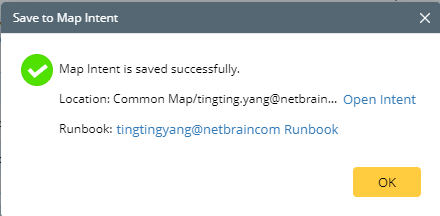
- After viewing information about the saved map intent, click OK to close the message box.

Note: Before saving the intent to map, save the current map first.
Save as Path Intent
The created intent can be saved as Path Intent for those paths drawn on the current map. In other words, only the paths shown on the current map can be selected here.
Follow the steps to save the created intent as a path intent: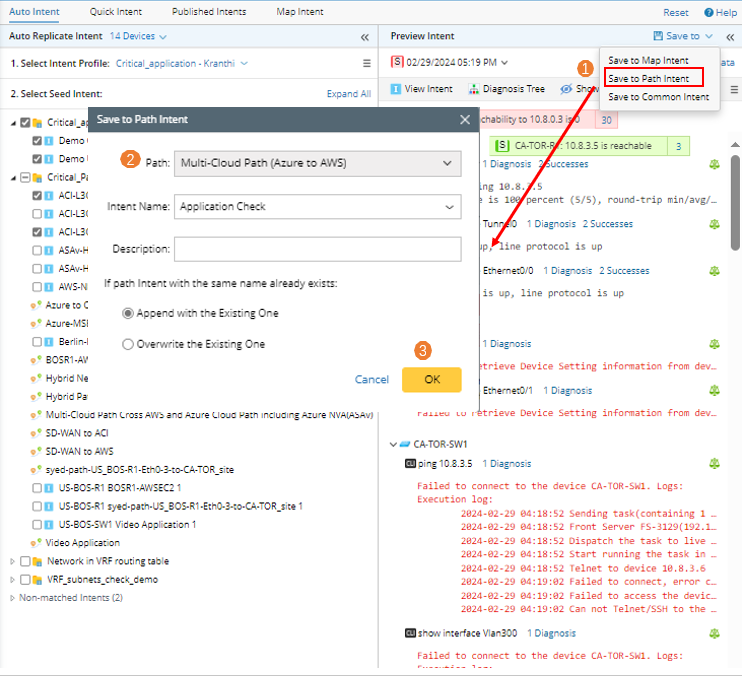
- Click Save to Path Intent from the Save to drop-down list at the upper-right corner of the second pane.
- Define the Path Intent from the pop-up dialog box.
- Path: Select a path for saving the intent.
- Path intent Name (mandatory): Input a name for the path intent.
- Path Intent Description: Enter the description of the Intent.
- Append with the Existing One: The devices and command sections of the saved intent will be added to the existing path intent.
- Overwrite the Existing One: The original path intent will be replaced with the newly saved path intent.

Note: A message will prompt if there is no saved path drawn on the map.
- Click OK. A message will appear after successfully saving the intent. You can click Open Intent in the message box to view the details of the created path intent.
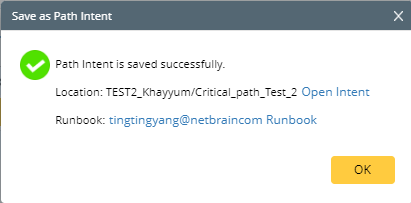
- After viewing the saved path intent information, click OK to close the message box.
Save as Common Intent
Follow the steps to save the created intent as a common intent: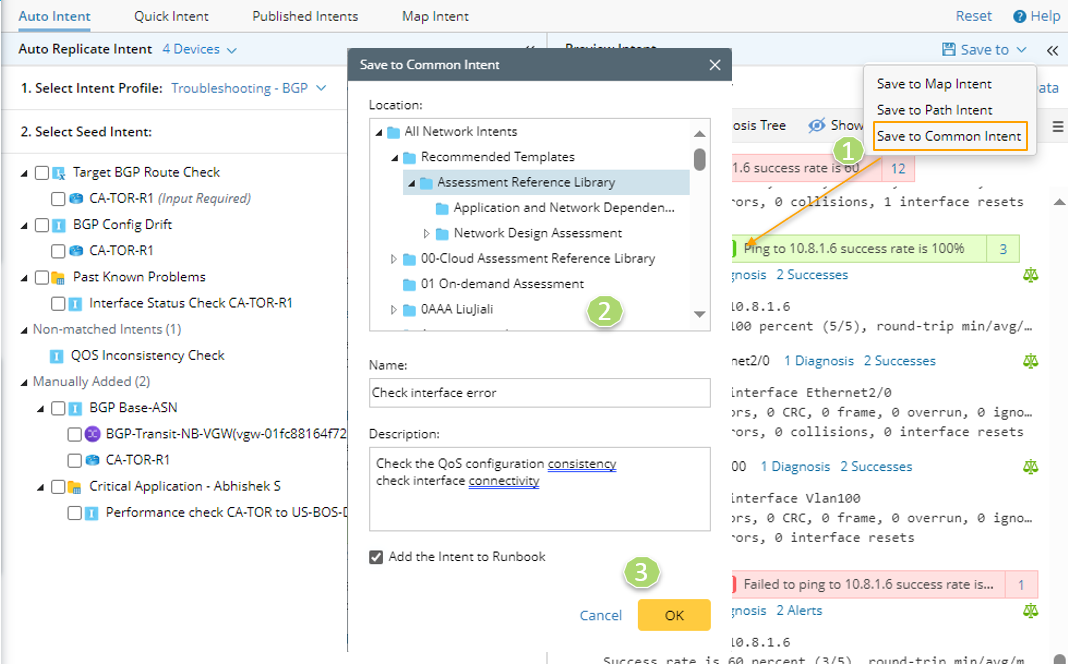
- Click Save to Common Intent from the Save to drop-down list at the upper-right corner of the second pane.
- Define the Intent from the pop-up dialog box.
- Name (This field is mandatory): Enter an intent name.
- Description: Edit the Description of the Intent.
- Add the Intent to Runbook (Optional): Enable this function to add the saved intent as a Runbook node.
- Location: Select a place for storing the intent. By default, the All Network Intents folder is the location to store the intent.
- Click OK. A message will appear after successfully saving the intent. You can click Open Intent in the message box to view the intent details.
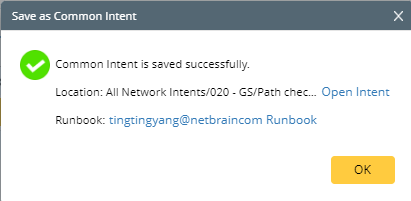
- After viewing the information about the saved common intent, click OK to close the message box.