Add an Interface Type and Define Its Property
- Log in to the Tenant Management Page.
- On the Tenant Management page, click
 and select GDR Data Configuration from the drop-down list.
and select GDR Data Configuration from the drop-down list. - On the Interface Properties tab, right-click the root node, and select Add Interface Type from the drop-down menu.
- Configure the interface type on the right side.
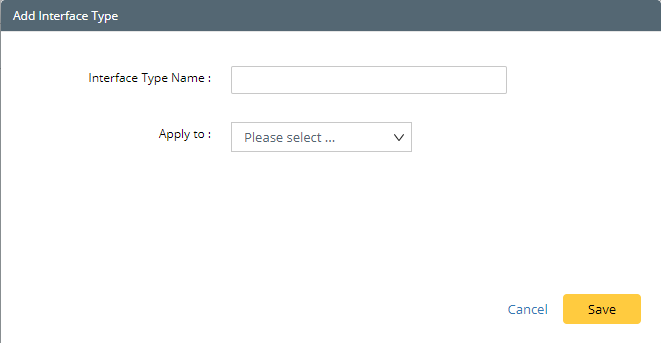
- Interface Type Name — the name of the interface type. It must be unique to identify the interface type.
- Apply to — the device types that the interface type will be applied to.
- Click Save. The new Interface Type will be added.
- Right-click the new interface type node, then select Add Property.
- In the pop-up Add Property dialog, specify the attributes of the interface type.
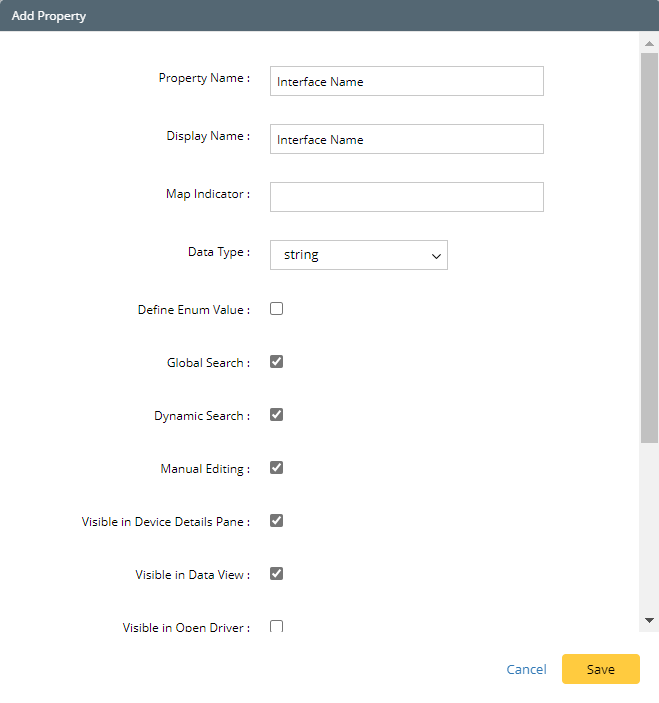
- Click Save to close the Add Property dialog. Now the new interface type is defined and can be applied.
Interface Type
The following table introduces the interface types in the system.
Interface Type | Description |
Physical Interface (displayed as Physical Interface in GDR, id: "intfs") | Contains all interfaces parsed from device configuration files directly. For example, e0/0, f0/0, vlan10, and so on. |
IPv4 Interface (displayed as ipIntfs in GDR, id: "ipIntfs") | Contains all interfaces created by the system for IPv4 L3 topology calculation and display. For example, vlan 10 172.24.101.32/24. |
IPv6 Interface (displayed as ip6Intfs in GDR, id: "ip6Intfs") | Contains all interfaces created by the system for IPv6 L3 topology calculation and display. For example, atm4/0 2002:9:9:34::4/64. |
IPsec VPN Interface (displayed as ipsecVpnIntfs in GDR, id: "ipsecVpnIntfs") | Contains all interfaces created by the system for IPsec VPN tunnel calculation and display. For example, outside peer-ip 172.27.129.114. |
GRE VPN Interface (displayed as greVpnIntfs in GDR, id: "greVpnIntfs") | Contains all interfaces created by the system for GRE VPN tunnel calculation and display. For example, Tunnel0. |