Lock Function
The Lock function protects users’ important files from being modified casually. Here are two typical use scenarios for applying this function:
- The creator of a file (such as intent and map) can lock it with a password to prevent other users from modifying it.
- For teamworking, the creator of a file locks it with a password and shares it with other team members. Users who are not a team member can only view the file.
Lock/Unlock Settings
NetBrain enables you to lock files with or without a password and provide lock annotation to other users. If the file is locked with a password, other users can edit the file after entering the password. The lock settings of the original file will not be kept in the new one after saving as or copying the file. However, the settings will be kept after the file is exported/imported.
Follow the steps below to finish the definitions of lock settings.
- Open the Lock Settings dialog from a feature UI. The information about who modified the lock settings and the modification time is displayed on the Lock Settings dialog.

- Define the following settings in the dialog:
- Enable Lock: Turn on Lock to make lock settings.
- Select a password mode.
- Without Password: The feature/file is locked without setting password.
- With Password: Enter and confirm the password. The feature/file can be unlocked with the password.
- Lock Annotation: Input information about the locking to notify users.
- Click OK to save the settings.

|
Note: To define the lock settings, users must meet one of the following conditions:
|
Verification when Modify a Locked File
The Verify dialog will pop up when a user wants to modify a locked file. The following table describes the conditions required for editing a locked file:
| Password Mode | Who is the user? | Detailed Description |
| Locked with Password | Normal User | 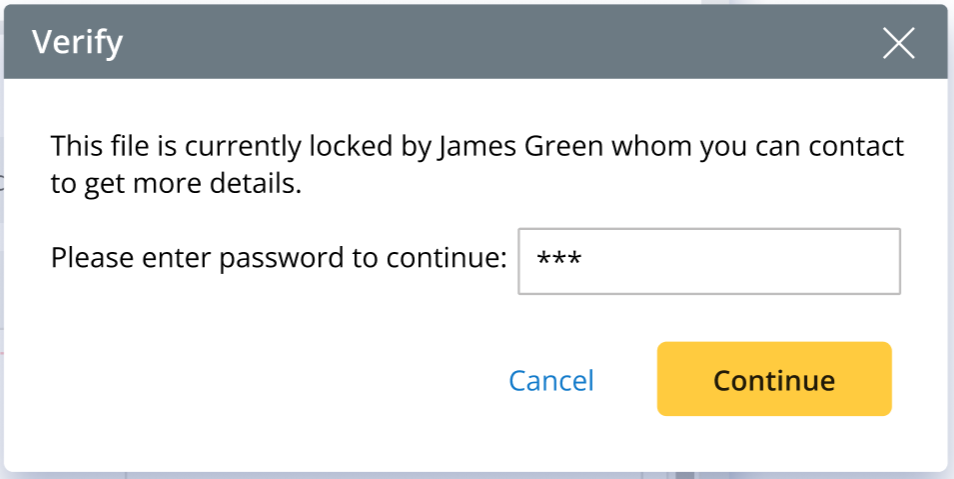 |
| File Creator | Do not need to enter a password.
| |
| Domain Admin | Do not need to enter a password.
| |
| Locked without Password | Anyone |  |

|
Note: For a locked file, it has to be unlocked each time before it is to be edited. You will go through the same process of unlocking the file the next time you want to modify it. |

