Enable Intent Template for Auto Intent in Wizard
In the Auto Intent step, power users can enable the intent template for auto intent for end users. The definitions for auto intent and the profiles for organizing the auto intent are defined here too.

Enable Auto Intent
Follow the main steps below to enable the current intent for Auto Intent.
- Turn on Enable for Auto Intent (
 ) at the top of the Auto Intent tab, then operate on this tab.
) at the top of the Auto Intent tab, then operate on this tab. - Click Select in the Select Folder block, then select a folder from the Select Folder dialog box. Click OK in this dialog box to complete the selection. If a folder is selected, the folder name will be displayed instead of "Select". You can click the folder name to change folder.


Note: The Folder structure in this dialog box is the same as that in the Auto Intent tab in IBA center. You can also add a new folder for storing this auto intent (add parent folder node from “+ Add Folder” link; add child folder node from drop-down menu of the parent folder). 
- Auto Intent Description: In this block, input description to provide information, such as the use and function of the auto intent.
- Add the auto intent to Auto Intent Profile: Only one profile can be selected at a time. You can add several profiles. If the intent is classified into a profile, end users can filter this intent by profile in the Auto Intent pane.
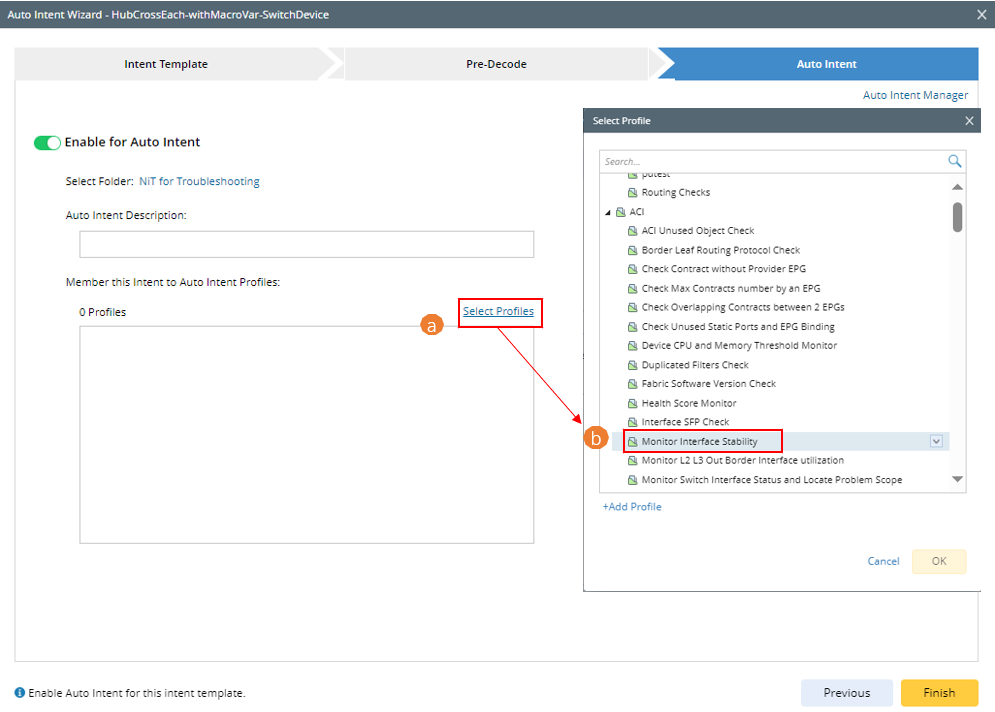
a. Click Select Profiles in Member this Intent to Auto Intent Profiles block.
b. In the Select Profile dialog box, select a profile. You can repeat this step to add the auto intent to more profiles.
c. Click OK in this dialog box to complete the selection and close this dialog box.
Note: You can add a profile for grouping this intent template. 
Note: Selected profile will be listed in the Select Profiles area. You can hover over a profile and click the icon to remove a profile.
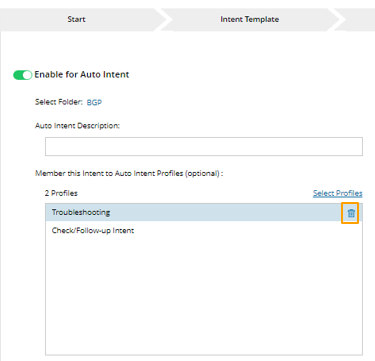
After all the settings are made, click Finish at the lower-right corner of this tab to enable the intent template for auto intent and close the wizard.
Disable Auto Intent
Power user can turn off Enable for Auto Intent (![]() ) at the top of the Auto Intent tab to disable the intent template for Auto Intent. Then a message box will appear to ask you to confirm the operation.
) at the top of the Auto Intent tab to disable the intent template for Auto Intent. Then a message box will appear to ask you to confirm the operation. 
After the Auto Intent function is disabled:
- The current intent can no longer be used as seed intent for creating auto intent.
- The current intent is removed from the Auto Intent Profile tab in IBA center.
- The Auto Intent tab is dimmed, and you cannot operate on this tab.
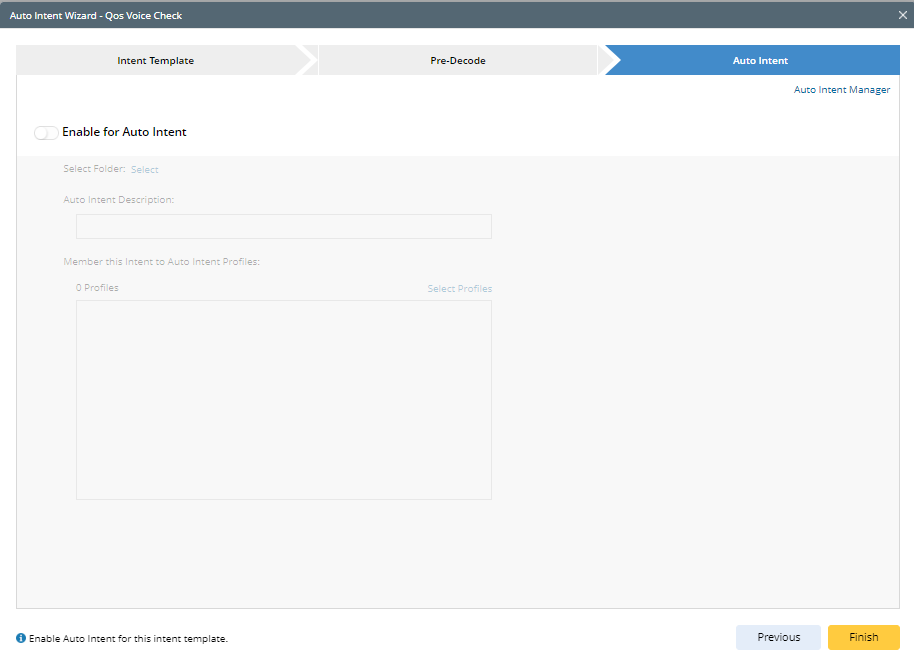
Open IBA Center from Auto Intent Wizard
After an intent is enabled for Auto Intent, you can optionally click the Auto Intent Manager link to view if the intent is listed in the Auto Intent tab in IBA center. If the intent is enabled for Auto Intent and stored in the selected folder, you will be directed to the Auto Intent tab in IBA center, and the current intent entry will be highlighted.