10.1.15.12-06212024
Creating a Device Group
The procedure to create a device group is as follows:
-
Click the start menu
 and select Device Group.
and select Device Group.
-
In the Device Group pane, right-click the My Device Groups node or the Public node and select New Device Group from the drop-down menu.
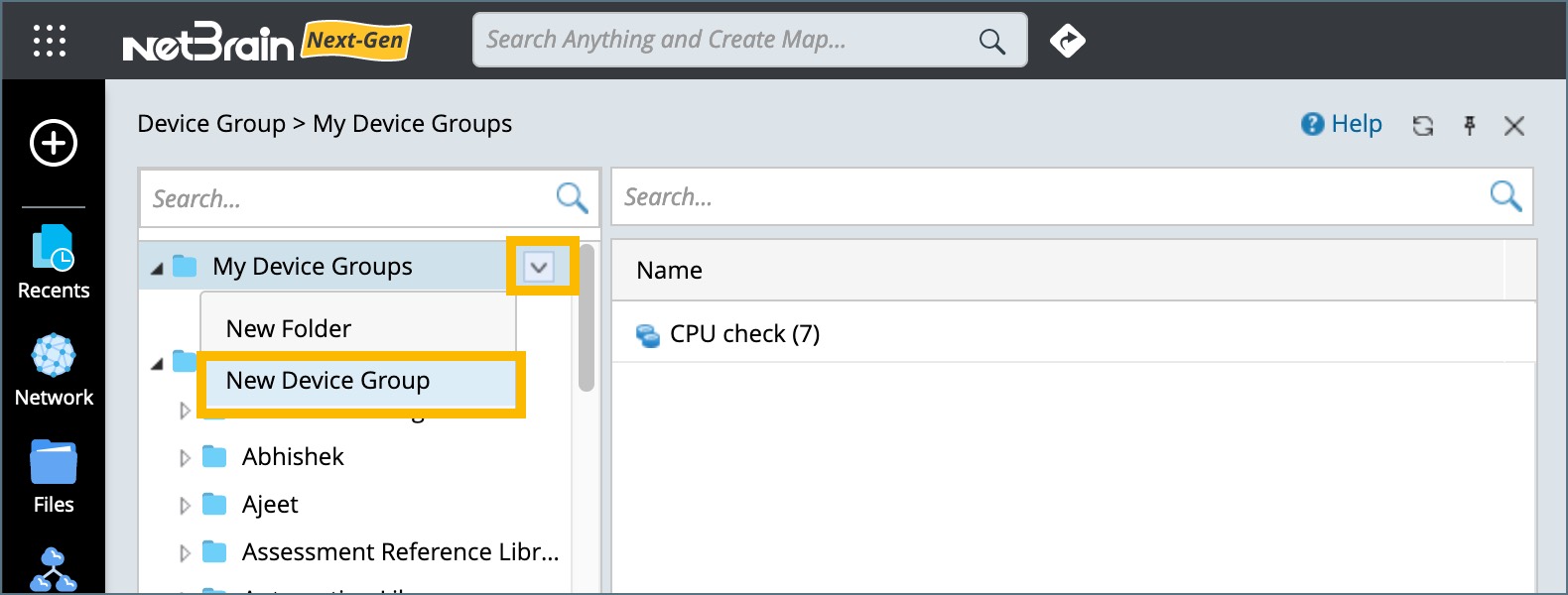
-
In the Device Group Properties dialog, enter the name and short description for the device group.

-
Use one of the following ways to add devices or interfaces to the device group:
-
Adding static devices or interfaces to a device group
-
Static Device:
-
Click Static and select Static Device from the drop-down list.

-
Specify the device scope by selecting Device Type, Device Group, or Site.

-
Use
 to select devices (multi-select supported) and use
to select devices (multi-select supported) and use  to add all devices to the list.
to add all devices to the list.
-
Click Static and select Static Device from the drop-down list.
-
Static Interface:
- Click Static and select Static Interface from the drop-down list.
- Specify the device scope by selecting Device Type, Device Group, or Site.
-
Use
 to select interfaces (multi-select supported) and use
to select interfaces (multi-select supported) and use  to add all interfaces of that device to the list.
to add all interfaces of that device to the list.
If you want to add all interfaces in the data scope (a site/device group or a device type), you can click
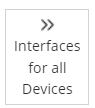 .
.
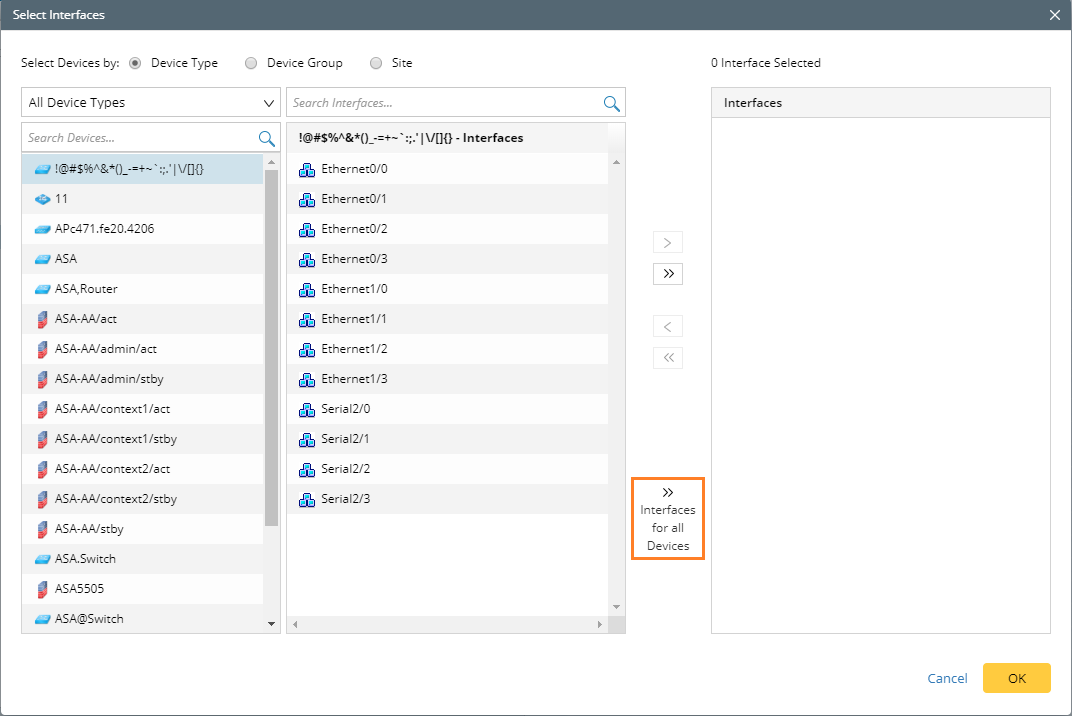
-
Static Device:
-
Adding dynamic devices or interfaces to a device group
-
Click Dynamic Search and select Dynamic Search Device from the drop-down list. See Dynamic Search for further operations.
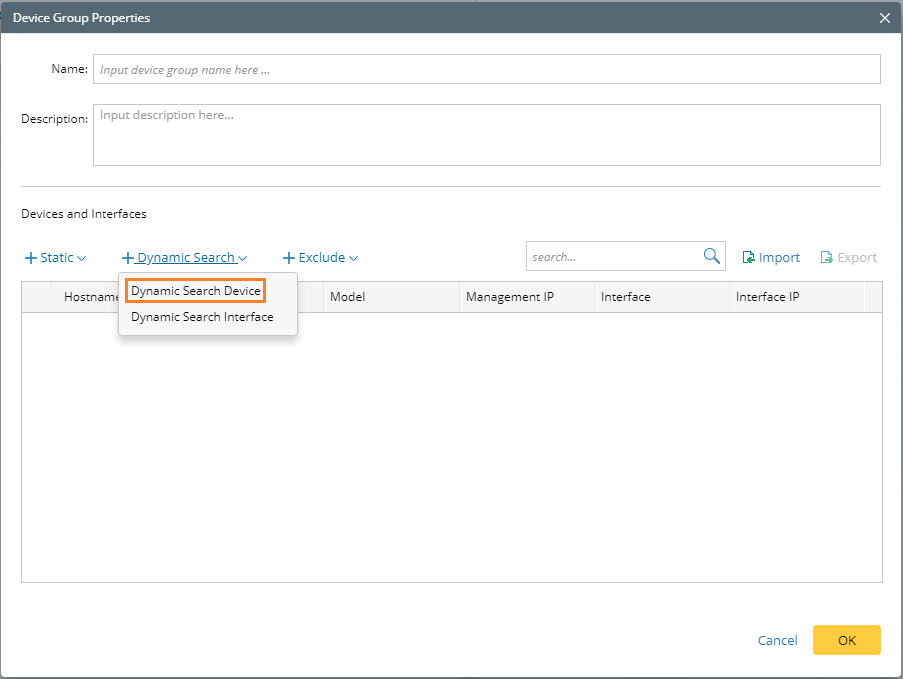
-
Click Dynamic Search and select Dynamic Search Interface from the drop-down list. See Dynamic Search for further operations.
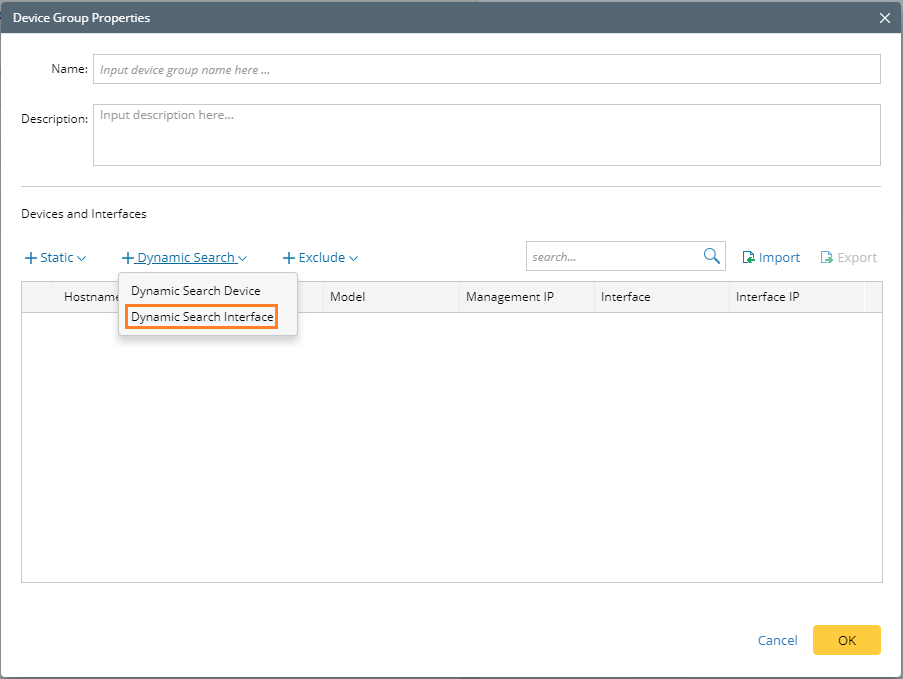

Tip: A device group with dynamic devices or interfaces can be updated in a Benchmark task. See Benchmark Task Settings for details. 
Note: Dynamic Interface only supports Match and Do not Match for operation.
-
Click Dynamic Search and select Dynamic Search Device from the drop-down list. See Dynamic Search for further operations.
-
Excluding devices or interfaces from a device group:
Click Exclude and select Exclude Device/Interface from the drop-down list.
-
Importing devices:
- Click import.
- Select a .csv file from your local folder with the required device information (Hostname, Management IP, Vendor, Model, Interface, Interface IP). Here is a sample of the .csv file containing devices and interface:
- Click open.
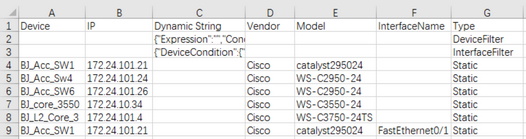
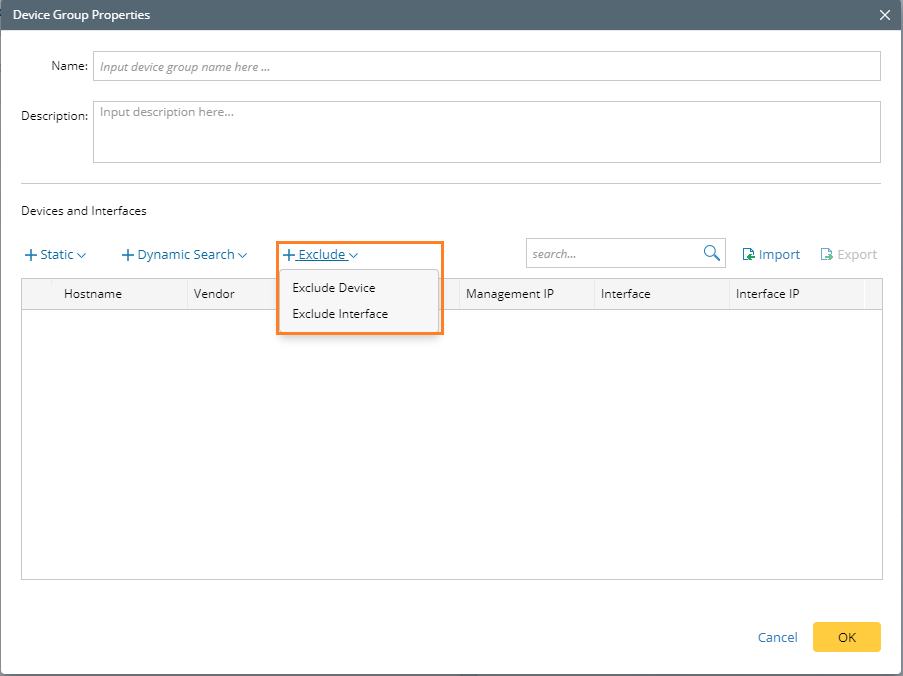
-
Adding static devices or interfaces to a device group
-
Click OK. The devices or interfaces are listed in the table.

Tip: The created device group with the  icon in front only contains devices, and the group with the
icon in front only contains devices, and the group with the  icon contains interfaces, or devices and interfaces.
icon contains interfaces, or devices and interfaces.
- To share your device group, right-click it and select Move. Choose a Public folder from Shared Device Groups that you would like to move to.

|
Note: The device groups in the My Device Groups category are only accessible to you; the device groups in the Shared, Policy and System category are accessible to all domain users.
|