Create New ADT in Intent Replication Wizard
NetBrain provides a quick way of building ADT base table via the Intent Replication Wizard and then you can choose to enrich the ADT column groups or update column group data in the Intent Replication wizard. The following part introduce how to create an ADT with data source from device group or data source from application paths.
Create ADT by Using the Data Source from Device Group
Users can create a new ADT using device group as data source.
Prerequisites: To use data from device group, make sure the seed intent selected in the Seed Intent step is configured for device-based replication.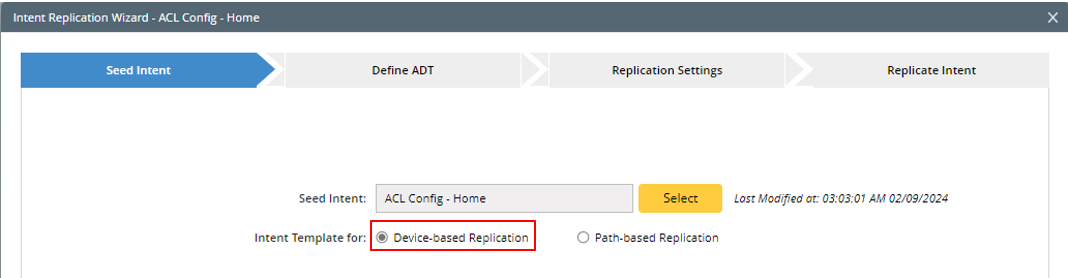
Follow the steps below to create a new ADT using the data source from Device Group.
- Click Create a New ADT in the Define ADT tab.
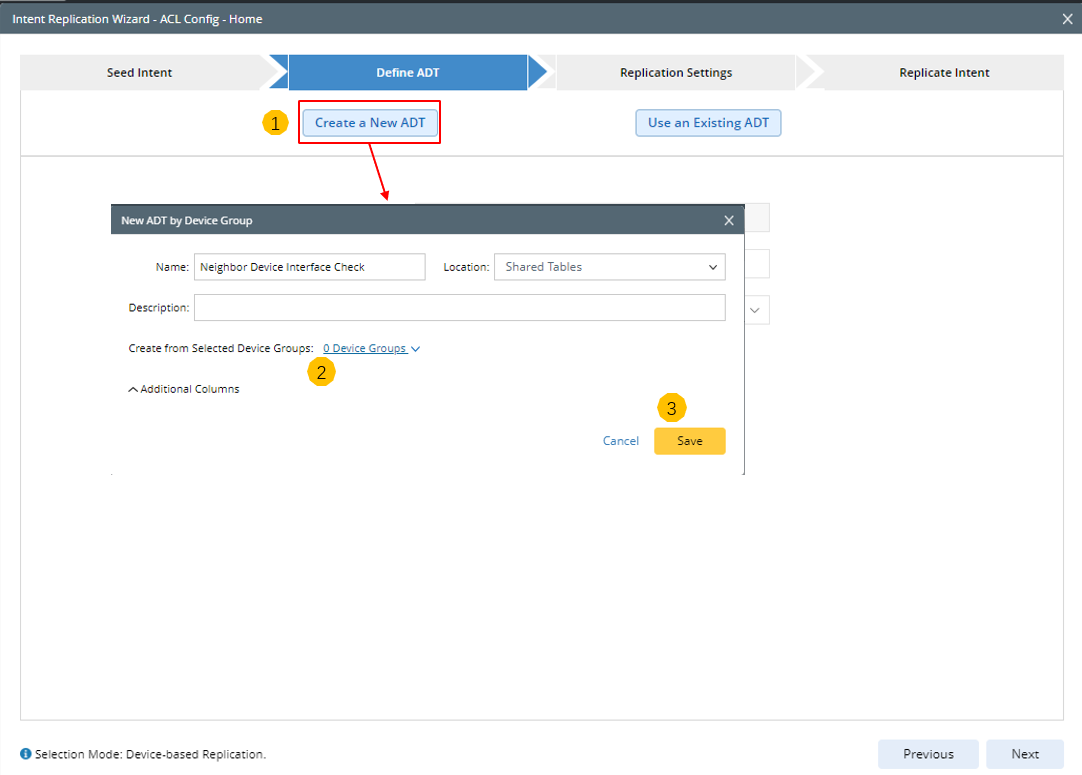
- In the New ADT by Device Group dialog, define the following settings:
- Define basic information: Enter Name, Description of the new ADT. Select a folder for storing the ADT in ADT Manager.
- Click
 > Select Device Groups, then check the checkbox to select device groups from the Select Device Groups dialog.
> Select Device Groups, then check the checkbox to select device groups from the Select Device Groups dialog. 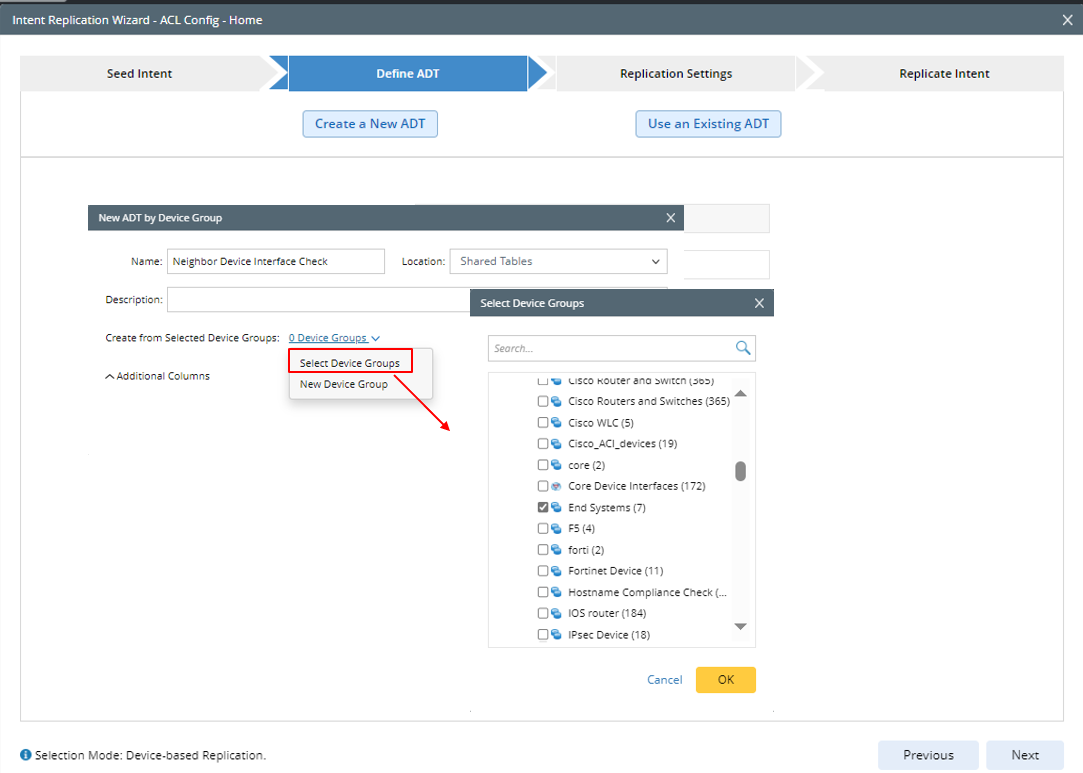
- Alternatively, you can click
 > New Device Groups, then create a new device group as needed.
> New Device Groups, then create a new device group as needed. 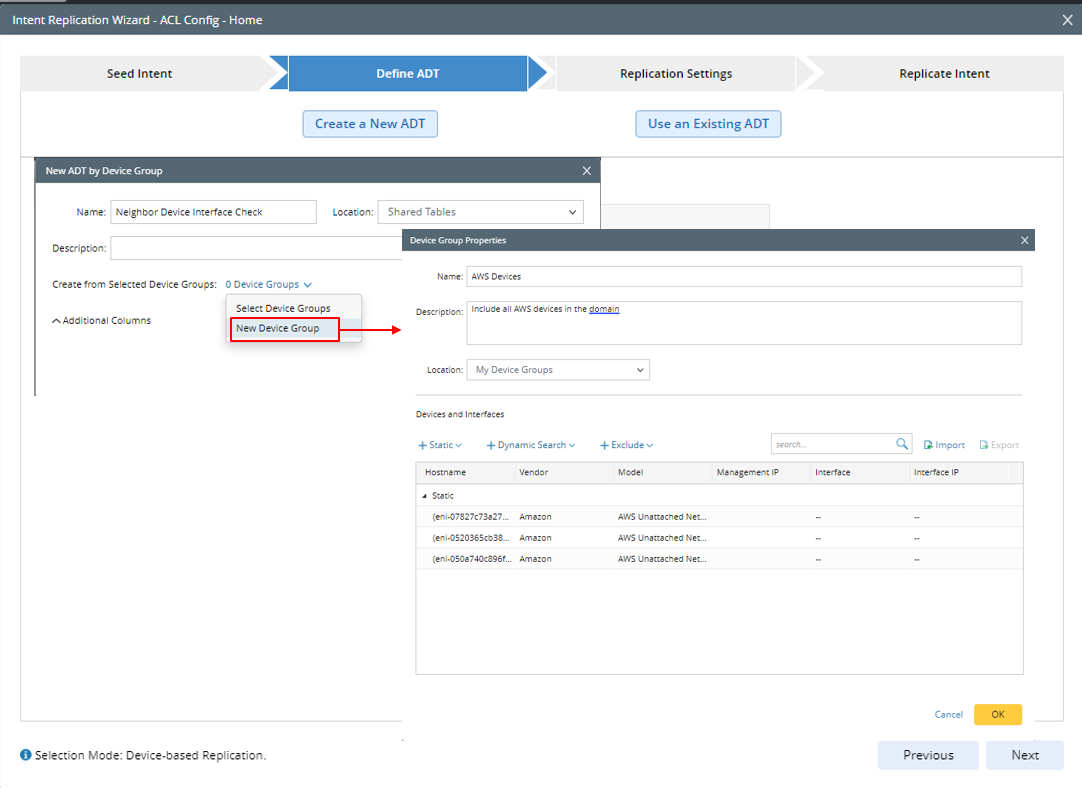
- Additional Columns: Click
 in the Additional Columns block, the selectable data fields will display. The data fields in this area can be selected as the output columns. The “Device” field is selected by default and cannot be unchecked.
in the Additional Columns block, the selectable data fields will display. The data fields in this area can be selected as the output columns. The “Device” field is selected by default and cannot be unchecked.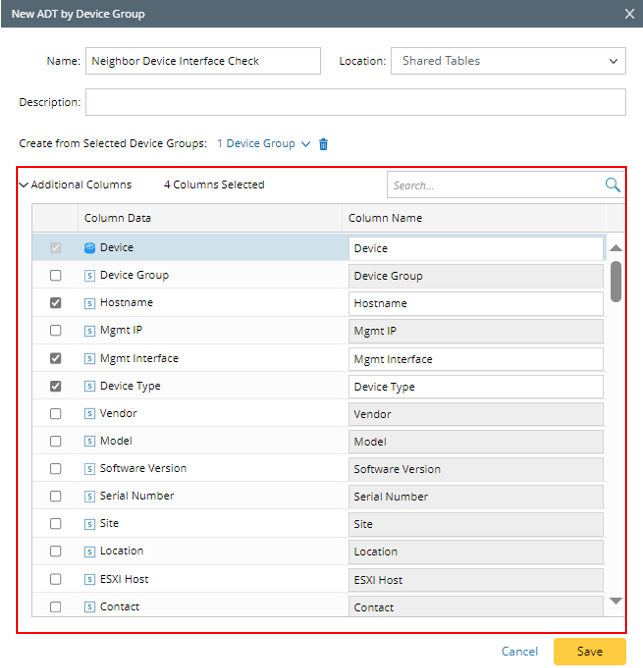

Note: The data in the selectable data fields listed is from the device properties of the devices in the selected device group.
- Click Save to save the settings for creating the base table. The new ADT will be automatically loaded to the Automation Data Table area.
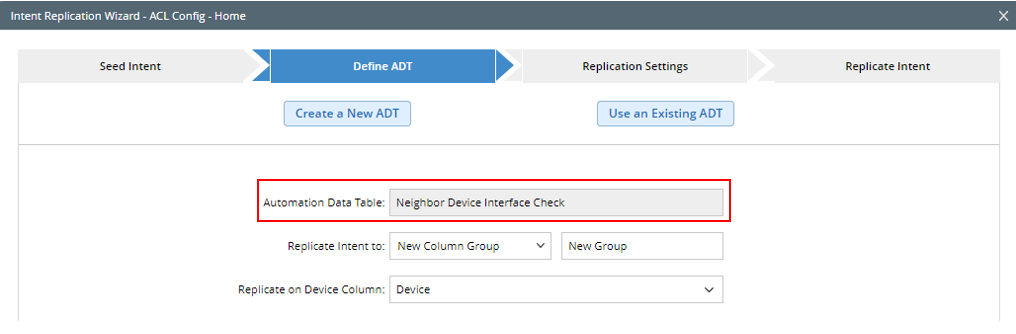
Also, the ADT created in this way will be added as an ADT base table to the Related Automation Data Table table node structure in the Seed Intent tab.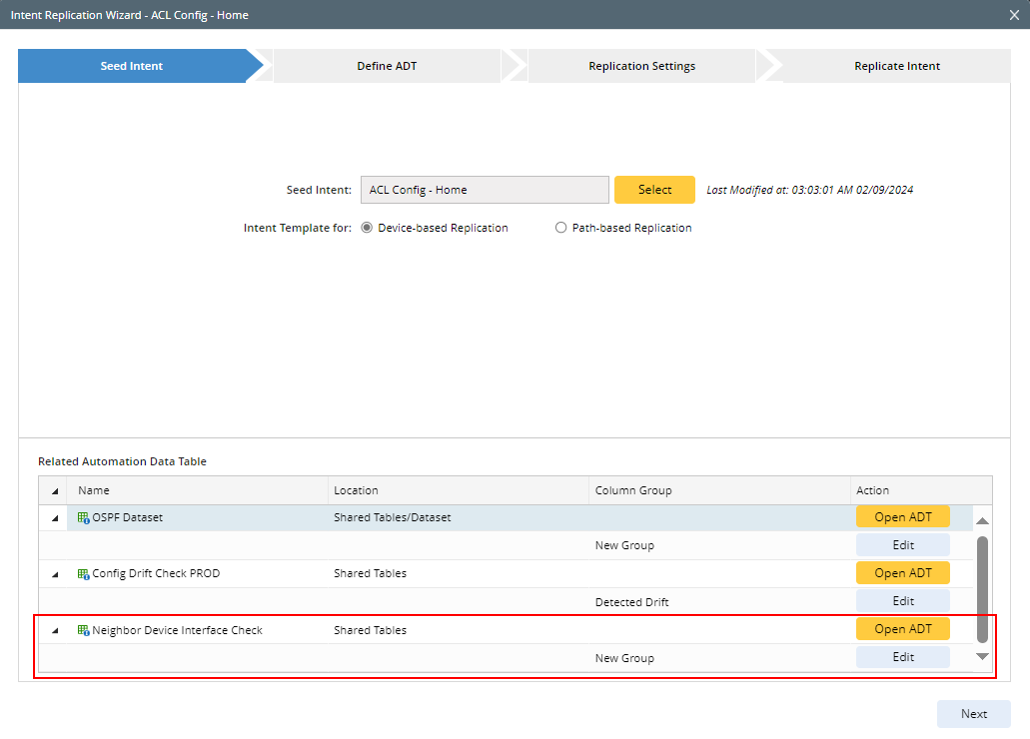
Create ADT by Using the Data Source from Application Path
NetBrain supports creating a new ADT by pre-defined Application paths. After choosing the pre-defined application paths, the path properties will be used to populate the selected data fields. After creating the ADT, you can optionally add a new column group or update the existing column.
Prerequisites: To use data from application paths, make sure the selected seed intent is configured for path-based replication.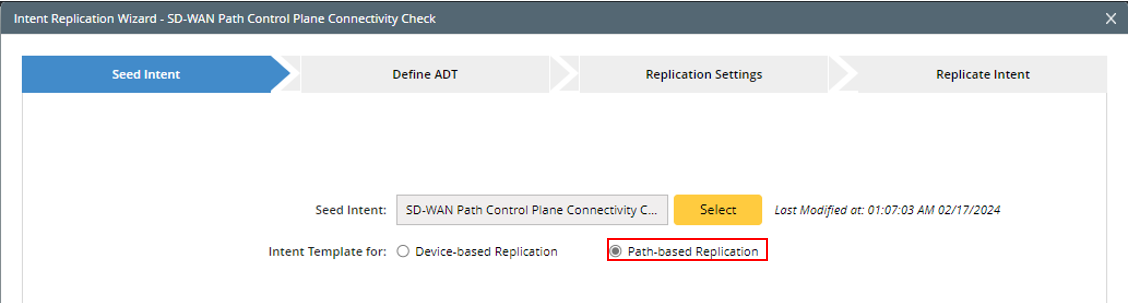
- Click Create a New ADT.
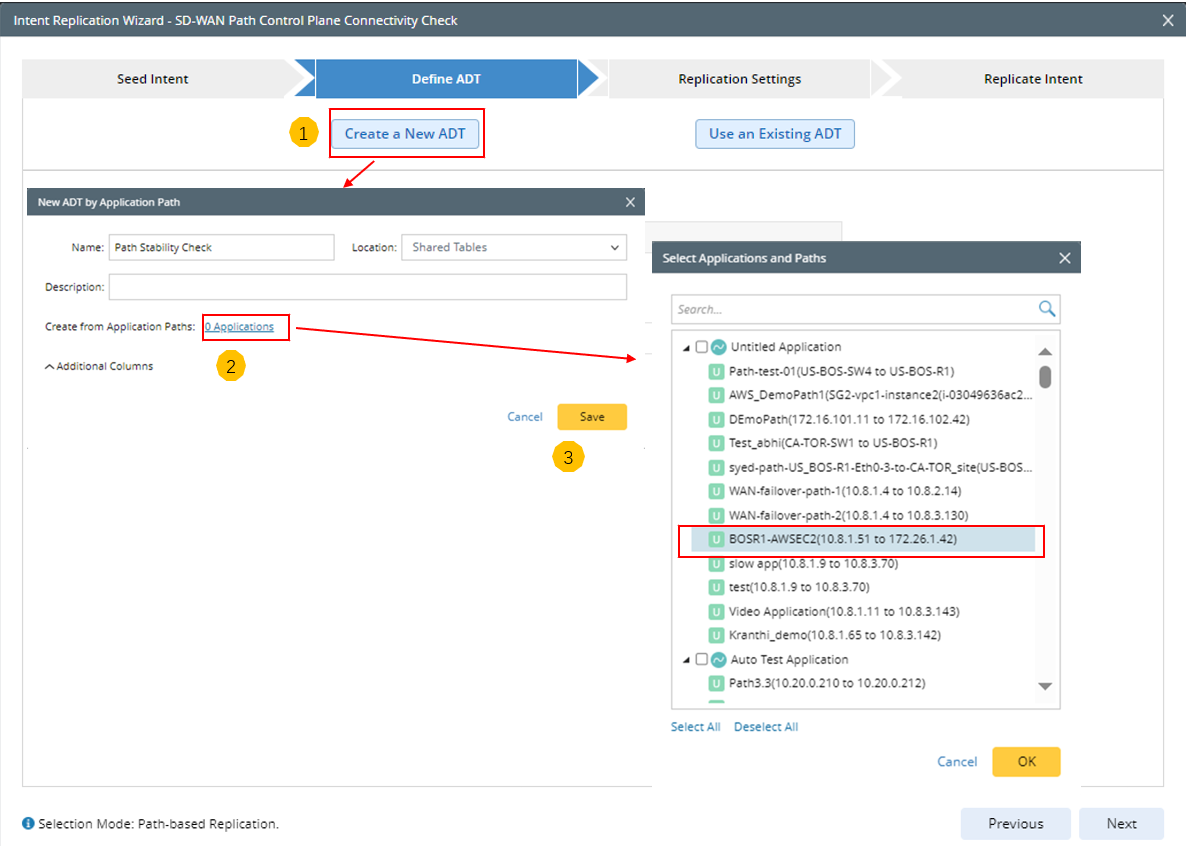
- In the New ADT by Application Path dialog box, define the following settings to create ADT by using path properties as data source:
- Define basic information: Input the Name, Description of the new ADT. Select a folder for storing the ADT in ADT Manager.
- Create from Application Paths: Click the "* Applications" link, then in the Select Applications and Paths dialog box, select applications and paths as the data source. After the selection, click the “* Applications” link to view or change selected applications and paths in the dialog. Click OK to close this dialog.
- Additional Columns: Click
 , then select data fields from the pull-down list as the output columns for the ADT. The “Path” field is selected by default and cannot be unchecked.
, then select data fields from the pull-down list as the output columns for the ADT. The “Path” field is selected by default and cannot be unchecked.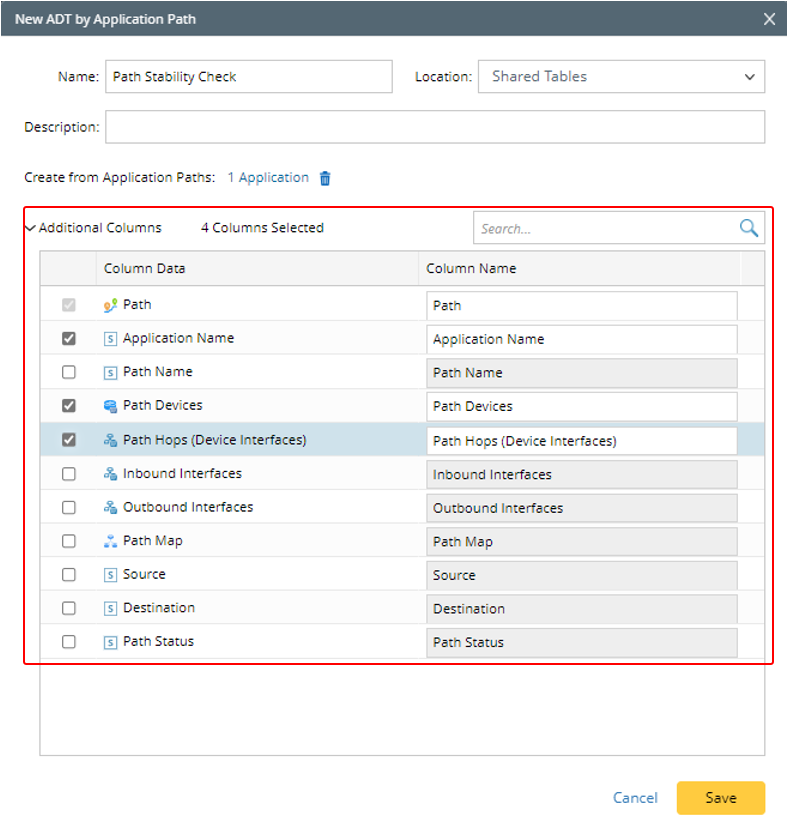

Note: The data fields listed are from the data in the selected application paths.
- Click Save to save the settings and close this dialog box. The created ADT will be automatically loaded to the Automation Data Table area.
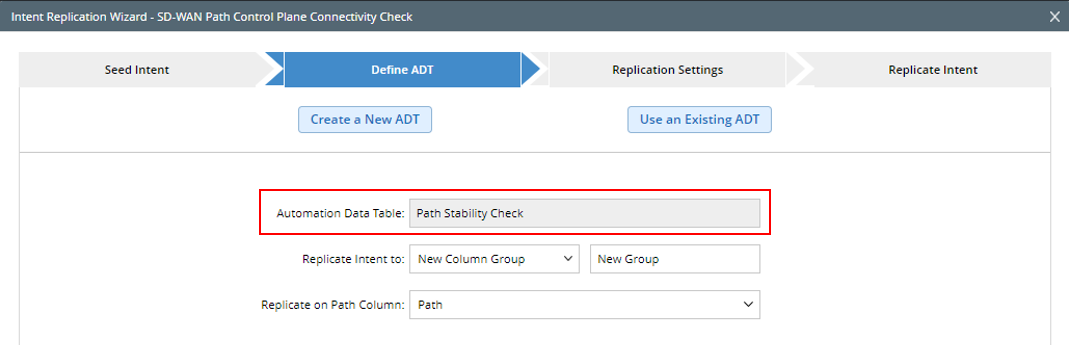
Also, the ADT created in this way will be added as a base table to the Related Automation Data Table table node structure in the Seed Intent tab.