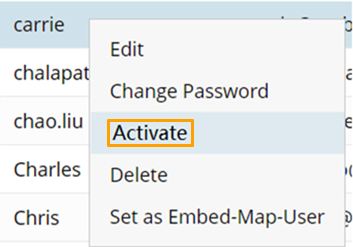Configure Settings of Deactivating User Accounts
To ensure system security and user account security, by default, the user accounts that have not been logged in for more than 90 days will be automatically deactivated. An email notification will be sent 10 days before the user account is disabled to prevent unnecessarily deactivating user accounts. After a user account is deactivated, its status will change to “Inactive”.
However, you can make configurations of deactivating user accounts as needed.
- Go to System Management > User Accounts > Users.
- Click the
 icon.
icon.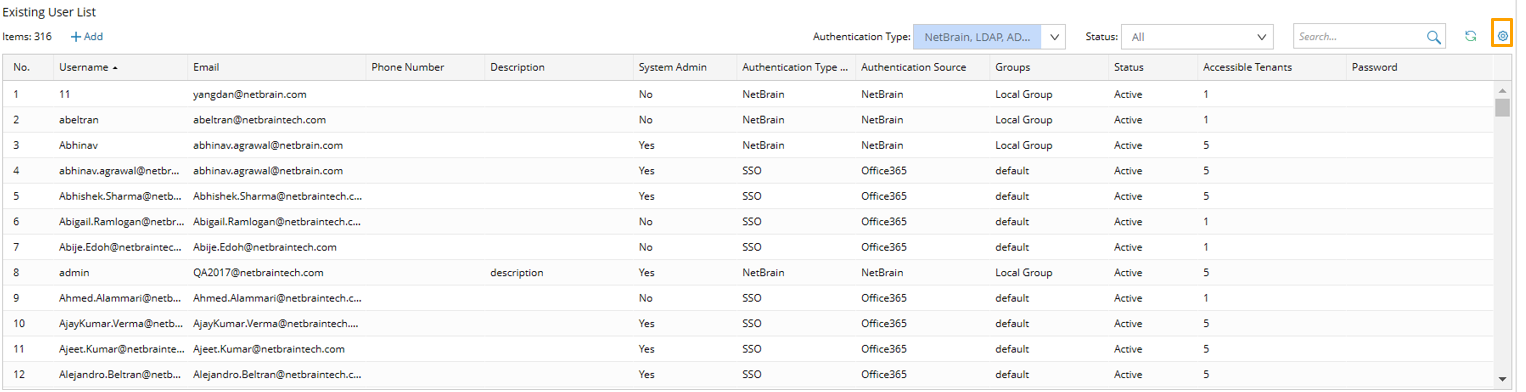
- In the Deactivation Settings section of the pop-up Account Settings dialog, configure the settings of deactivating user accounts:
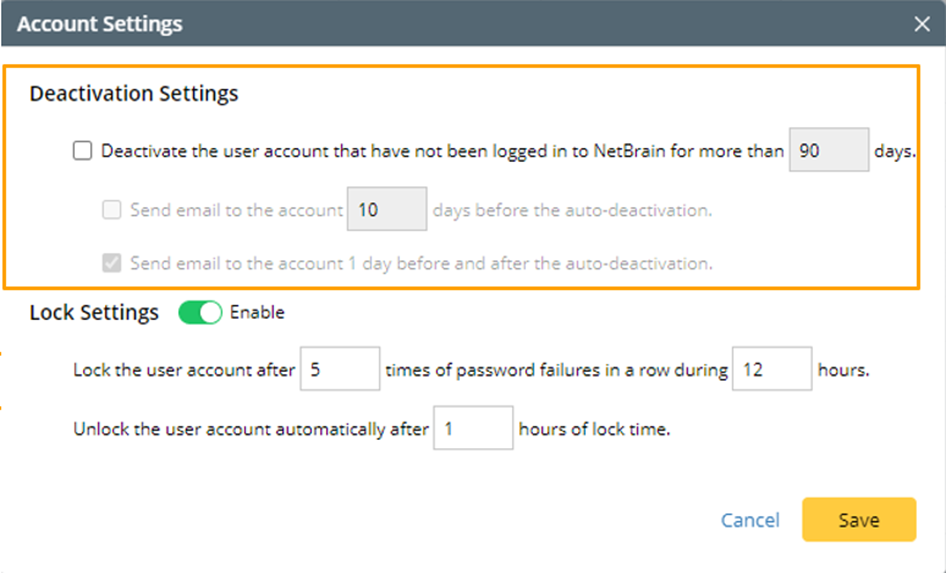
- Check the Deactivate the user account that have not been logged in to NetBrain for more than 90 days Check box, then enter the desired number of days to set how long a user account can remain activated if it is not used.

Note: By default, the Deactivate the user account that have not been logged in to NetBrain for more than 90 days Check box is unchecked. - Set the time for sending email notification:
Option 1: Check the Send email to the account X days before the Auto-deactivation check box, then enter the desired number of days. Email notification will be sent X days before the user account is deactivated.
Option 2: Check the Send email to the account 1 days before the Auto-deactivation check box. Email notification will be sent one day before the user account is deactivated.
For information about the Lock Settings in this window, see Automatically Lock/Unlock User Accounts.
-
- Click Save to save the settings.
After the user account is deactivated, the corresponding user will receive email notification. If the user status is “Inactive” and the user tries to log in to the disabled user account, a notification message will appear.
A person with the Privilege of System Admin can activate a disabled user account by clicking Activate from its drop-down menu.