10.1.15.12-06212024
Automatically Lock/Unlock User Accounts
To ensure user account security, you can define the settings for locking a user account if login to the user account fails several times due to incorrect passwords and the settings for unlocking the user account after a certain period. You can define how many times of consecutive password failures within a certain period will make the user account locked. Also, you can define a time range after which the user account will be unlocked.
Follow the steps to define the rules for locking/unlocking user accounts:
- Go to System Management > User Accounts > Users.
- Click the
 icon.
icon.
- In the Lock Settings section of the pop-up Account Settings dialog, turn on Enable to enable locking/unlocking user account.
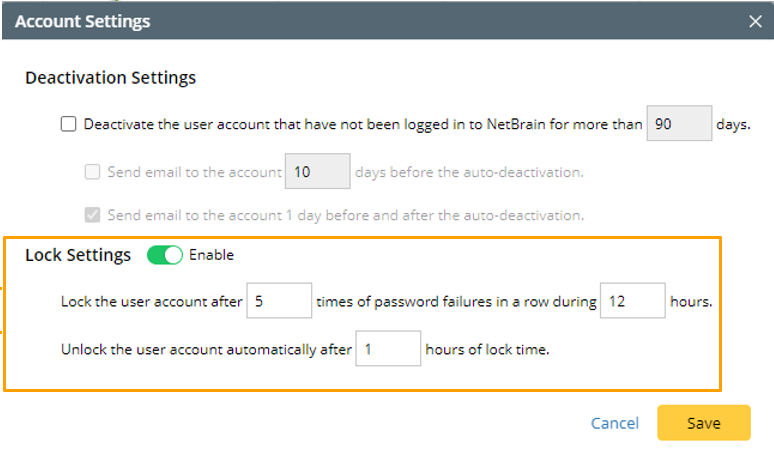
- Enter the number of times and the number of hours to define the conditions for locking a user account. The above screenshot shows the default value, which indicates the user account will be locked if password failure occurs five times within 12 hours.
- Enter the number of hours to define the time of unlocking the locked user account. The above screenshot shows the default value, which indicates the locked user account will be unlocked 1 hour later.

Note: For information about the Deactivation Settings in this window, see Configure Settings of Deactivating User Accounts.
- Click Save to save the settings.