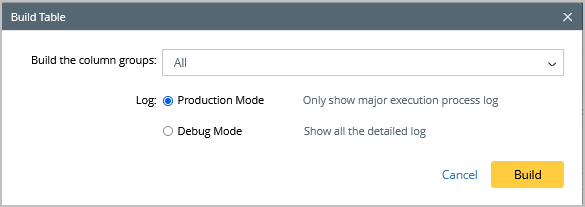10.1.15.12-06212024
Build Site-based ADT Via Site
When to build ADT by selecting Site?
When an existing site in the domain can be used for solving the network problem, ADT can be created via the site to present the useful data (such as site device properties) and execute the site map intent for troubleshooting. 
Define Basic Table Data via Site
To build the base table with site property data, follow the steps below:
Prerequisites: Create the site tree and sites (for example, a site named EIGRP-Lab).
- Open Automation Data Table, then create a new table and name it (for example, "EIGRP-Site").
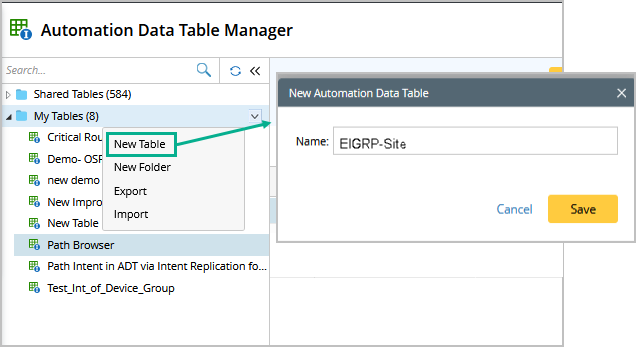
- Go to Automation Data Table Builder>Base of the created ADT.
- Under the Base tab, define the following settings:
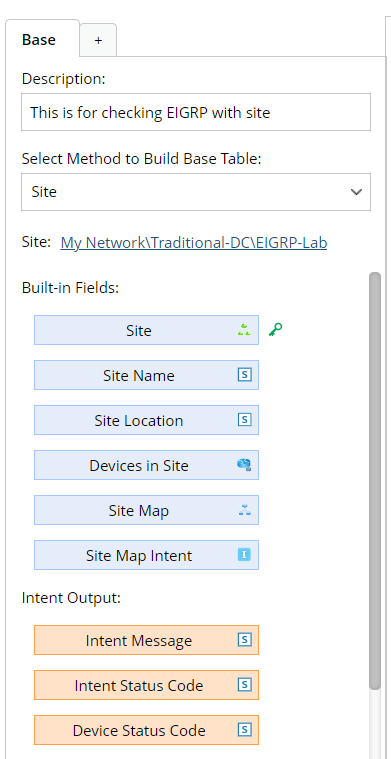
- Description: Input descriptions for the base table to describe its use and function.
- Select Method to Build Base Table: Select Site.
Site : Click Select to select the created S ite for building the base table.
- Mapping Available Fields to Column Group: Drag and drop the available fields to the column group definition area to create ADT columns automatically.
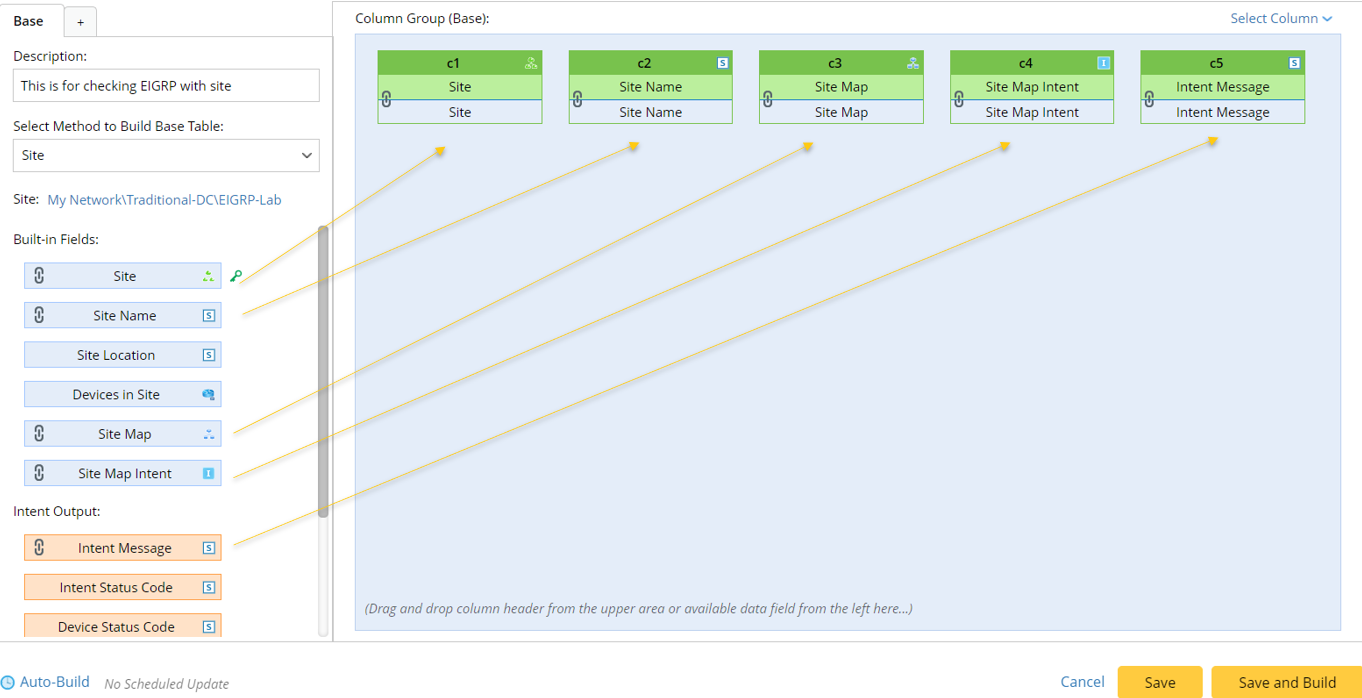
Select fields from the following field categories in this area:
Note: To perform common operations on a column, click corresponding items from the drop-down menu. 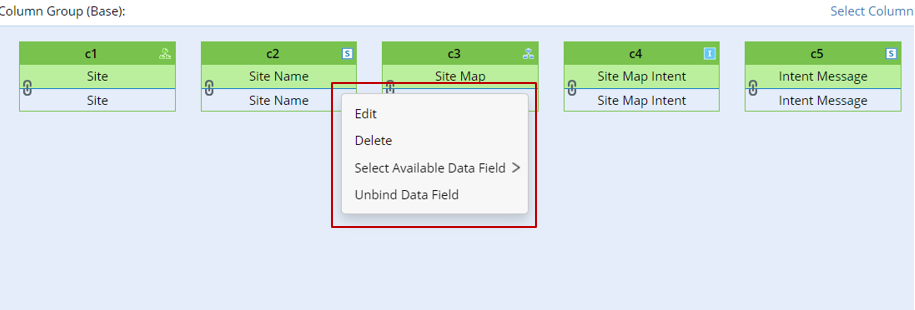
- Built-in Fields: The built-in fields available for this base table are listed in this area (see the table below for details).
Data Fields for Building Base Table Via Site Field Type Fields Description Built-in Field - Site
- Site Name
- Devices in Site
- Site Map
- Site Map Intent
The built-in fields are created from the site property. Intent Output Field - Intent Message
- Intent Status Code
- Device Status Code
- Intent Devices
- Intent Map
- Intent CLI Commands
- Last Execution Time
The intent output fields are created from intent details of the site map intent.
- Intent Outputs: Other intent information can be displayed in the intent output columns of the ADT, such as intent message, intent status code, intent devices, intent map, intent CLI commands, and last execution time.
- Click Save and Build. The Build Table dialog appears, define the settings as per your preferences.
- Click Build to save all the settings.