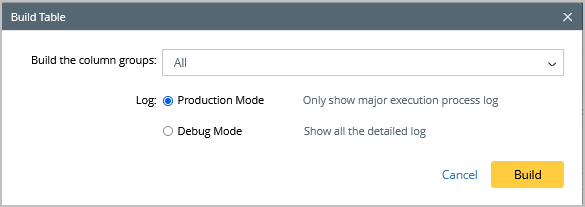Build Device-based Interface via Interfaces of Device Group
When to build ADT by selecting Interfaces of Device Group?
ADT can be built via the Interfaces of Device Group when certain device data and interface data in pre-defined link groups within the domain are used to troubleshoot specific network issues. This enables the display of relevant data (e.g., the device interface) and the association of troubleshooting intents with the device interface.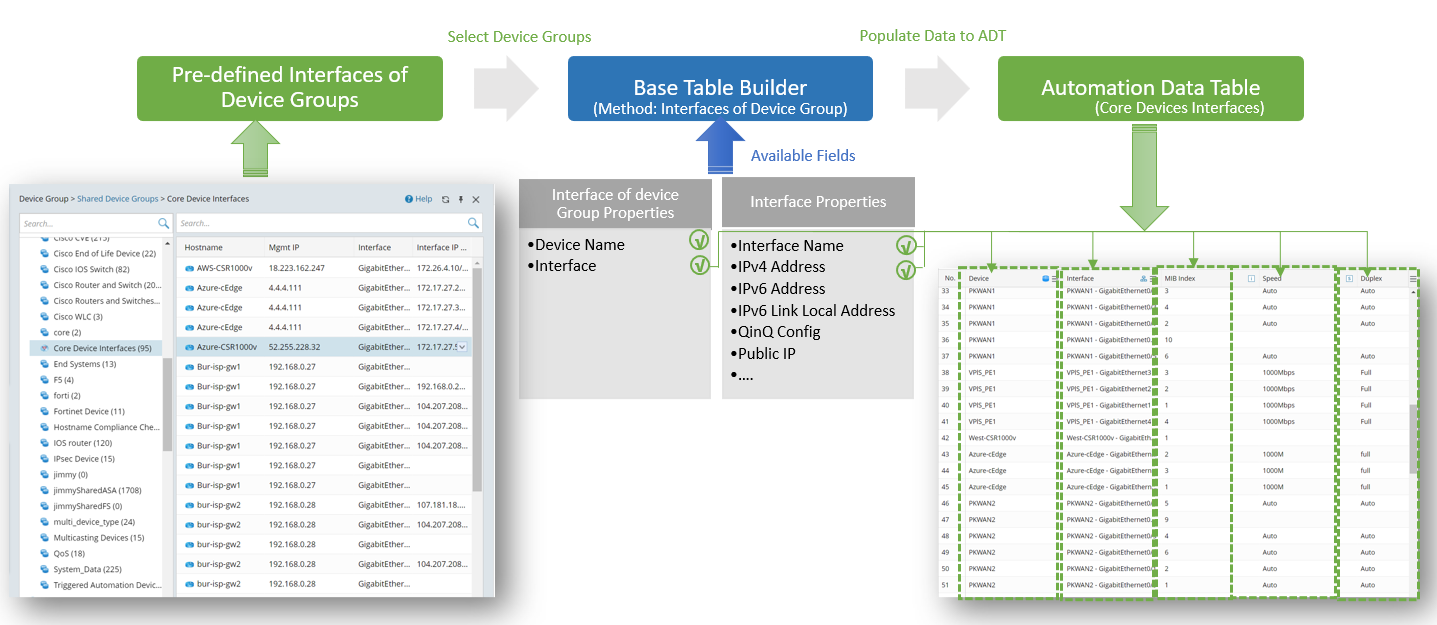
Define Basic Table Data via Devices of Device Group
The interface of device group is used as an input, and the device, interface and interface properties will be used as input data for filling the table rows. Device and Interfaces can be used as built-in data.
Prerequisites: Create Interface of Device Groups to be selected.
- Open Automation Data Table, then create a new table (for example, "Security Zone of Network") and select location you wish to save the table.

- Click Table Builder to open Automation Data Table Builder of the created ADT.
- Under the Base tab of Automation Data Table Builder, define the following settings:
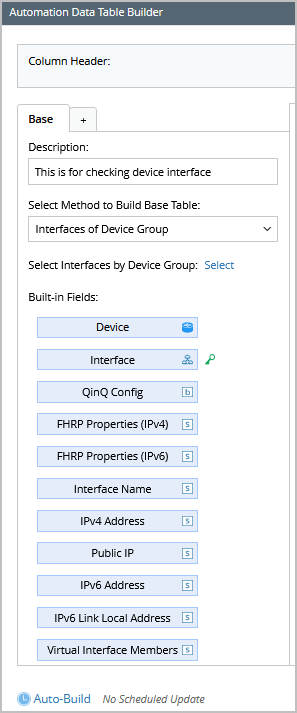
- Description: Input descriptions for the base table to describe its use and function.
- Select Method to Build Base Table: Select Interfaces of Device Group.
- Select Interfaces by Device Group: Select the created Interfaces of Device Group for building the base table with the devices and Interfaces in the device group.
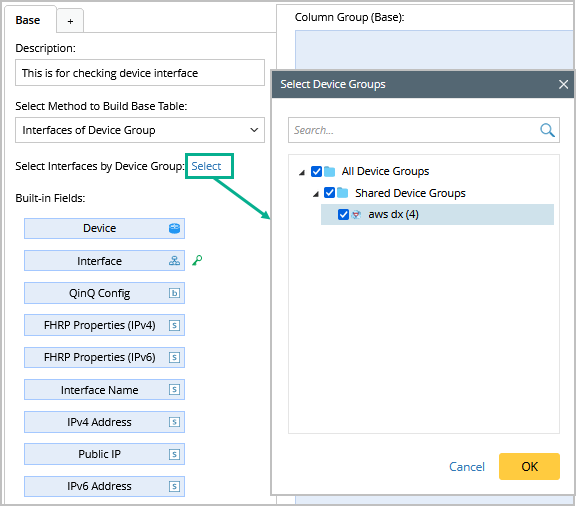

Note: Only link groups are displayed as options, while device groups are automatically excluded from the Select Device Groups dialog
- Mapping Available Fields to Column Group: Drag and drop the available fields (for instance, Device, Interface, and Interface Name) to the column group definition area to create ADT columns automatically.


Note: Interface is mandatory fields in this ADT. Other interface properties can be optional fields.
Note: The Interface column is set as the table key as marked by the icon .
.
Note: To perform common operations on a column, click corresponding items from the drop-down menu, for example, you can click Edit from the drop-down menu of Device column to change the display name as per your preference.
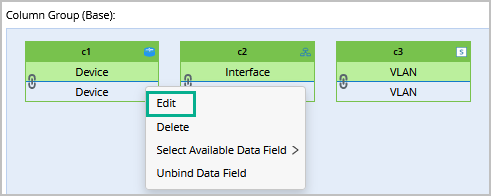
- Click Save and Build. The Build Table dialog appears, define the settings as per your preferences.
- Click Build to save all the settings.