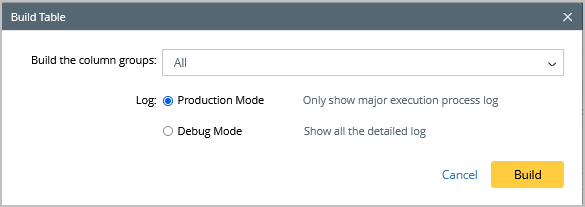10.1.15.12-06212024
Build ADT Data Via Imported CSV
When to build ADT by importing a local CSV file?
When a local CSV file contains the automation intents for solving the network problem, ADT can be created via the data in the CSV file and execute the related intents for troubleshooting. 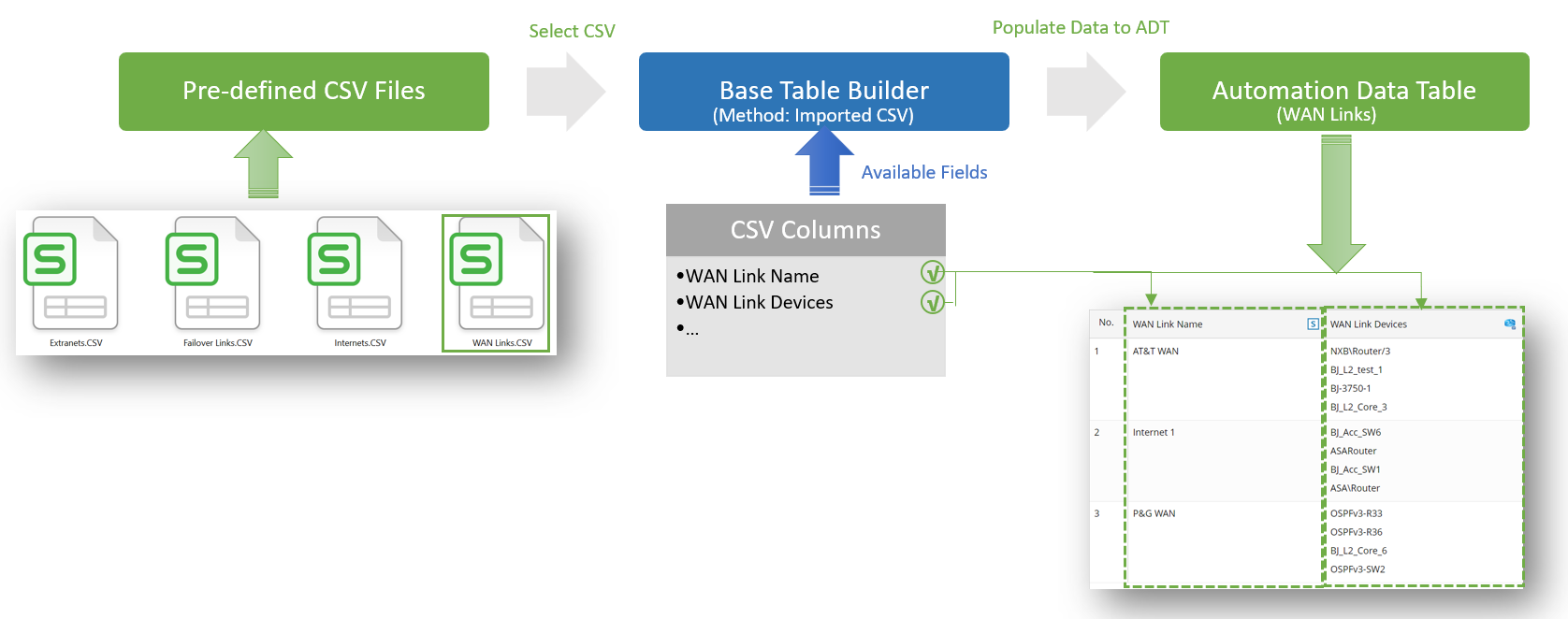
Define Basic Table Data via Imported CSV
If a local CSV file containing data is ready to be used in ADT, the CSV file can be imported and used to create an ADT base table. By default, all columns in the CSV are added as available fields in ADT.
To build the base table via the data in CSV, follow the steps below:
Prerequisites: Create a CSV file (for example, CSV file named Failover WAN Links (CSV)).
- Open Automation Data Table, then create a new table and name it (for example, "Failover WAN Links")
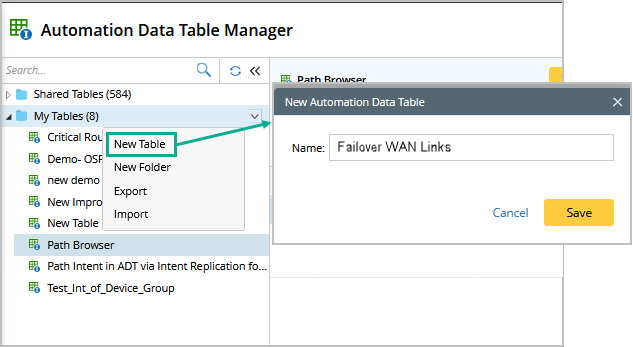
- Click Table Builder to open Automation Data Table Builder of the created ADT.
- Under the Base tab, define the following settings:

- Description: Input descriptions (for example, "Use CSV to check Failover WAN links") for the base table to describe its use and function.
- Select Method to Build Base Table: Select Imported CSV.
- CSV: Select the created CSV file to import and use. You can import the CVS file in two ways, Import from Local and Import from My File. Select any option, and then click Browse to Select CSV file form the window (for example, the CSV file "Failover WAN Links (CSV)") to be used.
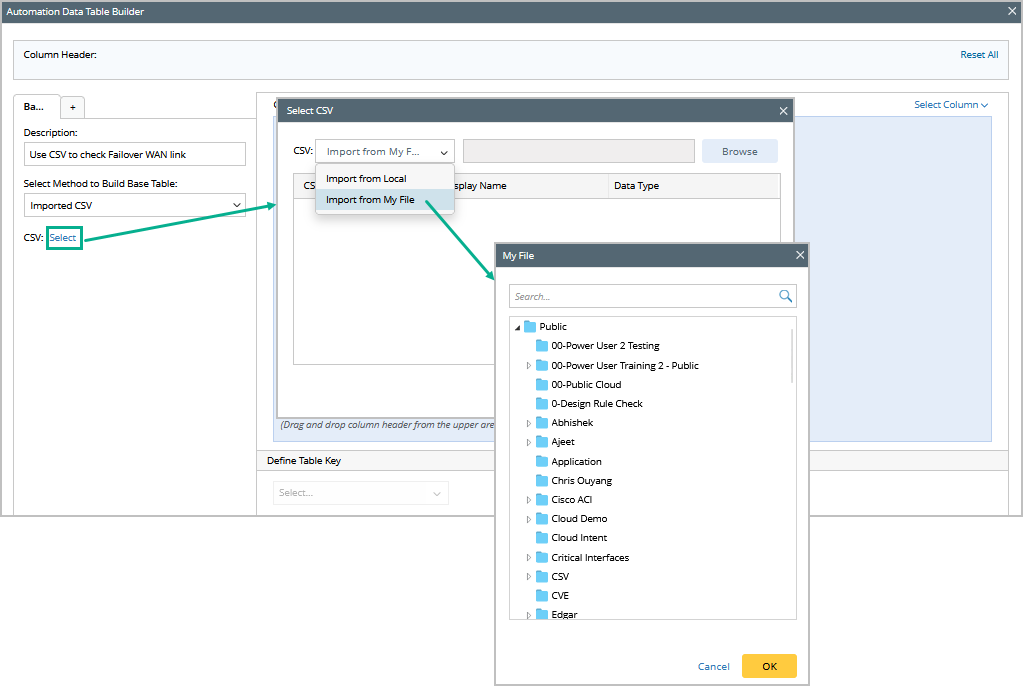
Set the data type for desired columns (by default, all the Data Type field are of the "string" type. You can change the Data Type), then click OK to save the settings.
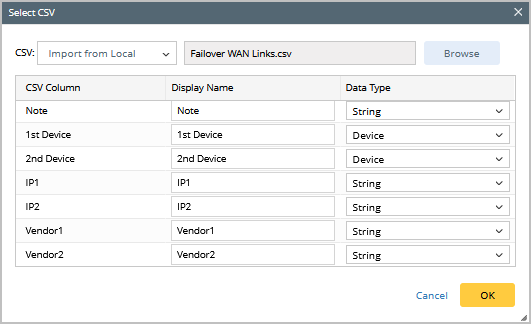
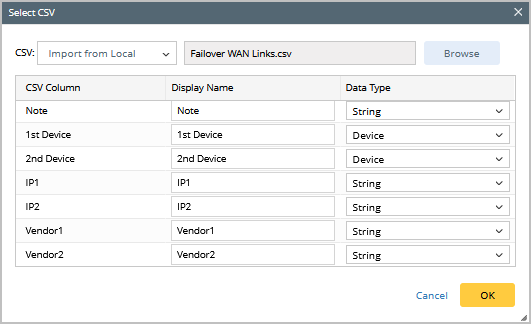
- Mapping Available Fields in CSV to Column Group: Drag and drop the available fields to the column group definition area to create ADT columns automatically.

Select fields from the CSV file following field categories in this area:
- Built-in Fields: The built-in fields available for this base table are the columns in the imported CSV.
Define Table Key: The table key is a mandatory field of primary importance in ADT, which can be used as reference to identify each record in a table. If CSV data is used for creating ADT, the system does not set the default table key for the ADT. The table key can be defined manually in the Define Table Key area. Select a column of CSV (for example, the Note column) as the table key paired with the table key of the ADT column.
Note: If the CSV file used for ADT contains duplicated columns, only one column will be displayed in ADT. 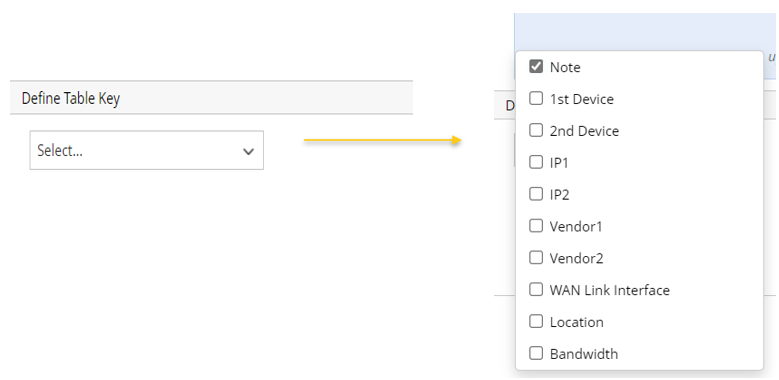
- Click Save and Build. The Build Table dialog appears, define the settings as per your preferences.
- Click Build to save all the settings.