10.1.15.12-06212024
Add Data Manually
After an ADT is defined, new table columns or rows can be manually added to enrich the ADT. Manually adding data is optional. The goal is to give more freedom to manage data in ADT.
Manually Add Table Column
Two entry points are provided for manually adding columns to ADT. The data types supported are listed in the drop menu when you select the data type.
Manually add table column from ADT in ADT Manager: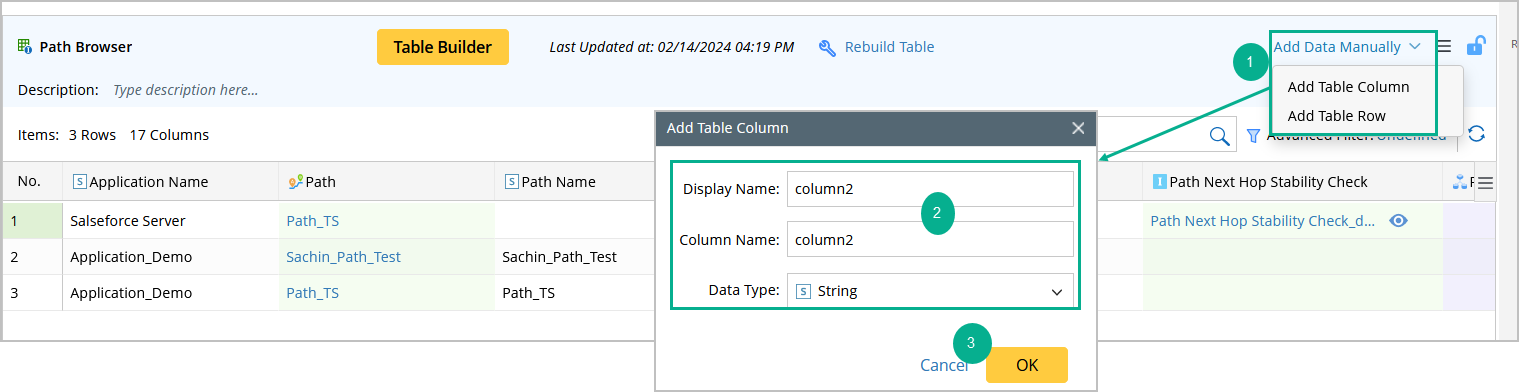
- Select the target ADT in the ADT Manger, then click Add Data Manually > Add Table Column.
- In the pop-up dialog, define the following to add the new column.
- Display Name: Type display name for the column.
- Column Name: Column name is the same as display name. However, in column name, underscores are used to replace space.
- Data Type: Select one data type from the drop-down list for the column.
- Click OK to add the table column.
 |
Note: The new table column will be added to the right of existing ADT columns. |
Manually add table column from Automation Data Table Builder.


- Open the Automation Data Table Builder of the target ADT, then click + New Column from the Select Column drop-down list.
- In the pop-up dialog, defining the following to add the new column.
- Display Name: Input the display name for the column.
- Column Name: Column name is the same as display name. However, in column name underscores are used to replace space.
- Data Type: Select one data type from the drop list for the column.
- Click OK to add the table column.
 |
Note: The data in the Column Name field can be referenced as the value for the macro variable. |
Manually Add Table Row
You can manually add a new row to ADT, then define values for each column of this row. The manually added rows are displayed at the top of the ADT. 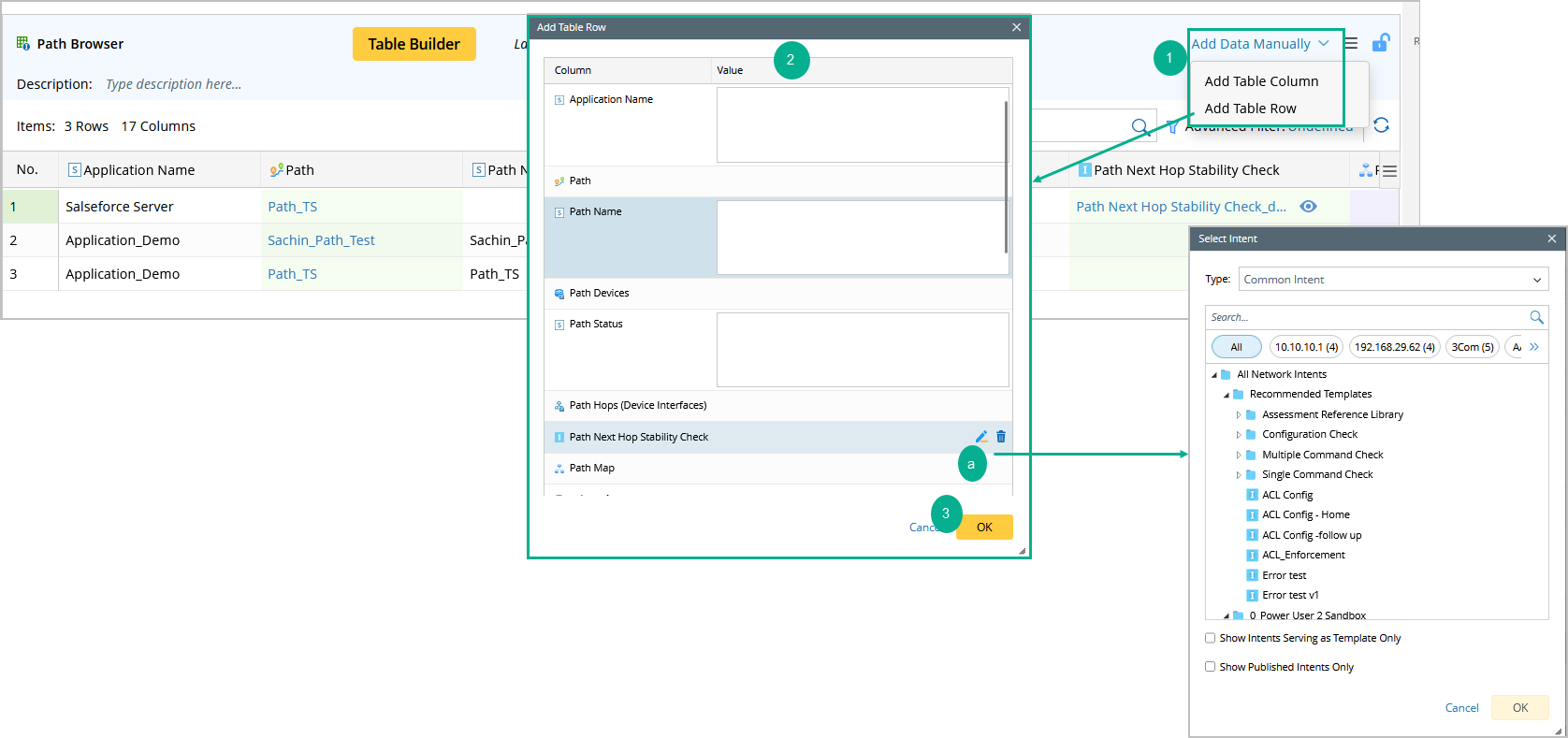
- Select the target ADT from the ADT Manger, then go to Add Data Manually > Add Table Row.
- In the pop-up dialog, all the columns are listed for defining the row data for each column.
- Click
 of a column (for example, the Intent Column), then set row data for the column.
of a column (for example, the Intent Column), then set row data for the column. - Click OK after defining row data for this column.
- Repeat step 2 to add row data for other columns.
- Click
- Click OK in the Add Table Row dialog to finish manually adding table row data.
 |
Note: The manually added rows will not be automatically updated. However, these rows can be manually edited or deleted. |