Adding Internet Clouds
Internet Cloud refers to the Internet that the boundary device connects to. In general, an Internet Cloud is considered as a device, and it cam be assigned an interface either manually or automatically. With the Internet Cloud, you can view the path between the Internet and the boundary device on a map.
Here is an example of a path through the Internet.
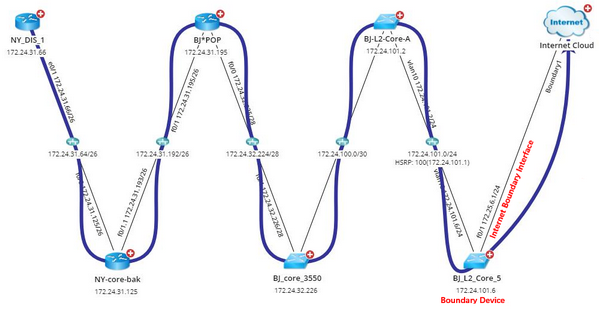
1.Log in to the Domain Management page.
2.In the Domain Management page, click Fine Tune on the Start Page or select Operations > Fine Tune from the quick access toolbar.
3.On the Fine Tune tab, select Cloud Manager in the left pane and click Add in the right pane.
4.In the Cloud Definition dialog box, follow the steps below to define an Internet Cloud.
1)Enter a name for the cloud.
2)Change the Cloud Type to Internet Cloud.
3)Enter a description of the Internet cloud.
4)Add Internet Cloud and boundary device information by either of the following ways:
1)Click Dynamic Search Interface. 2)In the pop-up dialog, select By Advanced Search to find the boundary devices and interfaces. a)Specify Device Criteria. b)Specify Interface Criteria. c)Click Search. Tip: To automatically synchronize the list of boundary devices and interfaces with your live network, you can select the Auto update searched device and interface check box. 3) Add more boundary devices to the Internet Cloud by following step 2). 4)Review the search result, click OK. |
|---|
5.Click OK.
Tip: It is required to manually perform benchmark task or build topology after adding Internet Clouds.
Tip: You can also click Exclude to select boundary devices or interfaces that you want to exclude from the connection with internet cloud.




