Saving CLI Command Results to Runbook
Proceed with the following steps to save a CLI command result of a device to your NetworkBrain domain:
1.Click the tab of the connection that you want to document in the Smart CLI window.
2.Click the Command drop-down list and select the command that you want to save the result.

3.Select the Map/Runbook that you want to save the CLI command result to if no Map/Runbook is specified. The options to associate with a Map/Runbook vary from the following scenarios:
▪Launch Smart CLI from a map: If you connect to a device with Smart CLI from a map, the Smart CLI automatically associates with the map and a runbook. However, you can still create a new map/runbook or select another map/runbook to document the result.
▪Launch NetworkBrain Connection from Smart CLI Window: In this connection node, you can associate Smart CLI with a Map/Runbook by creating a map/runbook or entering the URL of an existing map/runbook.
▪Launch Direction Connection from Smart CLI Window: In this connection node, you can associate Smart CLI with a Map/Runbook by entering the URL of an existing map/runbook.
Tip: You can also select some specific command results and click the Note icon to open the Document in NetworkBrain window and add the selected results as a note. The Smart CLI can recognize the CLI command that the selected CLI results belong to and automatically load the CLI command and its entire results to the corresponding fields.
1)In the Document in NetworkBrain window, view the device, divider (used to divide the command and device), command and command result, and manually modify them if necessary.
2)Add a note and enable the Show note on map checkbox. The note will be attached to the device on a map.
3)Click Document in NetworkBrain. An information dialog will pop up. Please read the information carefully and then click Continue. If you do not want this message to pop up again, check Do not show this message again checkbox.
Note: If you do not have the editing rights of a map, the information dialog will always pop up whenever you document a CLI result on the map.
Your NetworkBrain domain will automatically create an Execute Command node in the specified runbook to save the CLI command result and a note will be attached to the device on the specified map if you have added a note in the Smart CLI window.
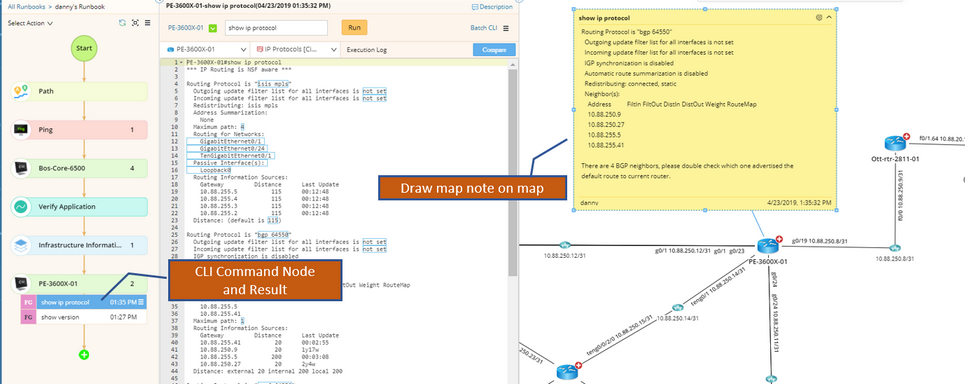
If the device cannot be found in the specified domain or the CLI command to document is not supported by the system, you can document the command as a text in the runbook. The runbook will generate a Pure Text node to save the command result.


