Running a Gapp
You can run a Gapp on-demand or schedule to run a Gapp via Scheduler. During execution, the Qapps grouped in the Gapp will be automatically executed in sequence.
Example: Run the Troubleshoot High CPU Gapp from a map.
1.On a map, select Run Gapp from the right-click menu, or select Actions > Run Gapp from the map toolbar.
2.In the Select Gapp dialog, select the Troubleshoot High CPU Gapp, and click OK.
3.Before running the Gapp, you can select to configure the following settings:
1)Click the  icon to customize target devices. By default, all devices on the current map are auto-populated.
icon to customize target devices. By default, all devices on the current map are auto-populated.
2)Select data source. By default, the current baseline is selected. In this case, select Pull live data regularly and then define the frequency.
3)Customize Gapp input, including threshold values of variables.
4)To share alerts with specific users, or configure message levels, click the ![]() icon. See Sending Alerts for more details.
icon. See Sending Alerts for more details.
4.Click Run and view the result. The Qapps inside the Gapp will be executed in sequence, and the triggered alerts will be displayed in the Alert Console.
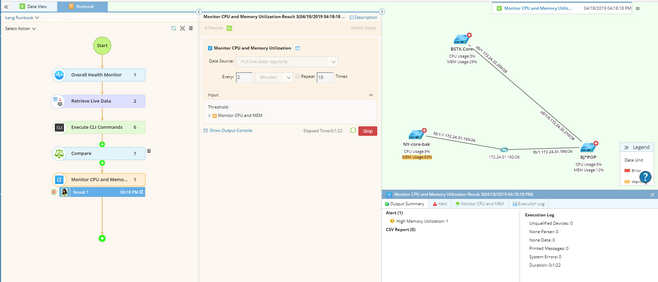
Tip: To save an action node and its input for reuse, point to it and click the ![]() icon to select Save as Favorite.
icon to select Save as Favorite.
Tip: If the Gapp generates multiple data views, you can click Show Result and further select the target one.
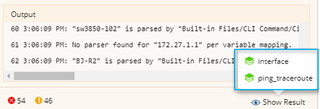
See also:
