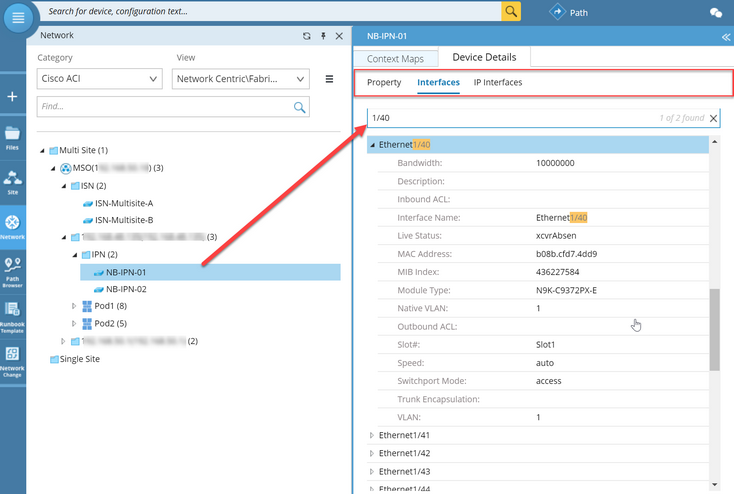View Nodes and Context Maps of an ACI Fabric
After your ACI network data is discovered and the benchmark task is performed in your domain, the data model is organized in the Network pane.
To view the details and its context maps of a node, proceed with the following steps:
1.Click Network on the taskbar.
2.Select Cisco ACI from the Category list, and then select Network Centric View > Fabric POD View from the View list.
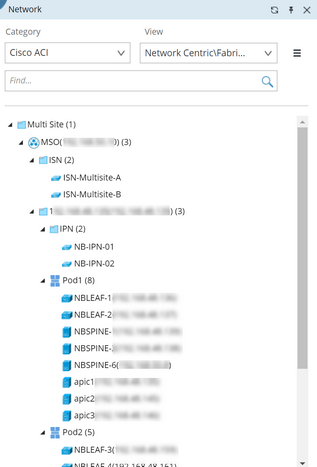
Tip: The network-centric view allows you to see what nodes are part of the ACI fabric and how they connect to the rest of the network.
3.Expand the Multi Site node to view MSO (Multi Site Orchestrator) info.
Tip: The number next to the MSO node indicates the number of its child nodes.
4.Expand the ISN node to view all available Intersite Network Devices.
Tip: The number next to the ISN node indicates the number of its child nodes.
5.Expand the APIC Domain node to view Pod info and IPN info.
Tip: The number next to the Pod/IPN node indicates the number of its child nodes.
6.Click the IPN node to view all available IPN devices.
7.Click an IPN node and select the Device Details tab to view more information about the node.
Tip: You can quickly filter the desired information by using a search box on the Interface/IP Interface tab.
8.Click a Pod node to view all ACI nodes in the Pod, including Spine switches, Leaf switches, and APIC servers.
9.Select a Pod or device node, and select the Context Maps tab to view its context maps. The context map displays the physical topology of the selected Pod. You can click Open Map to view the context map.

Further Operations:
Proceed with the following steps to view the system data table, such as Route Table, MAC Table, or NDP Table of an SDN node: 1.Map the target node. 2.Right-click the node, select Data Tables > Route Table/ARP Table/MAC Table. |