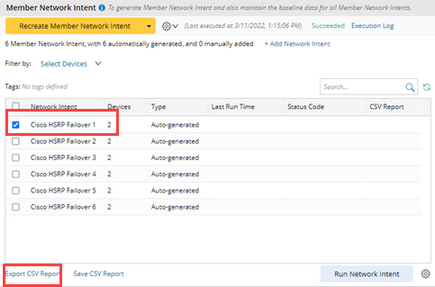Using Member NI in Network Intent Cluster
After the Member NI is generated, you can explore further with the following functions:
▪For each member NI, you can view its member devices and eigen variables, set the Intent map, add tags and set the signature variables.
oSelect a Network Intent and modify the Tag and Signature Variable on the Details pane. For each member NI will be used later as a condition to trigger the execution of Member NI.
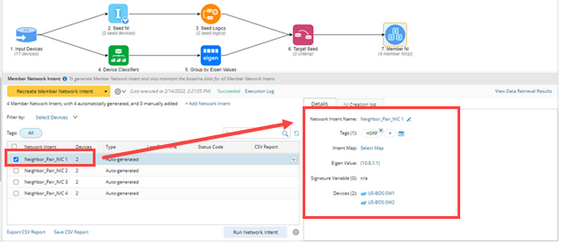
oIntent Map can be manually defined or created automatically by clicking on ![]() and select Creation Settings.
and select Creation Settings.
➢To manually link a Network Intent with an existing map as reference map, select a Network Intent and click Select Map in the Details Pane.

➢To create reference map for Network Intent Cluster automatically, you can click ![]() > click on Creation Setting and select Automatically create/update intent map when creating/refreshing Member Network Intent.
> click on Creation Setting and select Automatically create/update intent map when creating/refreshing Member Network Intent.

Tip: You don’t need to select the map location, because all the Intent Maps from Network Intent Cluster will be automatically stored in the automatically created Member Intent Map folder in Function Map.
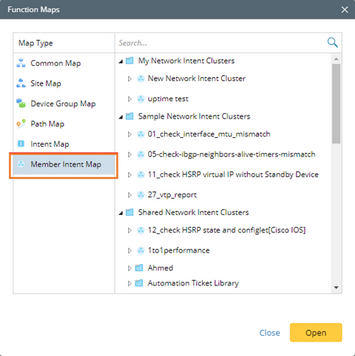
▪You can manually add Network Intent as member NI by clicking + Add Network Intent and select the Network Intent.

▪You can define the run setting about the data source and execution log mode by clicking ![]() and define the settings.
and define the settings.
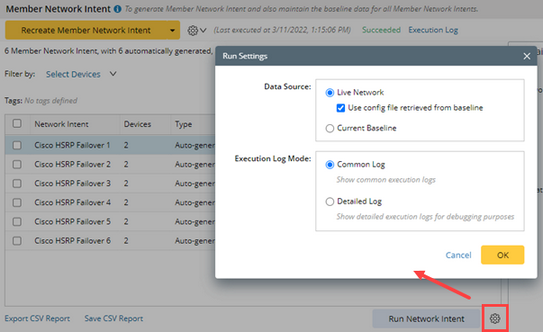
▪You can export CSV report by selecting one or more Network Intents, then clicking Export CSV Report. After executing Member NIs, the system will merge all reports generated by each Member NI and create a single report.