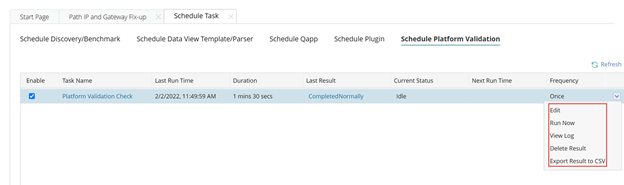Schedule Platform Validation Task
The system has one built-in Schedule Platform Validation (PV) task, which will be executed against all devices. You cannot delete this task or add a new Schedule PV task. However, you can set the schedule, disable, and enable this task.
To set the schedule of the PV task:
1.Log in to the Domain Management page.
2.From the menu bar, open the Schedule Task function.
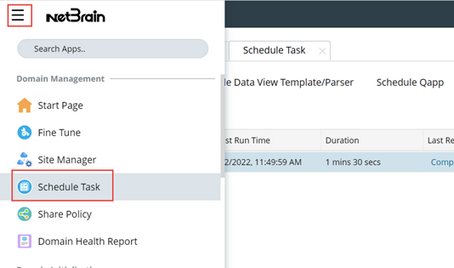
3.Select the Schedule Platform Validation tag.

4.Click the checkbox under the Enable column to enable the PV task. Uncheck this box to disable it.
5.Click the Platform Validation Check under the Task Name column to set the schedule and hard stop time of the PV task:
a)Frequency: specify the Start Date, End Date (optional), Time Zone, frequency (Once by default), and Start Time under the Frequency tab.

b)Setting: enable and set the Hard Stop Time. The system will stop the PV task after the specified hours to not overlap with other scheduled tasks such as the system benchmark. The PV task will be paused with the current execution status recorded (primarily the devices to have been verified). Then, in the next PV cycle, PV tasks will be resumed from the last execution status (skip those devices which have been verified and verify the devices not verified in the last cycle yet.)

c)Click Submit to save your settings.
You can view PV status (Disabled, Running, Completed, Idle, and Paused), view the execution log, export the results to a CSV file, delete the results, and manually stop the running PV task.