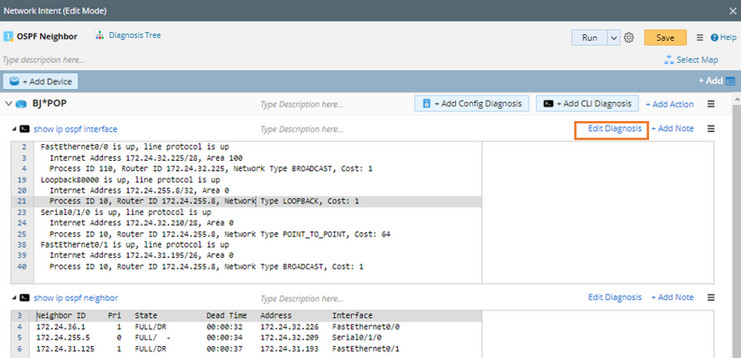Exporting CSV Report
The values of variables and the status code from the Network Intent execution result can be exported as a CSV report and saved in NetBrain file system or downloaded to local computer.
1.In Network Intent edit mode, click the  icon and select Define NI CSV Report in the drop-down menu.
icon and select Define NI CSV Report in the drop-down menu.

2.In Define NI CSV Report window, define the File Name and Columns for the CSV report. You can click Add CSV to define multiple CSV reports for the Network Intent.
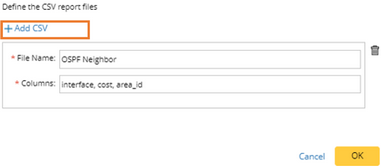
4.On the Define Diagnosis tab, check Export Result to CSV, and click the link besides the checkbox.

5.In the pop-up window, select the CSV report defined previously from the drop-down menu.
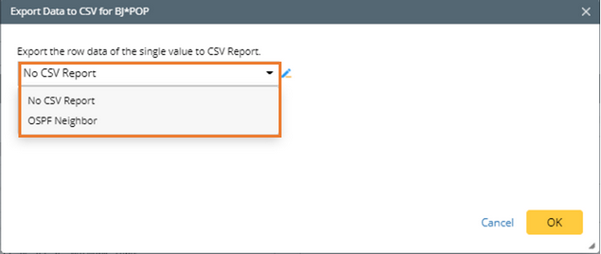
6.Using the drop-down menu to select the variable for each column in CSV report, then click OK. Built-in data, such as device name, diagnosis note and device status code, and Macro Variables can be selected and exported as well.

7.In Network Intent View mode, click CSV Output to view the generated CVS report.
8.Click Export to export the CSV report to local computer or click Save to save the report in NetBrain file system.