Defining Target Variables in Canvas
In this subsection, the main task is to retrieve and parse the variables (version in this case) that you want to export to CSV file.
1.Click the ![]() icon from the taskbar and select New Qapp from the drop-down menu to open the Qapp Editor.
icon from the taskbar and select New Qapp from the drop-down menu to open the Qapp Editor.
2.At the Start node, use the default option Map in the Define Qapp Device Input field. It means that the Qapp takes all devices visible on the map as the input devices.
3.Extend a Canvas node from the Start node and double-click the Canvas node to enter the Canvas editor.
4.At the Device Queue node, keep the default settings.
5.Extend a this node from the Device Queue node, and keep the default options.
6.Extend a CLI node from the this node. Enter the show version command in the Command field and select show version (Cisco IOS Switch,Cisco Router) from the drop-down menu. The related command, parser and variables will be auto-loaded.
7.Extend a Table node from the CLI command node, click the  icon, select the variable version and click Attribute>> to add it to the attribute table.
icon, select the variable version and click Attribute>> to add it to the attribute table.
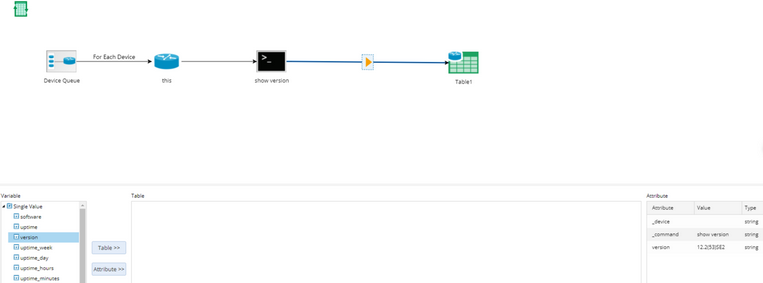
Tip: NetBrain parsers show the parsed data in two forms: Single Value and Table. For variables in the Single Value form, you can export them to a Table node as row data by clicking Table>> or as table attributes by clicking Attribute>>. However, for variables (mostly interface-level variables) in the Table form, you can only add them to a Table node as row data by clicking Table>>.
