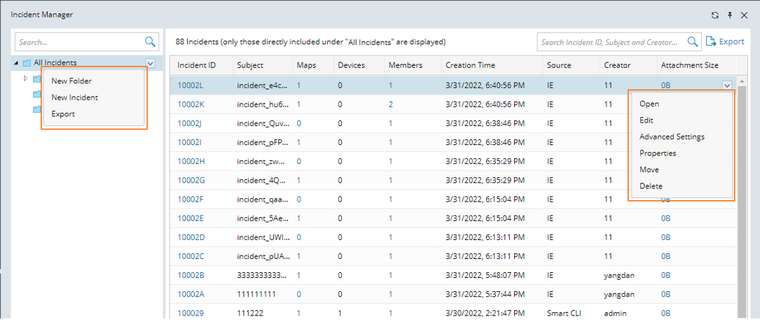Browsing and Managing Incidents
The system allows you to browse incident summaries via Incident Quick Access and manage all the incidents in the current domain in Incident Manager.
Quick Browse for Incident Summary through Quick Access Toolbar
Click the ![]() icon in the quick access toolbar to open the Incident Quick Access pane. View the count of the increased incidents in one day or a week. You can also operate on a specific incident, such as opening an incident, adding maps, or inviting members to an incident.
icon in the quick access toolbar to open the Incident Quick Access pane. View the count of the increased incidents in one day or a week. You can also operate on a specific incident, such as opening an incident, adding maps, or inviting members to an incident.
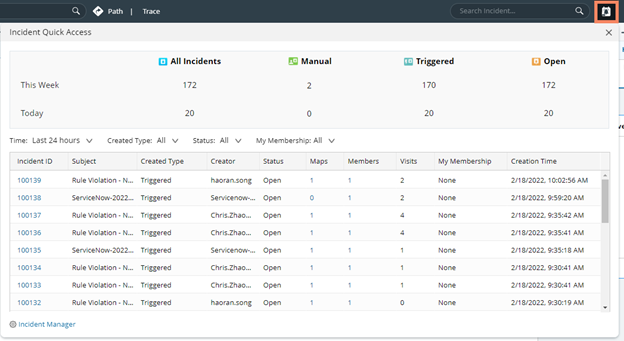
There is a quick entry for searching incidents next to the quick access toolbar, and you can search for id and subject here. Click this entry directly to see the recent incidents, and then select one to open it.
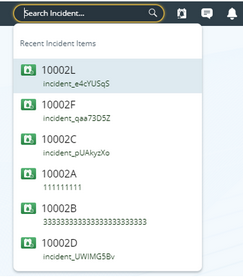
Manage Incidents
With Incident Manager, you can organize all incidents in the current domain by using folders, or edit/delete an incident. You can access Incident Manager via the above Incident Quick Access pane or from Start Menu.
1.Click the  icon and click Incident Manager.
icon and click Incident Manager.
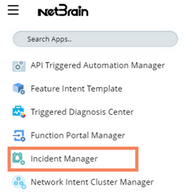
▪Right-click the All Incidents node to create a new folder or incident.
▪Right-click a specific incident to open, edit, or delete it.
▪Click Export to export the incident list.

Note: The export function in the folder structure can be used to export the incident list under the current folder and its subfolders, but the export function at the upper-right corner of the incident table can only export the incident list in the current table.