Applying a Layout Template on Map
1.Right-click the blank area on a map and then select Auto Layout.
2.In the Auto Layout pane, click the  or
or ![]() icon to switch layout templates and click the thumbnail of the target one to apply it to the current map.
icon to switch layout templates and click the thumbnail of the target one to apply it to the current map.
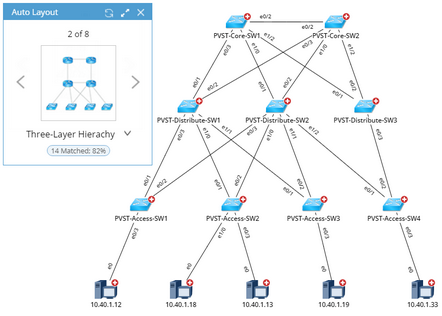
Tip: X Matched; y% shows the relevancy of the template (layout style or sample map) and current map, which is calculated based on the number of devices the template is applicable to. To highlight these devices on the map, click x Matched; y%.
3.To adjust the layout, point to the layout thumbnail in the Auto Layout pane and then click the  icon.
icon.
Note: This step is applicable only if the applied template is a layout style created by tag.
Tip: If you want to only change the layout direction, click the  icon.
icon.
1)Select the target devices in the Unassigned Devices table. 2)Click Bulk Assign Tags to select the target layout tag. |
1)Select the target devices in the Matched Devices table. 2)Click Bulk Assign Tags to select the target layout tag. |
2)In the Layout Settings dialog, make changes according to your needs and then click OK. |
4.Click Apply to Map.
Tip: To save the tag assignment result for future usage, click Save Tags.

